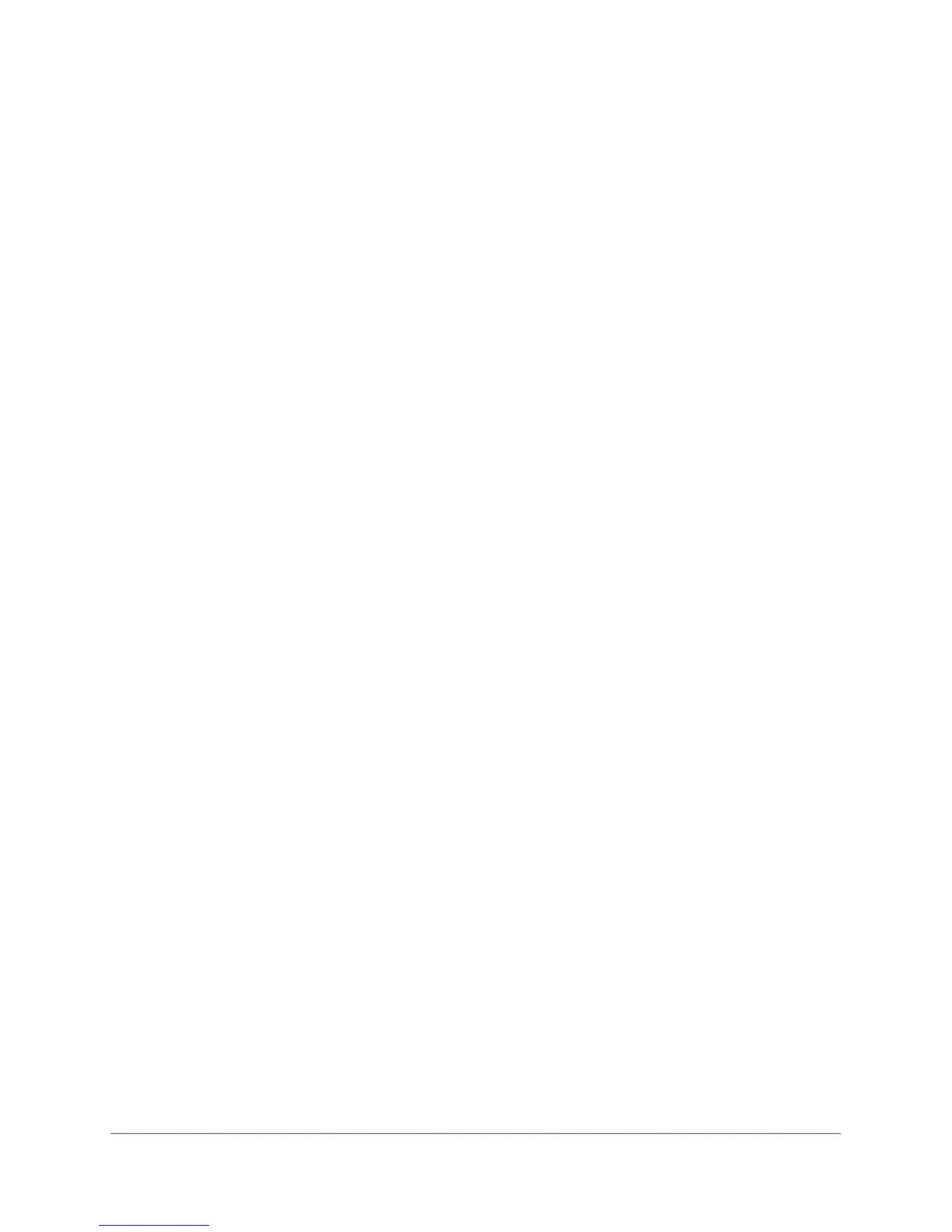NETGEAR genie Advanced Home
38
R6250 Smart WiFi Router
To use disable the DHCP Server feature in the router:
1. Select Advanced > Setup > LAN Setup.
2. Clear the Use Router as DHCP Server check box.
3. Click Apply.
4. (Optional) If this service is disabled and no other DHCP server is on your network, set your
computer IP addresses manually so that the can access the router.
Address Reservation
When you specify a reserved IP address for a computer on the LAN, that computer always
receives the same IP address each time it accesses the router’s DHCP server. Assign
reserved IP addresses to computers or servers that require permanent IP settings.
To reserve an IP address:
1. Select Advanced > Setup > LAN Setup.
2. In the Address Reservation section of the screen, click the Add button.
3. In the IP Address field, type the IP address to assign to the computer or server.
Choose an IP address from the router’s LAN subnet, such as 192.168.1.x.
4. Type the MAC address of the computer or server.
Tip: If the computer is already on your network, you can copy its MAC
address from the Attached Devices screen and paste it here.
5. Click Apply.
The reserved address is entered into the table.
The reserved address is not assigned until the next time the computer contacts the router’s
DHCP server. Reboot the computer, or access its IP configuration and force a DHCP release
and renew.
To edit or delete a reserved address entry:
1. Select the radio button next to the reserved address you want to edit or delete.
2. Click Edit or Delete.
WPS Wizard for WiFi Connections
The WPS Wizard helps you add a wireless computer or device to your WiFi network. On the
computer or wireless device, either press its WPS button or locate its WPS PIN.
1. Select Advanced > WPS Wizard.
2. Click Next.
