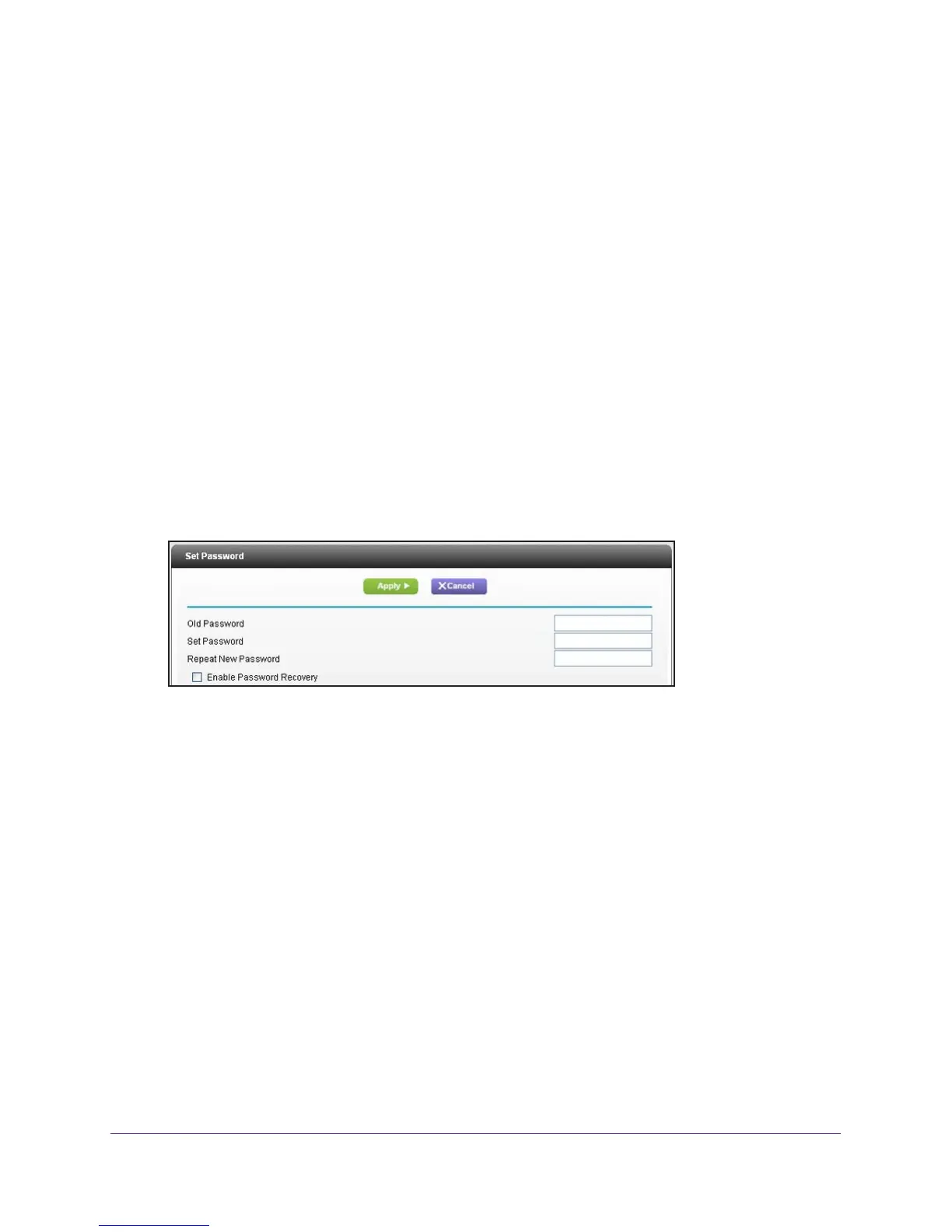Administration
83
R6250 Smart WiFi Router
You can also use the Reset button on the back of the router to erase the configuration and
restore the factory settings. (See Factory Settings on page 124),.
To erase the configuration settings:
Click the Erase button.
The factory default settings are restored. The user name is admin, the password to
password, and the LAN IP address is 192.168.1.1. DHCP is enabled.
Change the Password
This feature let you change the default password that is used to log in to the router with the
user name admin.
This is not the same as changing the password for wireless access. The label on the bottom
of your router shows your unique wireless network name (SSID) and password for wireless
access (see Label on page 11).
To set the password for the user name admin:
1. Select Advanced >
Administration > Set Password.
2. On the Set Password screen, type the old password, and type the new password twice.
3. If you want to be able to recover the password, select the Enable Password Recovery
check box.
4. Click Apply.
Your changes take effect.
Password Recovery
NETGEAR recommends that you enable password recovery if you change the password for
the router user name admin. Then you can recover the password if it is forgotten. This
recovery process is supported in Internet Explorer, Firefox, and Chrome browsers, but not in
the Safari browser.
To set up password recovery:
1. Select Advanced >
Administration > Set Password.
2. Select the Enable Password Recovery check box.
3. Select two security questions, and provide answers to them.
