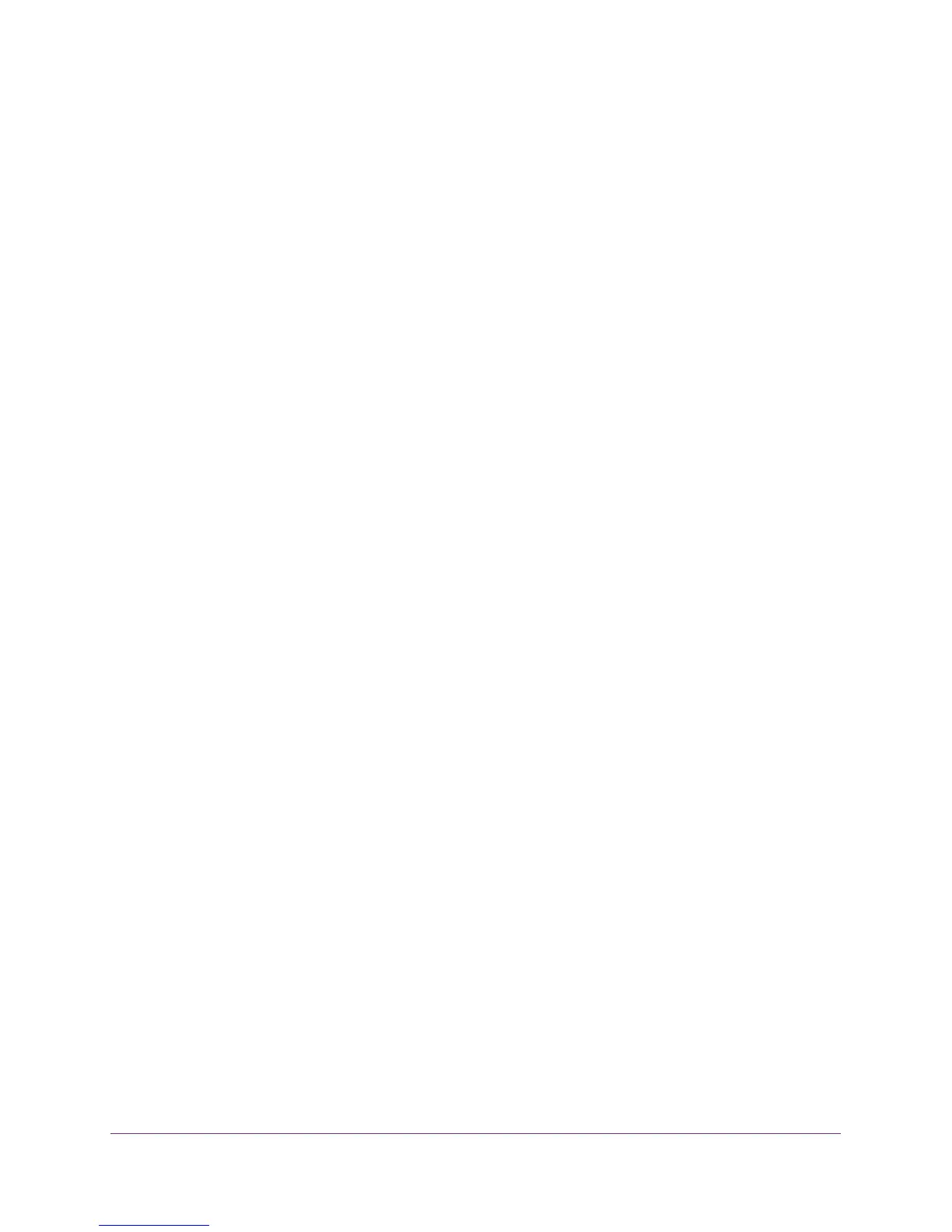Advanced Settings
94
R6250 Smart WiFi Router
Wireless base station. The router acts as the parent access point, that bridges traffic to and
from the child repeater access point. The base station also handles wireless and wired local
computers. To configure this mode, you have to know the MAC addresses of the child
repeater access point. Often, the MAC address is on the product label.
Wireless repeater. The router sends all traffic from its local wireless or wired computers to a
remote access point. To configure this mode, you have to know the MAC address of the
remote parent access point.
The router is always in dual-band concurrent mode, unless you turn off one radio. If you
enable the wireless repeater in either radio band, the wireless base station or wireless
repeater cannot be enabled in the other radio band. However, if you enable the wireless base
station in either radio band and use the other radio band as a wireless router or wireless base
station, dual-band concurrent mode is not affected.
For you to set up a wireless network with WDS, both access points have to meet the following
conditions:
• Both access points have to use the same SSID, wireless channel, and encryption mode.
• Both access points have to be on the same LAN IP subnet. That is, all of the access point
LAN IP addresses are in the same network.
• All LAN devices (wired and wireless computers) are configured to operate in the same
LAN network address range as the access points.
Set Up the Base Station
The wireless repeating function works only in hub and spoke mode. The units cannot be
daisy-chained. You have to know the wireless settings for both units. You have to know the
MAC address of the remote unit. First, set up the base station, and then set up the repeater.
To set up the base station:
1. Set up both units with the same wireless settings.
The SSID and mode need to be the same and the wireless security option has to be set to
None. (See
Basic Wireless Settings on page 24.)
