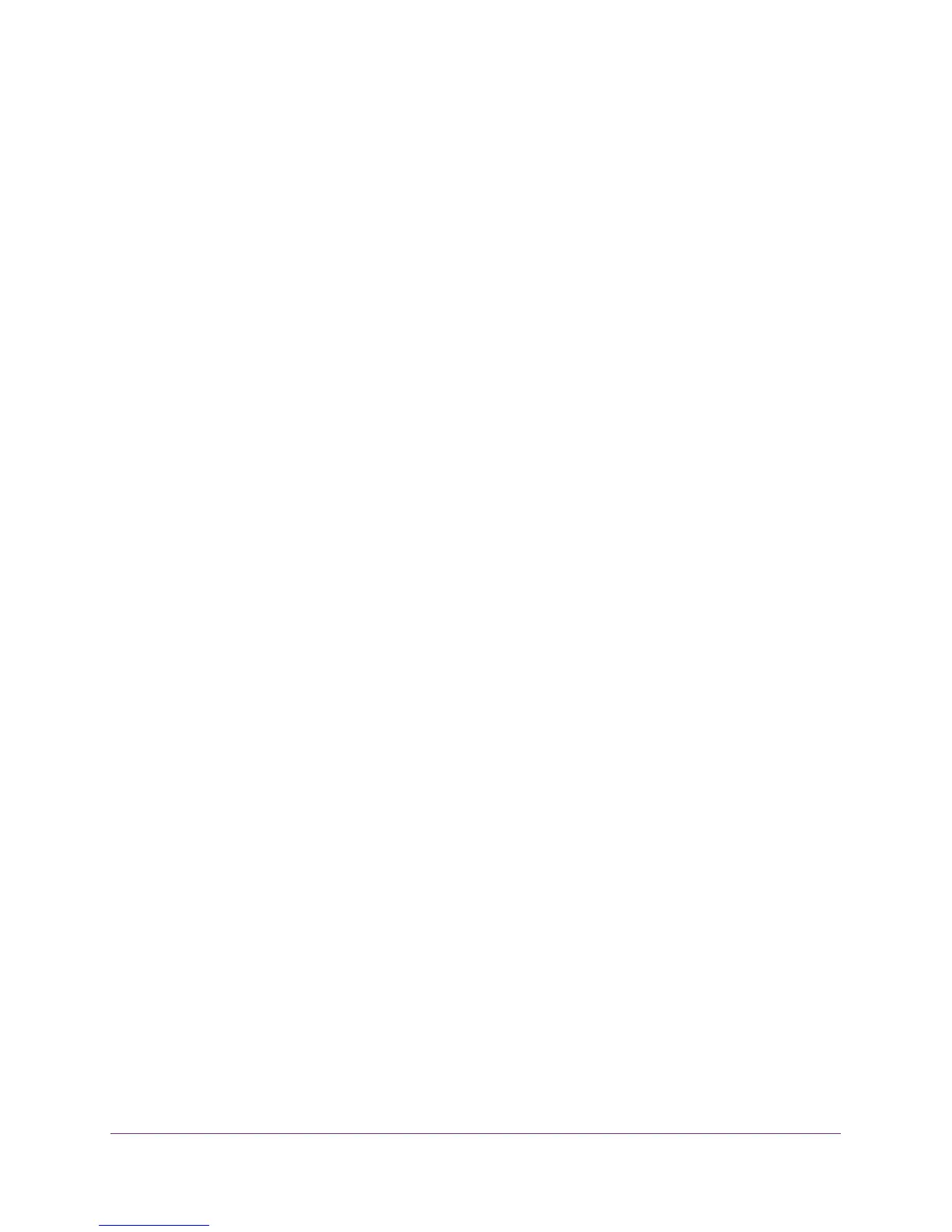NETGEAR genie Basic Settings
21
R6250 Smart WiFi Router
Internet Setup Screen Fields
The following descriptions explain all of the possible fields in the Internet Setup screen. The
fields that display in this screen depend on whether tan ISP login is required.
Does Your Internet connection require a login? Answer either yes or no.
These fields display when no login is required:
• Account Name (If required). Enter the account name provided by your ISP. This might
also be called the host name.
• Domain Name (If required). Enter the domain name provided by your ISP.
These fields display when your ISP requires a login:
• Internet Service Provider. PPPoE or PPPoA.
• Login. The login name provided by your ISP. This login name is often an email address.
• Password. The password that you use to log in to your ISP.
• Service Name (if Required). If your ISP provided a service name, enter it here.
• Connection Mode. Always On, Dial on Demand, or Manually Connect.
• Idle Timeout (In minutes). If you want to change the login time-out, enter a new value in
minutes. This setting determines how long the router keeps the Internet connection active
when there is no Internet activity from the LAN. A value of 0 (zero) means never log out.
Internet IP Address.
• Get Dynamically from ISP. Your ISP uses DHCP to assign your IP address. Your ISP
automatically assigns these addresses.
• Use Static IP Address. Enter the IP address, IP subnet mask, and the gateway IP
address that your ISP assigned. The gateway is the ISP’s router to which your router will
connect.
Domain Name Server (DNS) Address. The DNS server is used to look up site addresses
based on their names.
• Get Automatically from ISP. Your ISP uses DHCP to assign your DNS servers. Your ISP
automatically assigns this address.
• Use These DNS Servers. If you know that your ISP requires specific servers, select this
option. Enter the IP address of your ISP’s primary DNS server. If a secondary DNS server
address is available, enter it also.
NAT (Network Address Translation). NAT allows computers on your home network to
share the router Internet connection. NAT is enabled by default because it is needed in most
situations. The following settings are available:
• Enable
• Disable
• Disable Port Scan and DoS Protection
Router MAC Address. The Ethernet MAC address that the router uses on the Internet port.
Some ISPs register the MAC address of the network interface card in your computer when
