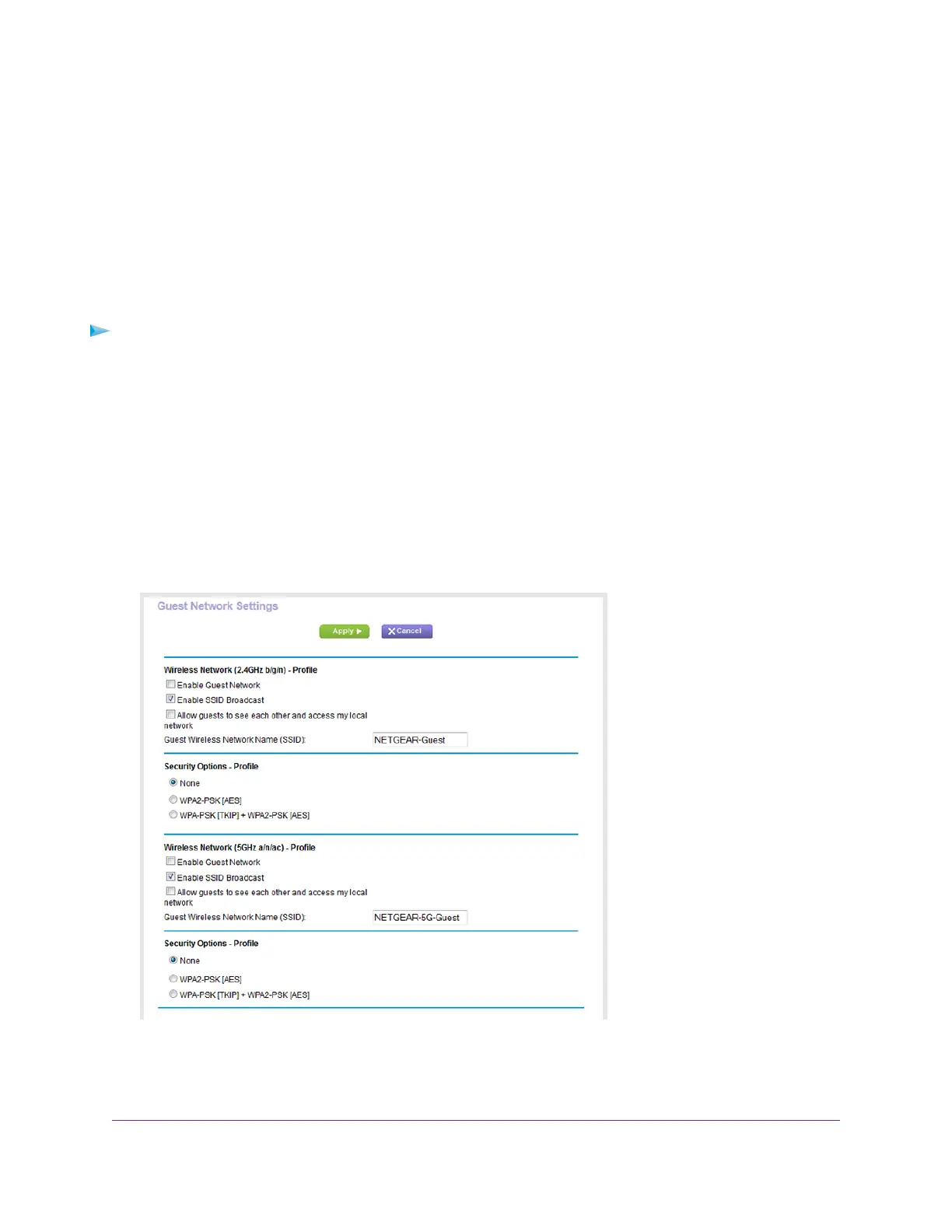7. Write down the new password and keep it in a secure place for future reference.
8. Click the Apply button.
Your settings are saved.
Set Up a Guest WiFi Network
Guest networks allow visitors at your home to use the Internet without using your WiFi security key.You
can add a guest network for the 2.4 GHz WiFi band and the 5.0 GHz WiFi band.
To set up a guest network:
1. Launch a web browser from a computer or mobile device that is connected to the network.
2. Enter http://www.routerlogin.net.
A login window opens.
3. Enter the router user name and password.
The user name is admin.The default password is password.The user name and password are
case-sensitive.
The BASIC Home page displays.
4. Select Guest Network.
Your router might display information that is different from this example.
5. Scroll to the section of the page for the guest WiFi network that you want to set up.
The default guest WiFi network names (SSIDs) are as follows:
Manage the WiFi Network Settings
143
Nighthawk AC1900 Smart WiFi Router Model R6900P