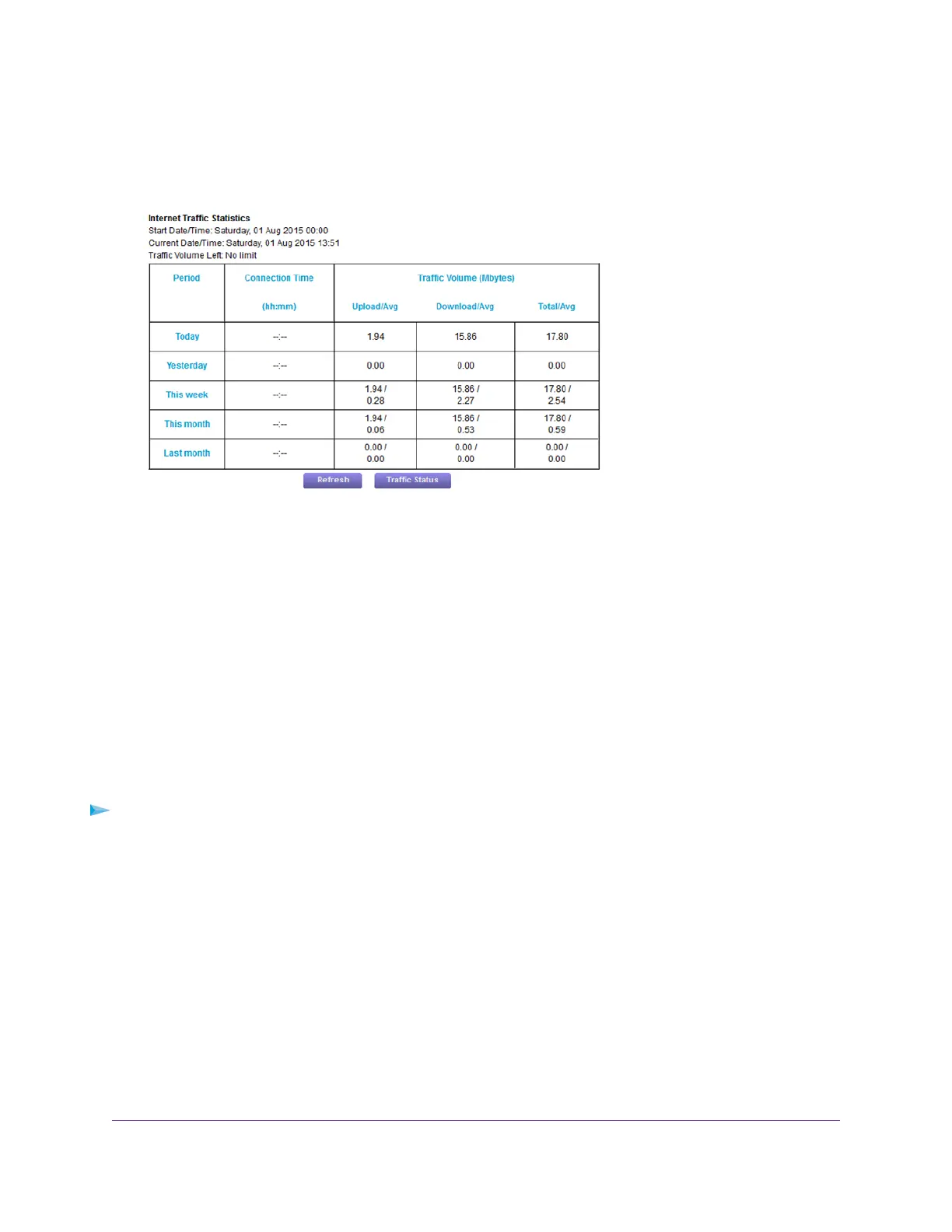4. Select ADVANCED > Advanced Setup > Traffic Meter.
The Traffic Meter page displays.
5. Scroll down to the Internet Traffic Statistics section.
The Internet Traffic Statistics section displays when the traffic counter was started and what the traffic
balance is.The table displays information about the connection time and traffic volume in MB.
6. To refresh the information onscreen, click the Refresh button.
The information is updated.
7. To display more information about the data traffic and to change the polling interval, click the Traffic
Status button.
The Traffic Status pop-up window displays.
Restrict Internet Traffic by Volume
You can record and restrict the traffic by volume in MB.This is useful when your ISP measures your traffic
in volume.
To record and restrict the Internet traffic by volume:
1. Launch a web browser from a computer or mobile device that is connected to the network.
2. Enter http://www.routerlogin.net.
A login window opens.
3. Enter the router user name and password.
The user name is admin.The default password is password.The user name and password are
case-sensitive.
The BASIC Home page displays.
Manage the Router and Monitor the Traffic
171
Nighthawk AC1900 Smart WiFi Router Model R6900P