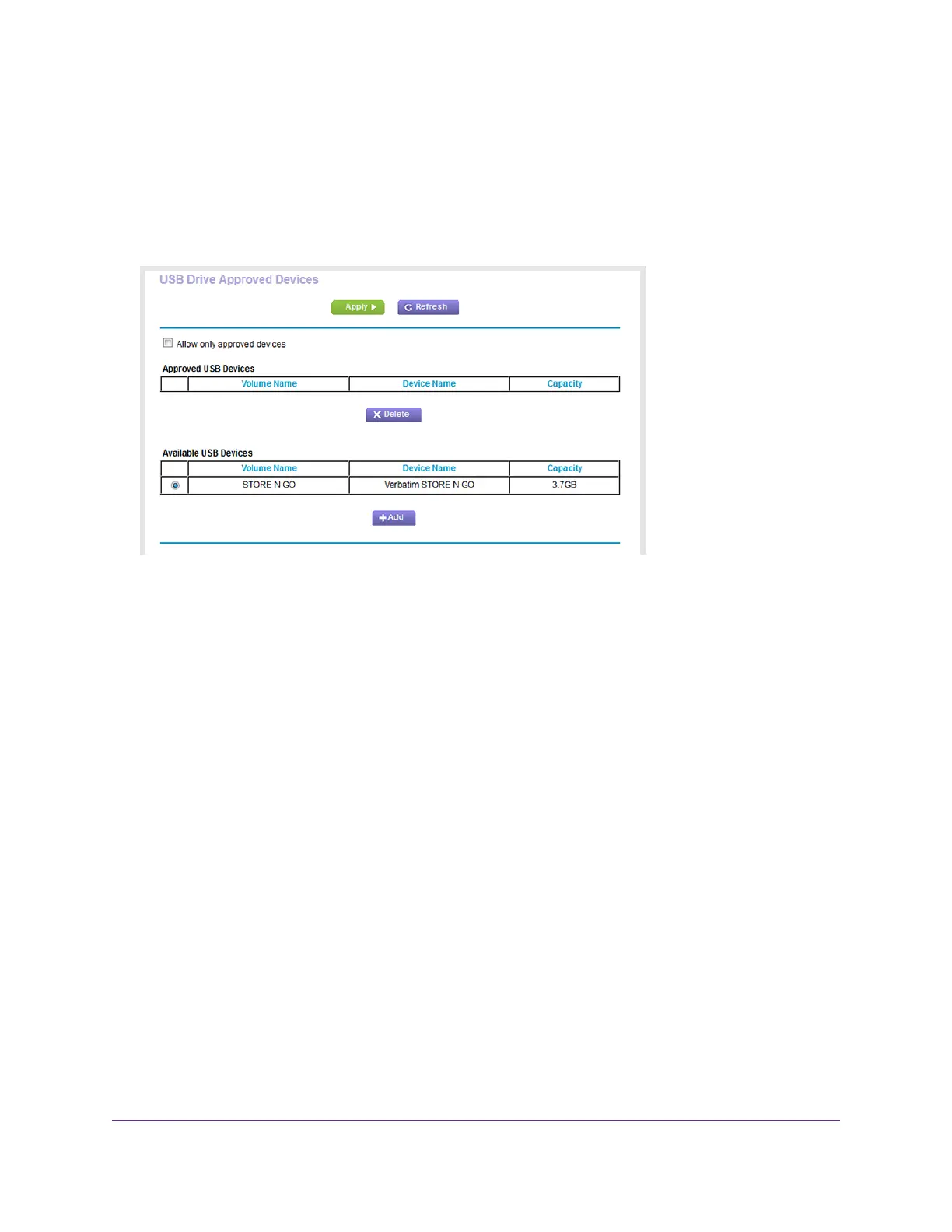By default the Yes radio button is selected.This setting lets you connect and access all your USB
devices.
7. Click the Apply button.
Your settings are saved.
8. Click the Approved Devices button.
9. In the Available USB Devices table, select the USB device that you want to approve.
If a single device is attached to the USB port, the radio button is selected automatically.
10. Click the Add button.
The USB device is added to the Approved USB Devices table.
11. Select the Allow only approved devices check box.
12. Click the Apply button.
Your settings are saved.
To approve another USB device that is not attached to a USB port, first remove the attached USB device from
the USB port (see Safely Remove a USB Device on page 89), attach the other USB device, and repeat this
procedure.
Set Up NETGEAR Downloader
NETGEAR Downloader is a download agent that runs on the router.You can use it to download files onto
a USB HDD that is connected to the router so that you do not need to keep the computer running.
Share a Storage Device Attached to the Router
86
Nighthawk AC1900 Smart WiFi Router Model R6900P