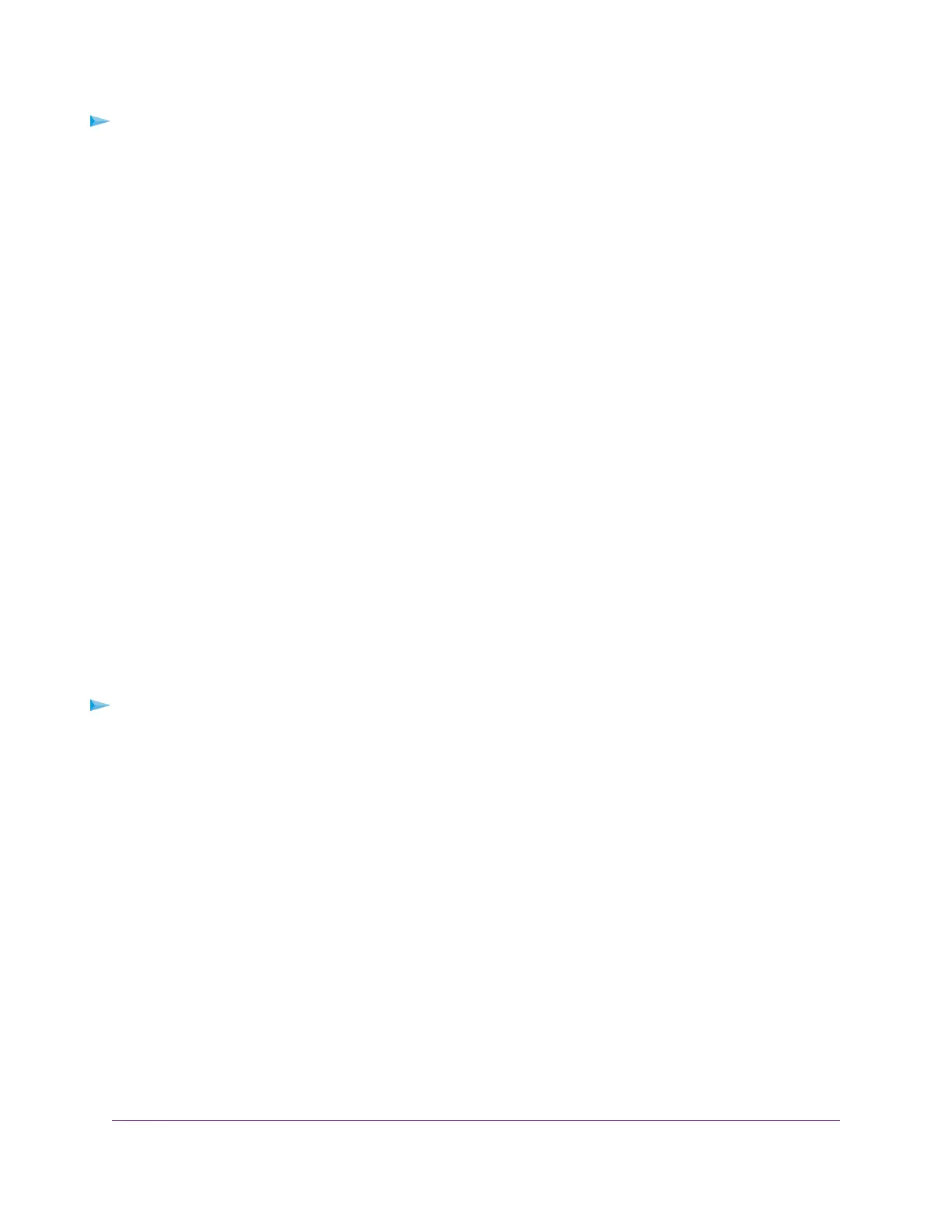To specify the time-out for port triggering:
1. Launch a web browser from a computer or mobile device device that is connected to the network.
2. Enter http://www.routerlogin.net.
A login window opens.
3. Enter the router user name and password.
The user name is admin.The default password is password.The user name and password are
case-sensitive.
The BASIC Home page displays.
4. Select ADVANCED > Advanced Setup > Port Forwarding / Port Triggering.
The Port Forwarding / Port Triggering page displays.
5. Select the Port Triggering radio button.
The port triggering settings display.
6. In the Port Triggering Time-out field, enter a value up to 9999 minutes.
The default setting is 20 minutes.
7. Click the Apply button.
Your settings are saved.
Disable Port Triggering
By default, port triggering is enabled.You can disable port triggering temporarily without removing any port
triggering rules.
To disable port triggering:
1. Launch a web browser from a computer or mobile device device that is connected to the network.
2. Enter http://www.routerlogin.net.
A login window opens.
3. Enter the router user name and password.
The user name is admin.The default password is password.The user name and password are
case-sensitive.
The BASIC Home page displays.
4. Select ADVANCED > Advanced Setup > Port Forwarding / Port Triggering.
The Port Forwarding / Port Triggering page displays.
5. Select the Port Triggering radio button.
The port triggering settings display.
6. Select the Disable Port Triggering check box.
Manage Port Forwarding and Port Triggering
199
Nighthawk AC1900 Smart WiFi Router Model R6900P