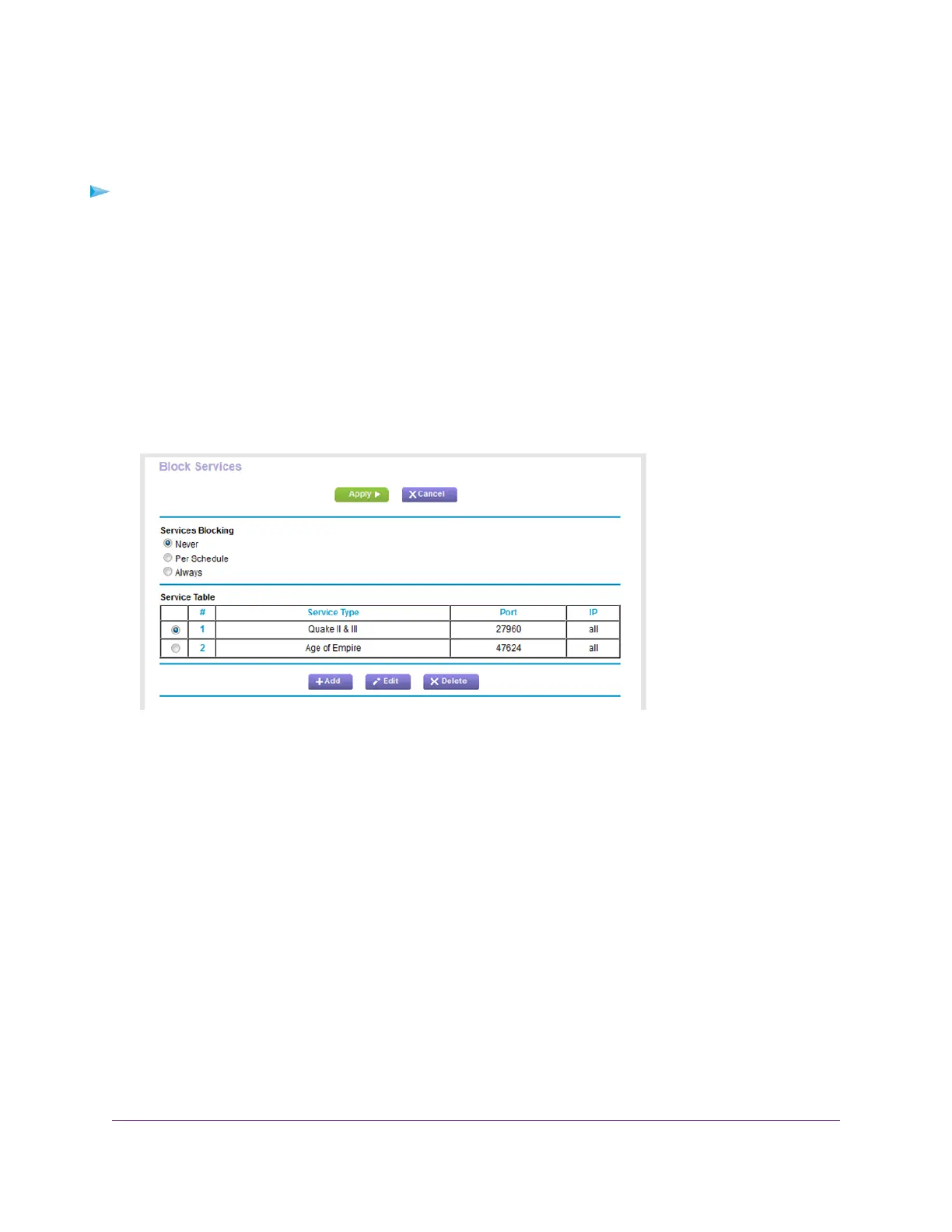Remove an Outbound Firewall Rule
You can remove an outbound firewall rule that you no longer need.
To remove an outbound firewall rule:
1. Launch a web browser from a computer or mobile device that is connected to the network.
2. Enter http://www.routerlogin.net.
A login window opens.
3. Enter the router user name and password.
The user name is admin.The default password is password.The user name and password are
case-sensitive.
The BASIC Home page displays.
4. Select ADVANCED > Security > Block Services.
The previous figure shows two rules in the Service Table.
5. In the Service Table, select the radio button for the rule.
6. Click the Delete button.
The rule is removed from the Service Table.
Set Up a Schedule for Keyword Blocking and Outbound
Firewall Rules
You can set up a schedule that you can apply to keyword blocking and outbound firewall rules.
The schedule can specify the days and times that these features are active. After you set up the schedule,
if you want it to become active, you must apply it to keyword blocking (see Use Keywords to Block Internet
Sites on page 57), outbound firewall rules (see Manage Simple Outbound Firewall Rules for Services and
Applications on page 61), or both. Without a schedule, you can only enable or disable these features. By
default, no schedule is set.
Control Access to the Internet
66
Nighthawk AC1900 Smart WiFi Router Model R6900P
