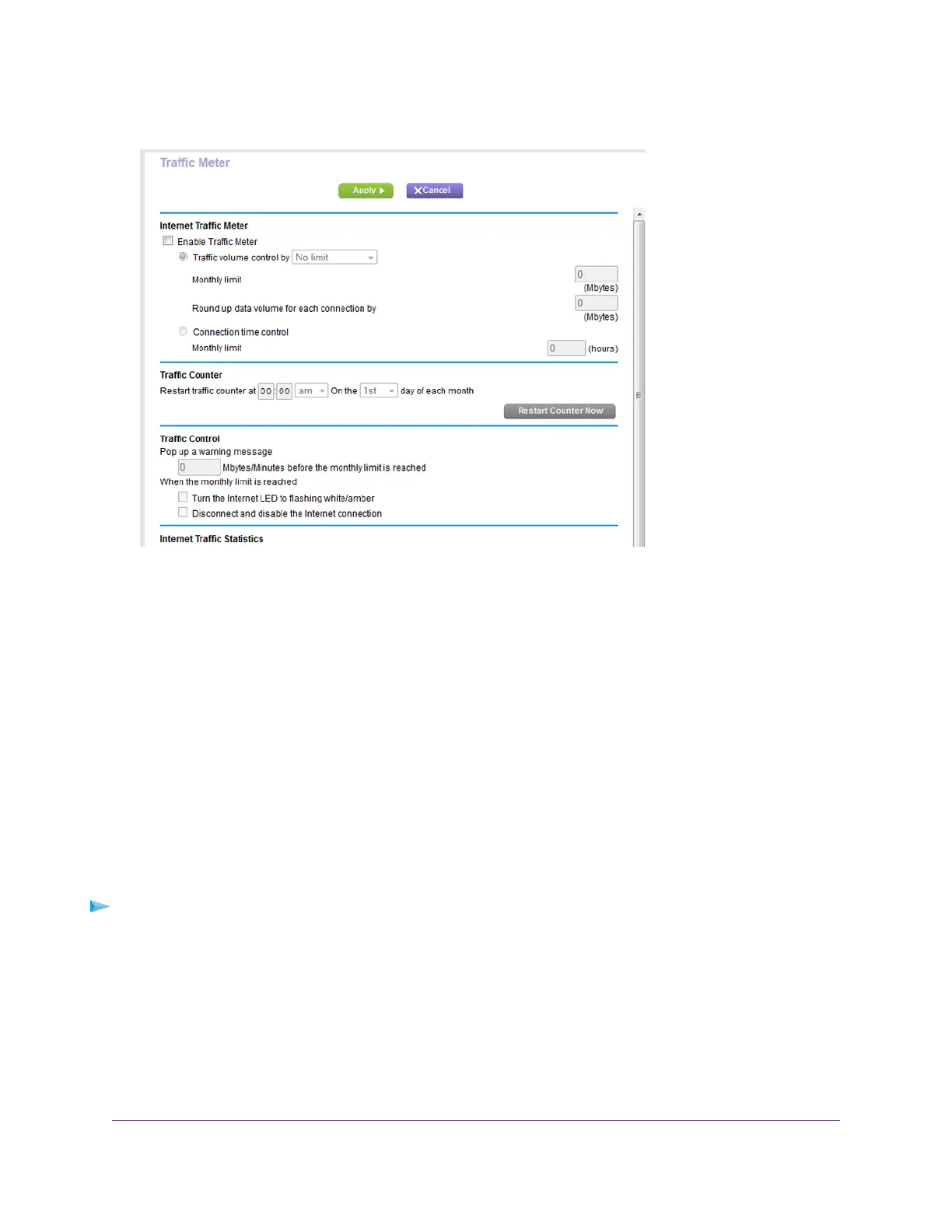4. Select ADVANCED > Advanced Setup > Traffic Meter.
5. Select the Enable Traffic Meter check box.
By default, no traffic limit is specified and the traffic volume is not controlled.
6. In the Traffic Counter section, set the traffic counter to begin at a specific time and date.
7. To start the traffic counter immediately, click the Restart Counter Now button.
8. Click the Apply button.
Your settings are saved and the router restarts.
The Internet Traffic Statistics section helps you to monitor the data traffic. For more information, see
View the Internet Traffic Volume and Statistics on page 170.
View the Internet Traffic Volume and Statistics
If you enabled the traffic meter (see Start the Traffic Meter Without Traffic Volume Restrictions on page 169),
you can view the Internet traffic volume and statistics.
To view the Internet traffic volume and statistics shown by the traffic meter:
1. Launch a web browser from a computer or mobile device that is connected to the network.
2. Enter http://www.routerlogin.net.
A login window opens.
3. Enter the router user name and password.
The user name is admin.The default password is password.The user name and password are
case-sensitive.
The BASIC Home page displays.
Manage the Router and Monitor the Traffic
170
Nighthawk AC1900 Smart WiFi Router Model R6900P