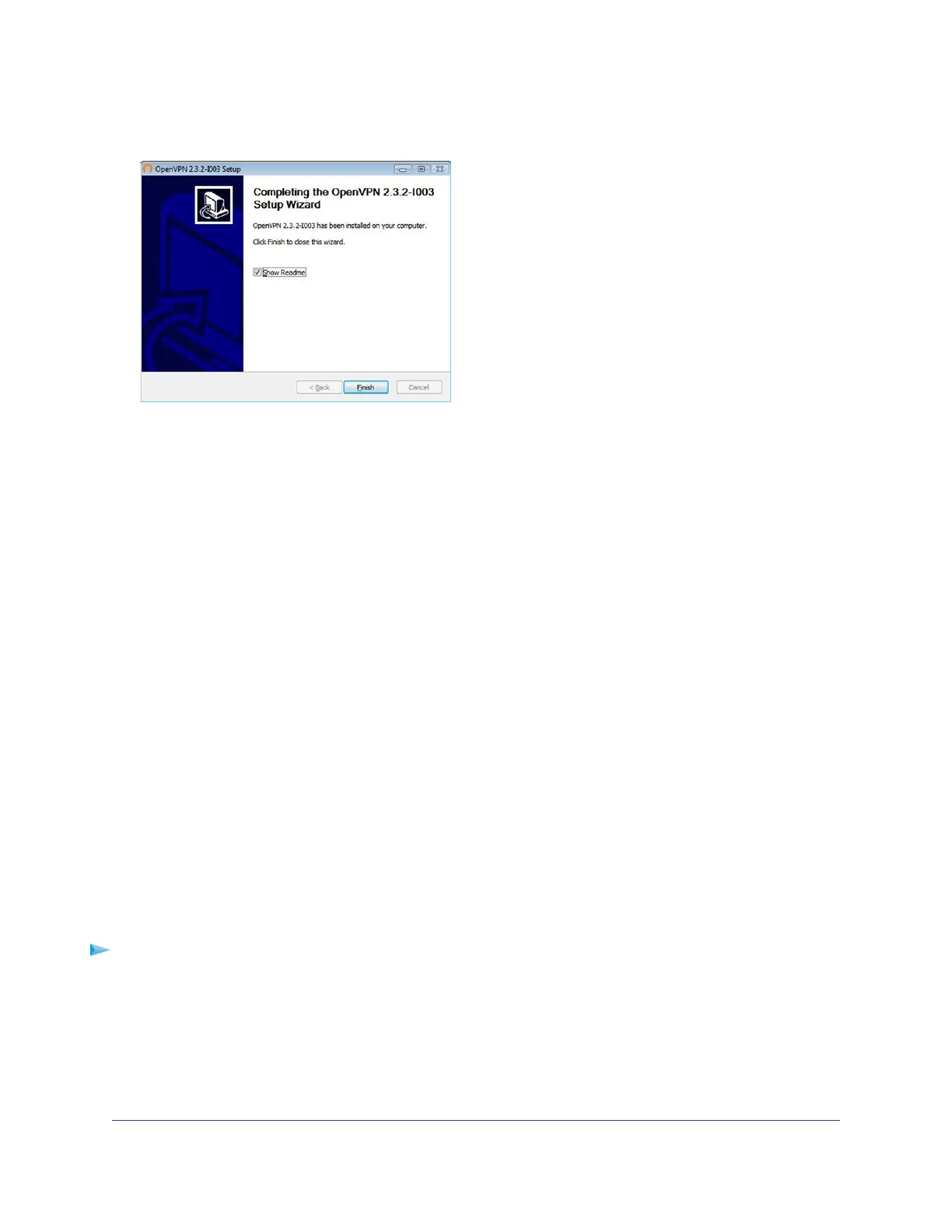The window displays the progress of the installation and then displays the final installation window.
16. Click the Finish button.
17. Unzip the configuration files that you downloaded in Step 6 and copy them to the folder in which the
OpenVPN client utility is installed on your computer.
If your device is a Windows 64-bit system, the OpenVPN client utility is installed by default in the
C:\Program files\OpenVPN\config\ folder.
18. Modify the VPN interface name to NETGEAR-VPN:
a. In Windows, select Start > Control Panel > Network and Internet > Network Connections (or
Network and Sharing Center).
The network information displays.
b. In the local area connection list, find the local area connection with the device name TAP-Windows
Adapter.
c. Select the local area connection and change its name (not its device name) to NETGEAR-VPN.
If you do not change the VPN interface name, the VPN tunnel connection will fail.
For more information about using OpenVPN on a Windows-based computer, visit
openvpn.net/index.php/open-source/documentation/howto.html#quick.
Install OpenVPN Software on a Mac Computer
You must install Open VPN software on each computer that you plan to use for VPN connections to your
router.
To install VPN client software on a Mac computer:
1. Launch a web browser from a computer or mobile device that is connected to the network.
2. Enter http://www.routerlogin.net.
A login window opens.
3. Enter the router user name and password.
Use VPN to Access Your Network
181
Nighthawk AC1900 Smart WiFi Router Model R6900P