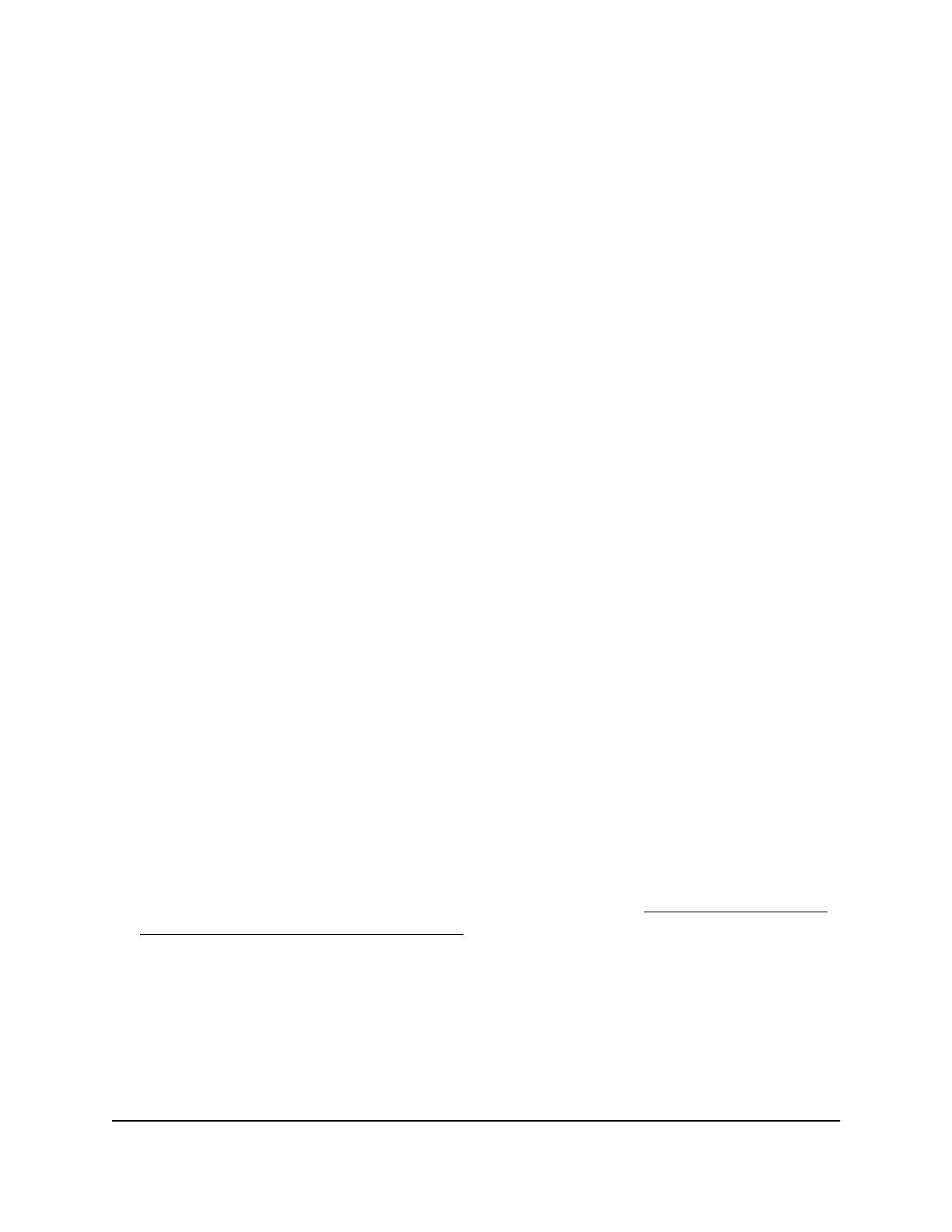e.
Click the APPLY button.
Your settings are saved. The new VLAN shows in the 802.1Q-BASED VLAN
CONFIGURATIONS (BASIC MODE) pane.
f.
Click the Port Configuration tab.
The 802.1Q PORT CONFIGURATIONS pane displays
g.
For each port that you want to make a member of the new VLAN, select the VLAN
from the VLAN menu for the individual port.
Note: If ports are members of the same LAG, you must assign them to the same
VLAN.
7.
For a port that functions in access mode, to add a VLAN by using the VLAN menu
for the individual port, do the following:
a.
From the VLAN menu for the individual port, select Add VLAN.
The BASIC 802.1Q VLAN pop-up window opens.
b.
In the VLAN Name field, enter a name from 1 to 14 characters.
c.
In the VLAN ID field, enter a number from 1 to 4093.
d.
Click the APPLY button.
The pop-up window closes. The VLAN is added as a possible selection in the
VLAN menu for each individual port.
e.
For each port that you want to make a member of the new VLAN, select the VLAN
from the VLAN menu for the individual port.
Note: If ports are members of the same LAG, you must assign them to the same
VLAN.
8.
Click the SAVE button.
Your settings are saved.
Note: For information about assigning the port mode, see Assign the Port Mode
in a Basic 802.1Q VLAN Configuration on page 55.
Assign the Port Mode in a Basic 802.1Q VLAN Configuration
In an 802.1Q VLAN configuration, you can assign one of the following port modes:
•
Access mode. A port that functions in access mode can belong to a single VLAN
only and does not tag the traffic that it processes. You would typically use access
User Manual55Use VLANS for Traffic
Segmentation
Nighthawk S8000 Gaming & Streaming Advanced 8-Port Gigabit Ethernet Switch (GS808E)
