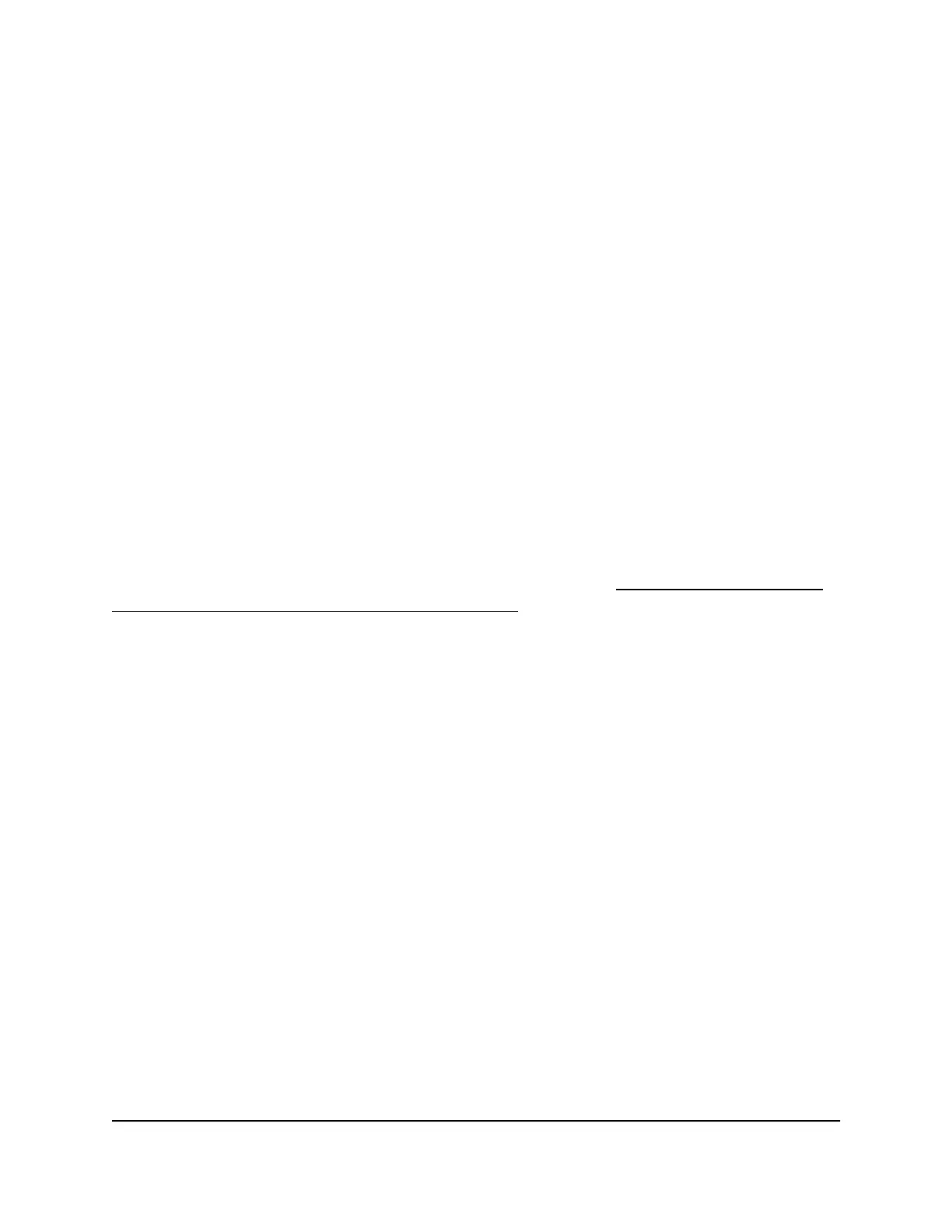5. Click the button in the DHCP section.
The button bar displays gray, indicating that the DHCP client of the switch is disabled,
and you can now change the IP address fields.
6.
Enter the fixed (static) IP address that you want to assign to the switch and the
associated subnet mask and gateway IP address.
7.
Click the APPLY button.
A pop-up window displays a message.
8.
Click the X in the pop-up window.
Your settings are saved. Your switch web session might be disconnected when you
change the IP address.
Reenable the DHCP Client of the Switch
If you disabled the DHCP client of the switch and changed the IP address of the switch
to a fixed (static) IP address, you can reverse the situation. You can also press the RESET
button for five seconds (not longer) to reenable DHCP (see Use the RESET Button to
Renew the DHCP IP Address or Reenable DHCP on page 88).
To reenable the DHCP client on the switch:
1.
Open a web browser from a computer that is connected to the same network as the
switch or to the switch directly through an Ethernet cable.
2. Enter the IP address that is assigned to the switch.
The login page displays.
3. Enter the switch password.
The default password is password. The password is case-sensitive.
The HOME page displays.
4.
Select IP Address (Fixed IP).
The button bar in the DHCP section displays gray because the DHCP client of the
switch is disabled.
5. Click the button in the DHCP section.
The button bar displays green, indicating that the DHCP client of the switch is
enabled. You can no longer change the IP address fields.
6.
Click the APPLY button.
A pop-up window displays a message.
User Manual80Manage the Switch in Your
Network
Nighthawk S8000 Gaming & Streaming Advanced 8-Port Gigabit Ethernet Switch (GS808E)
