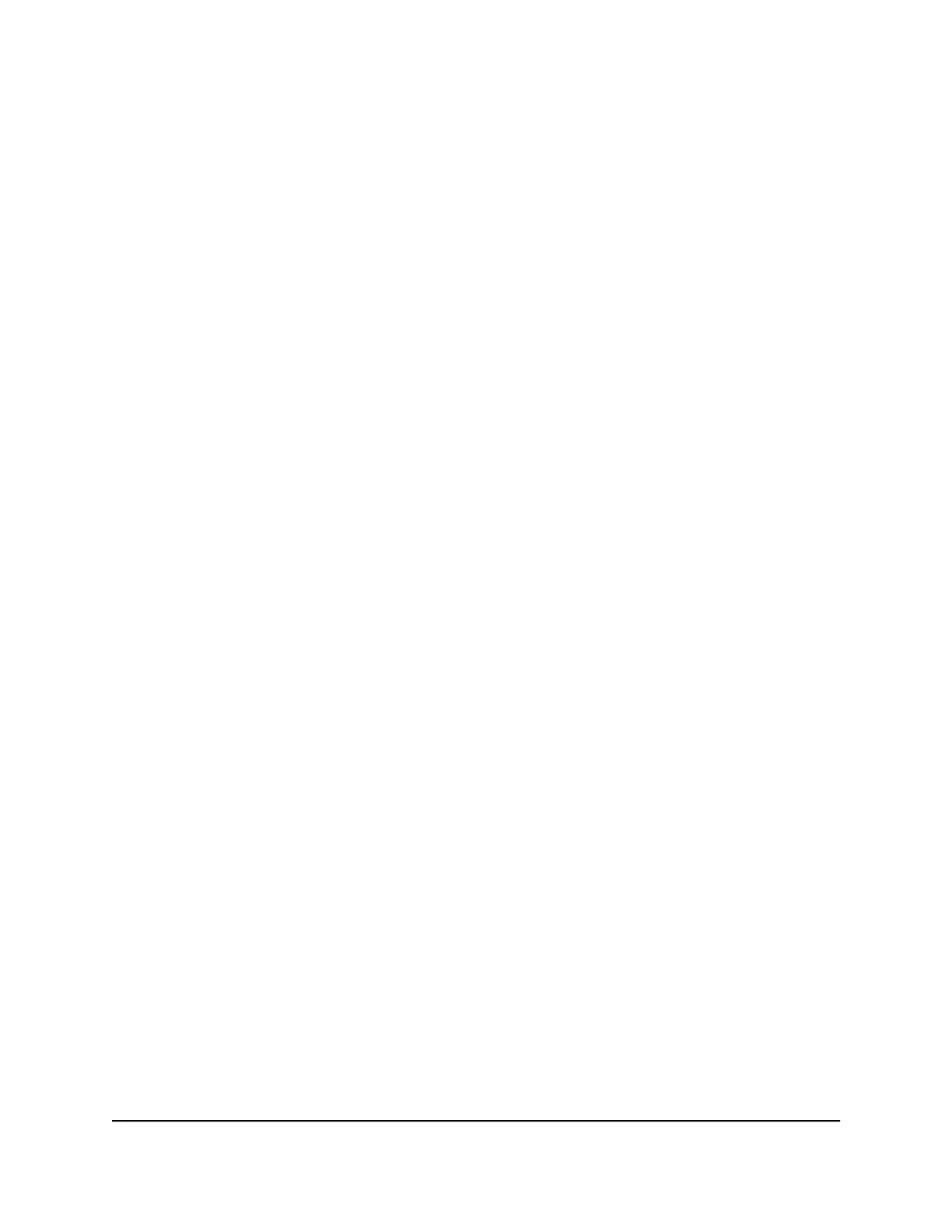Warning: Do not interrupt the network connection or power to the switch during
the firmware update process. Do not disconnect any Ethernet cables or power off
the switch until the firmware update process and switch reboot are complete.
Your switch web session is disconnected and you must log back in to the local
browser interface.
Manage the Configuration File
The configuration settings of the switch are stored within the switch in a configuration
file. You can back up (save) this file to your computer or restore it from your computer
to the switch.
Back Up the Switch Configuration
You can save a copy of the current configuration settings. If necessary, you can restore
the configuration settings later.
To back up the configuration settings switch of the switch:
1.
Open a web browser from a computer that is connected to the same network as the
switch or to the switch directly through an Ethernet cable.
2. Enter the IP address that is assigned to the switch.
The login page displays.
3. Enter the switch password.
The default password is password. The password is case-sensitive.
The HOME page displays.
4.
From the menu at the top of the page, select SETTINGS.
The PRESET MODES page displays.
5.
From the menu on the left, select CONFIGURATION FILE.
The RESTORE CONFIGURATION page displays.
6.
Click the BACKUP tab.
The BACKUP CONFIGURATION page displays.
7.
Click the BACKUP button.
8.
Follow the directions of your browser to save the file.
The name of the backup file is S8000.cfg.
User Manual84Maintain and Monitor the Switch
Nighthawk S8000 Gaming & Streaming Advanced 8-Port Gigabit Ethernet Switch (GS808E)
