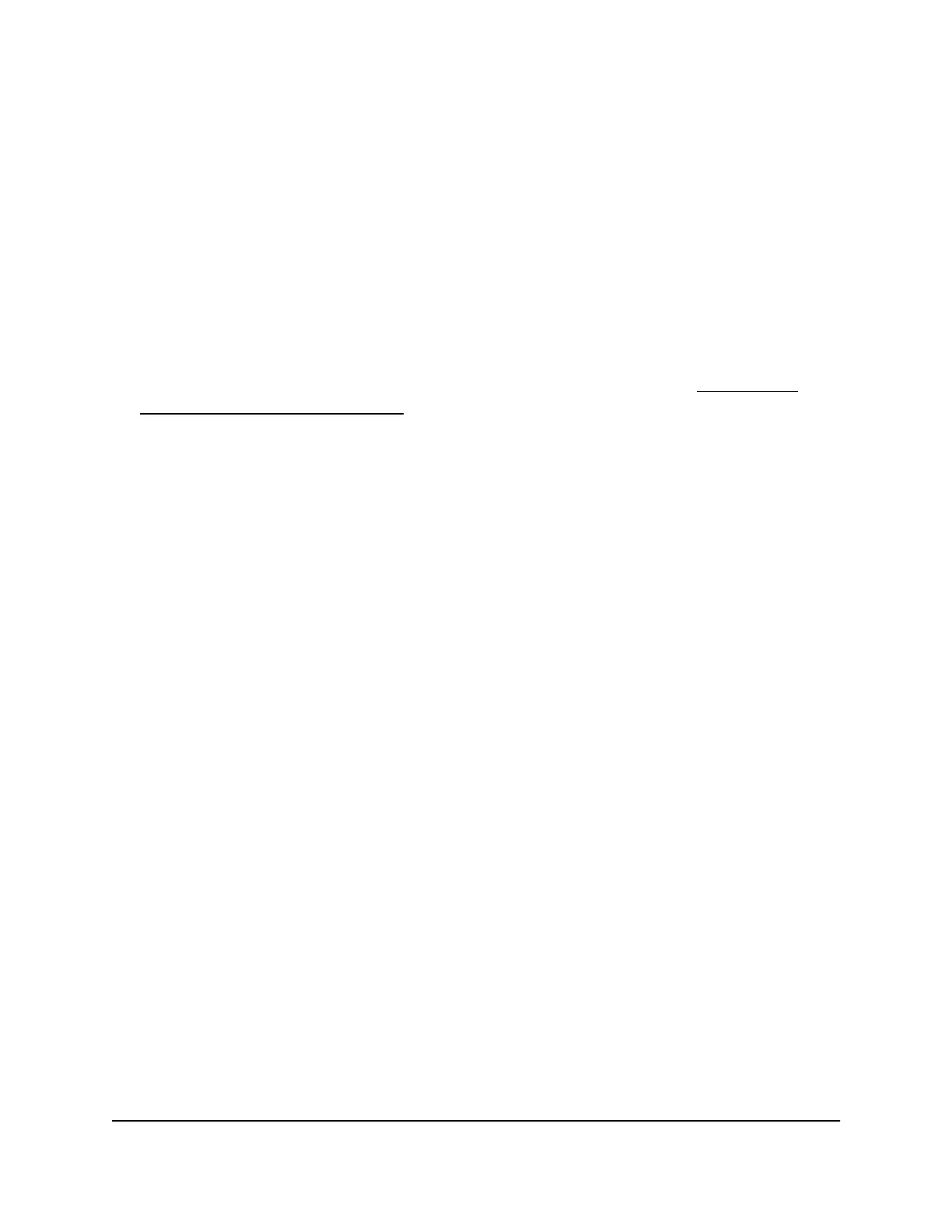The login page displays.
3. Enter the switch password.
The default password is password. The password is case-sensitive.
The HOME page displays.
4.
From the menu at the top of the page, select SWITCHING.
The QOS page displays.
5.
From the menu on the left, select VLAN.
The VLAN page displays.
If you did not yet activate the Advanced 802.1Q VLAN mode, see Activate the
Advanced 802.1Q VLAN Mode on page 59.
6.
In the right pane, click the ADD VLAN button.
The Advanced 802.1Q VLAN pane displays.
7.
Specify the VLAN settings and assign ports as tagged or untagged members:
a.
In the VLAN Name field, enter a name from 1 to 14 characters.
b.
In the VLAN ID field, enter a number from 1 to 4094.
c.
Select the port tags and whether ports are members of the VLAN through a
combination of the following actions:
•
Click the T button for an individual port to make the port a tagged member
of the VLAN.
•
Click the U button for an individual port to make the port an untagged member
of the VLAN.
•
Click the E button for an individual port to exclude the port from the VLAN.
•
Click the Tag All link to make all ports tagged members of the VLAN.
•
Click the Untag All link to make all ports untagged members of the VLAN.
•
Click the Exclude All link to exclude ports from the VLAN.
Note: If ports are members of the same LAG, you must assign them to the same
VLAN.
8.
Click the APPLY button.
Your settings are saved. The new VLAN shows in the Advanced 802.1Q VLAN pane.
User Manual61Use VLANS for Traffic
Segmentation
Nighthawk S8000 Gaming & Streaming Advanced 8-Port Gigabit Ethernet Switch (GS808E)
