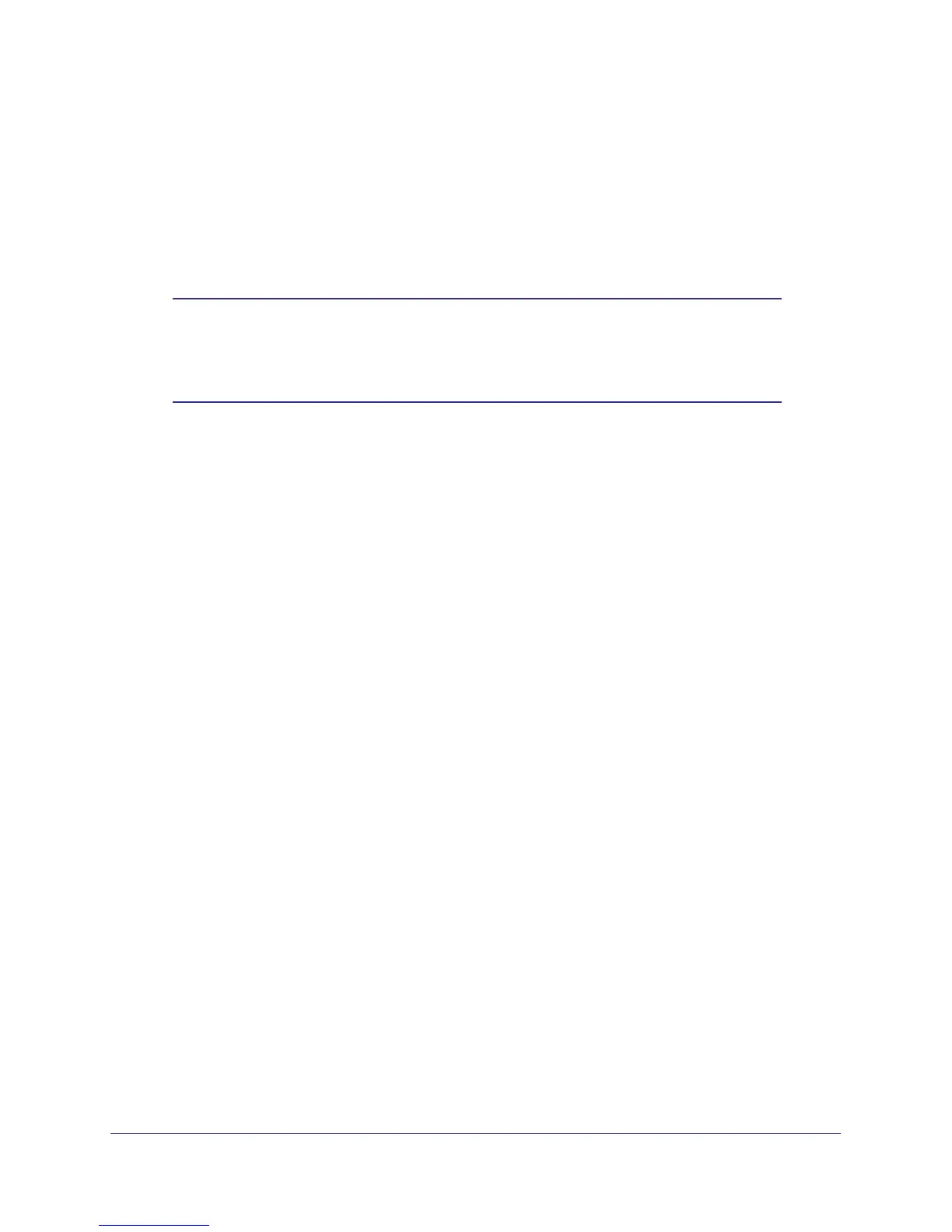Installation and Configuration
10
ProSafe Wireless-N Access Point WNAP210
Wireless Equipment Placement and Range Guidelines
The operating distance or range of your wireless connection can vary significantly based on
the physical placement of the access point. The latency, data throughput performance, and
notebook power consumption of wireless adapters also vary depending on your configuration
choices.
Note: Failure to follow these guidelines can result in significant
performance degradation or inability to wirelessly connect to the
access point. For complete performance specifications, see
Appendix A, Supplemental Information.
For best results, place your access point:
• Near the center of the area in which your computers and wireless devices operate.
• In an elevated location such as a high shelf where the wirelessly connected PCs have
line-of-sight access (even if through walls).
• Away from sources of interference, such as computers, microwaves, and 2.4 GHz
cordless phones.
• Away from large metal surfaces.
A wall-mount kit is provided with your access point. For installation instructions, see Wall
Mount Kit (Optional) on page 19.
If using multiple access points, it is better if adjacent access points use different radio
frequency channels to reduce interference. The recommended channel spacing between
adjacent access points is five channels (for example, use Channels 1 and 6, or 6 and 11).
The time it takes to establish a wireless connection can vary depending on both your security
settings and placement. Some types of security connections can take slightly longer to
establish and can consume more battery power on a notebook computer.
Prepare to Install the Access Point
Before installing the access point, you should make sure that your Ethernet network is up and
working. You will be connecting the access point to the Ethernet network so that computers
with 802.11b/g/n wireless adapters will be able to communicate with computers on the
Ethernet network. For this to work correctly, you should verify that you have met all of the
system requirements, shown in
System Requirements on page 6.
