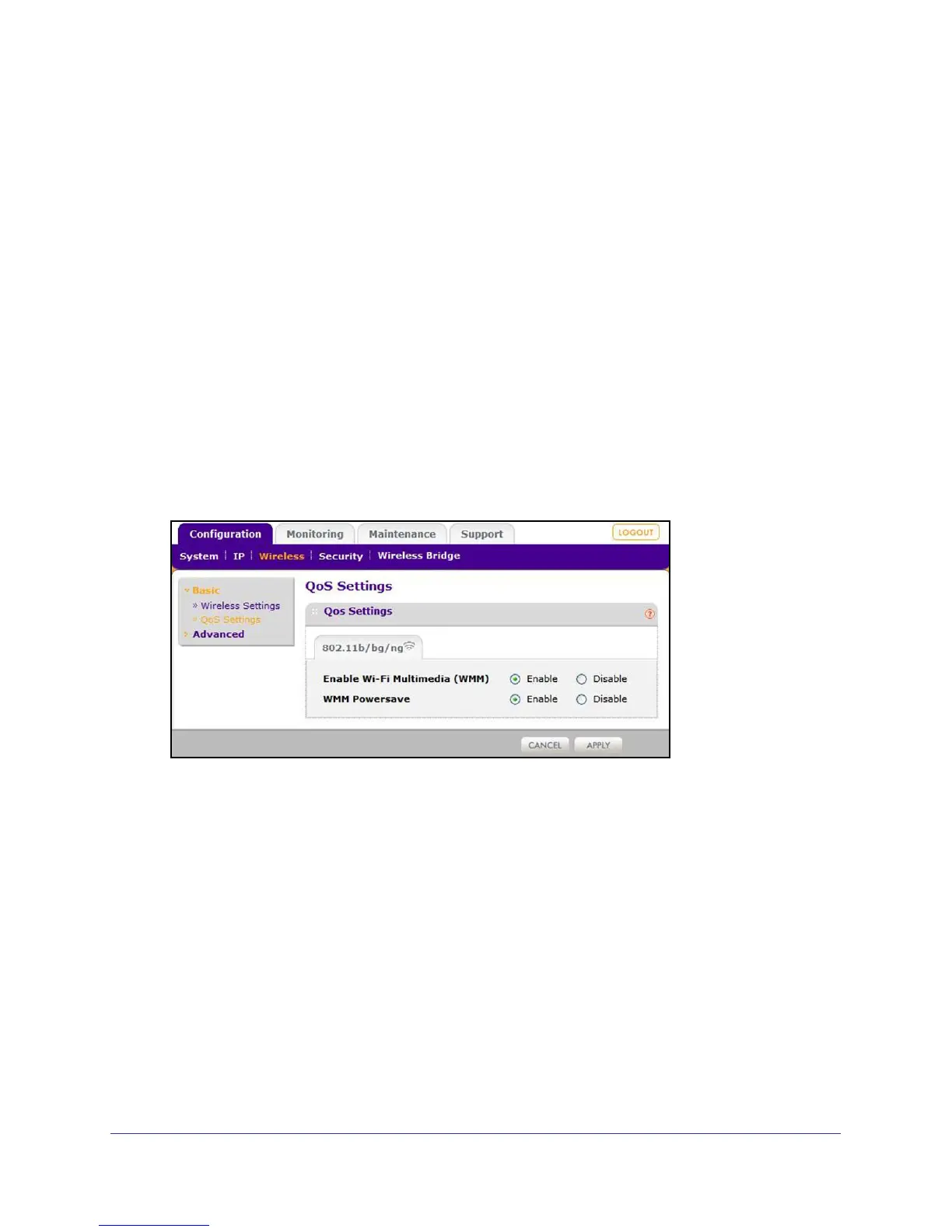Installation and Configuration
18
ProSafe Wireless-N Access Point WNAP210
Output Power
This is the transmit power of the access point. The options are Full, Half, Quarter, Eighth, and
Minimum. Decrease the transmit power if two or more access points are close together and
use the same channel frequency. The default is Full. (The transmit power might vary
depending on the local regulatory regulations.
QoS Settings
Wireless Multimedia (WMM) is a subset of the 802.11e standard. WMM allows wireless traffic
to have a range of priorities, depending on the type of data. Time-dependent information,
such as video or audio, has a higher priority than normal traffic. For WMM to function
correctly,wireless clients need to support WMM. Wi-Fi Multimedia (WMM) is enabled by default
in the access point.
To change the QoS settings:
1. Select Configuration > Wireless > Basic > QoS Settings. The QoS Settings screen
displays:
2. Select the Enable radio buttons for the options settings that you want to use.
3. Click Apply to save your settings.
Deploy the Access Point
Before mounting the access point in a high location, first set up and test the access point to
verify wireless network connectivity.
By default, the access point has the DHCP client disabled. If your network uses dynamic IP
addresses, you need to change this setting. To connect to the access point after the DHCP
server on your network assigns it a new IP address, enter the access point name in your web
browser. The default name is netgearxxxxxx, where xxxxxx represents the last 6 bytes of the
MAC address. The default name is printed on the bottom label of the access point.