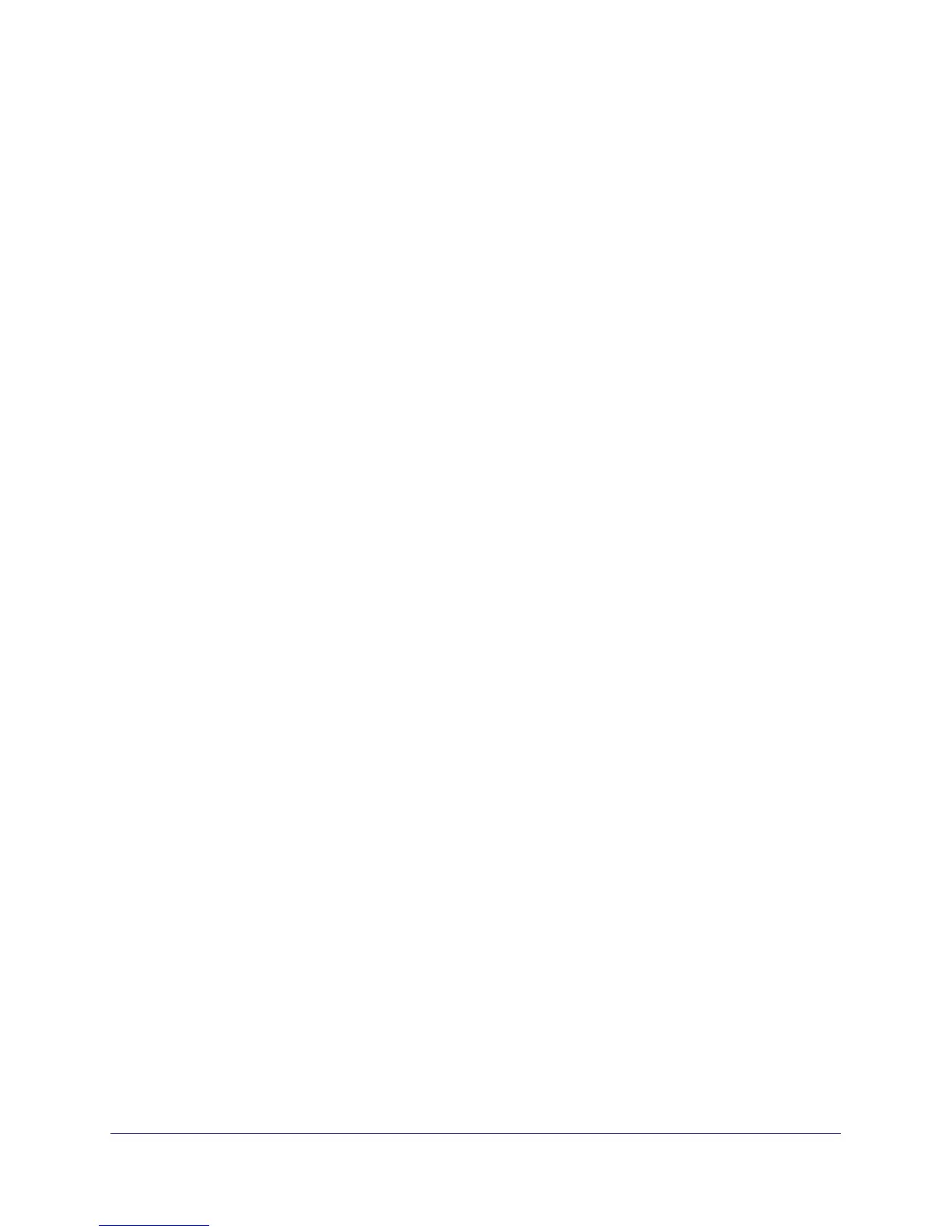Troubleshooting and Debugging
59
ProSafe Wireless-N Access Point WNAP210
Troubleshooting with the LEDs
All LEDs Are Off
It takes a few seconds for the Power LED to light. Wait a minute and check the Power LED on
the access point.
If the access point has no power:
• Make sure that the power cord is connected to the access point.
• Make sure that the power adapter is connected to a functioning power outlet. If it is in a
power strip, make sure that the power strip is turned on. If it is plugged directly into the
wall, verify that it is not a switched outlet.
• Make sure that you are using the correct NETGEAR power adapter supplied with your
access point.
LAN LED Is Off
There is a hardware connection problem. Check these items:
• Make sure that the cable connectors are securely plugged in at the access point and the
network device (hub, switch, or router). A switch, hub, or router has to be installed
between the access point and the Ethernet LAN or broadband modem.
• The LAN LED does not light if the link is 10 Mbps. In such cases, the LAN LED blinks if
there is activity.
• Make sure that the connected device is turned on.
• Make sure that the correct cable is used. Use a standard Category 5 Ethernet patch
cable. If the network device has Auto Uplink™ (MDI/MDIX) ports, you can use either a
crossover cable or a normal patch cable.
WLAN LED Is Off
The wireless radio is turned off (see Basic Wireless Setting Fields on page 16), or the access
point antennas are not working.
• If the WLAN LED stays off when the wireless radio is on, disconnect the adapter from its
power source, and then plug it in again.
• Make sure that the antennas are securely connected to the access point.
• Contact NETGEAR technical support if the WLAN LED remains off.
