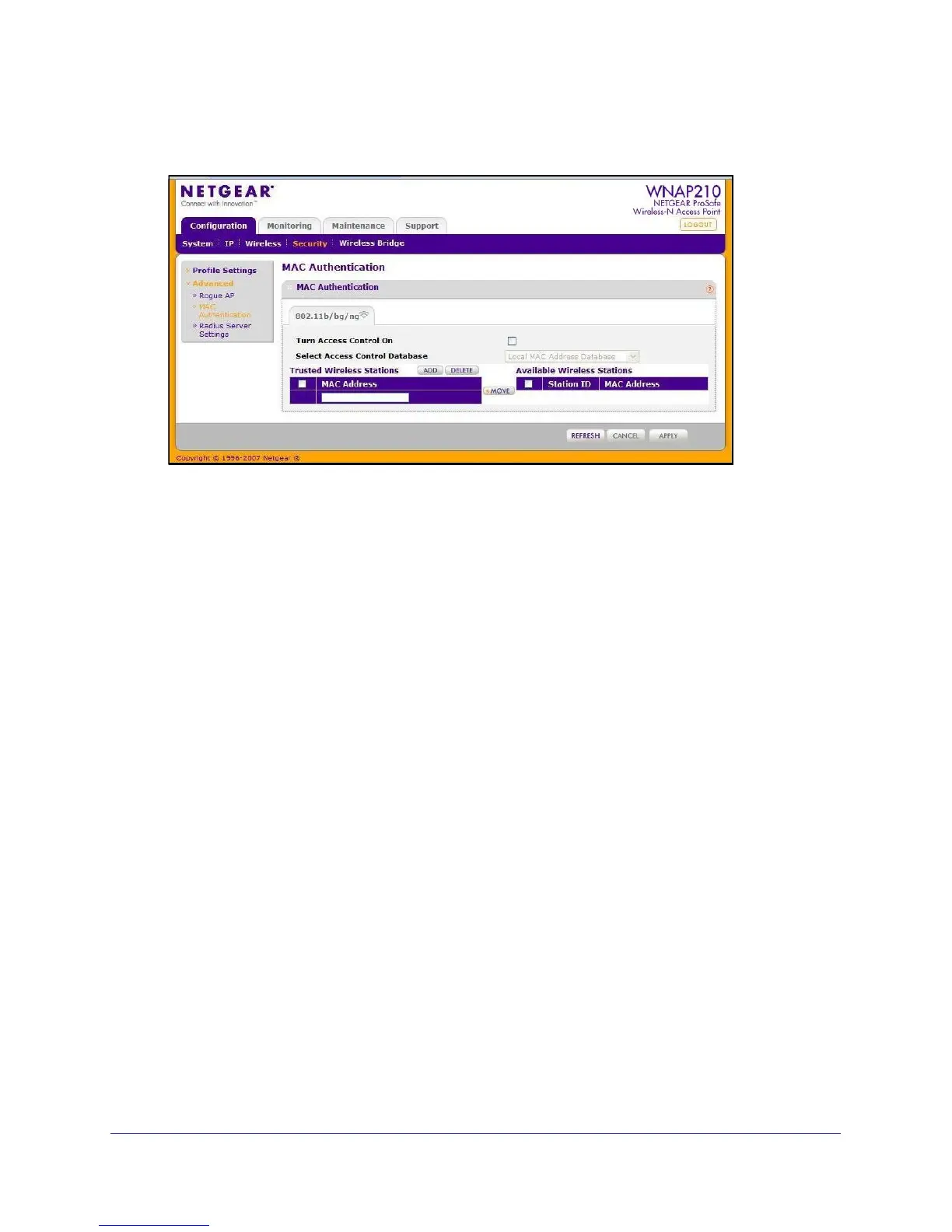Installation and Configuration
30
ProSafe Wireless-N Access Point WNAP210
2. Select Configuration > Security > Advanced > MAC Authetication. The MAC
Authetication screen displays.
3. Select the Turn Access Control On check box to enable the access control feature.
4. Select the access control database options. The options are:
• Local MAC Address Database. The access point will use the local MAC address
table for access control. This is the default.
• RADIUS MAC Address Database. The access point will use the MAC address table
located on the external RADIUS server on the LAN for access control. If you select
this database, you have to configure the RADIUS server settings first (see RADIUS
Server Settings on page 24).
5. The Trusted Wireless Stations list shows any wireless stations you have entered. If you have
not entered any wireless stations, this list is empty. To delete an existing entry, select it and
click Delete.
6. Click Refresh to refresh the list of available wireless stations list found in your area.
7. Select the stations from the list of available wireless stations, or enter station MAC
addresses manually. (The MAC address is usually on the bottom of the wireless adapter.)
8. Click Add to add the wireless device to the Trusted Wireless Stations list. Repeat these
steps for each additional device you want to add to the list.
9. Click Apply to save your wireless access control list settings.
Now, only devices on this list will be allowed to wirelessly connect to the access point.
