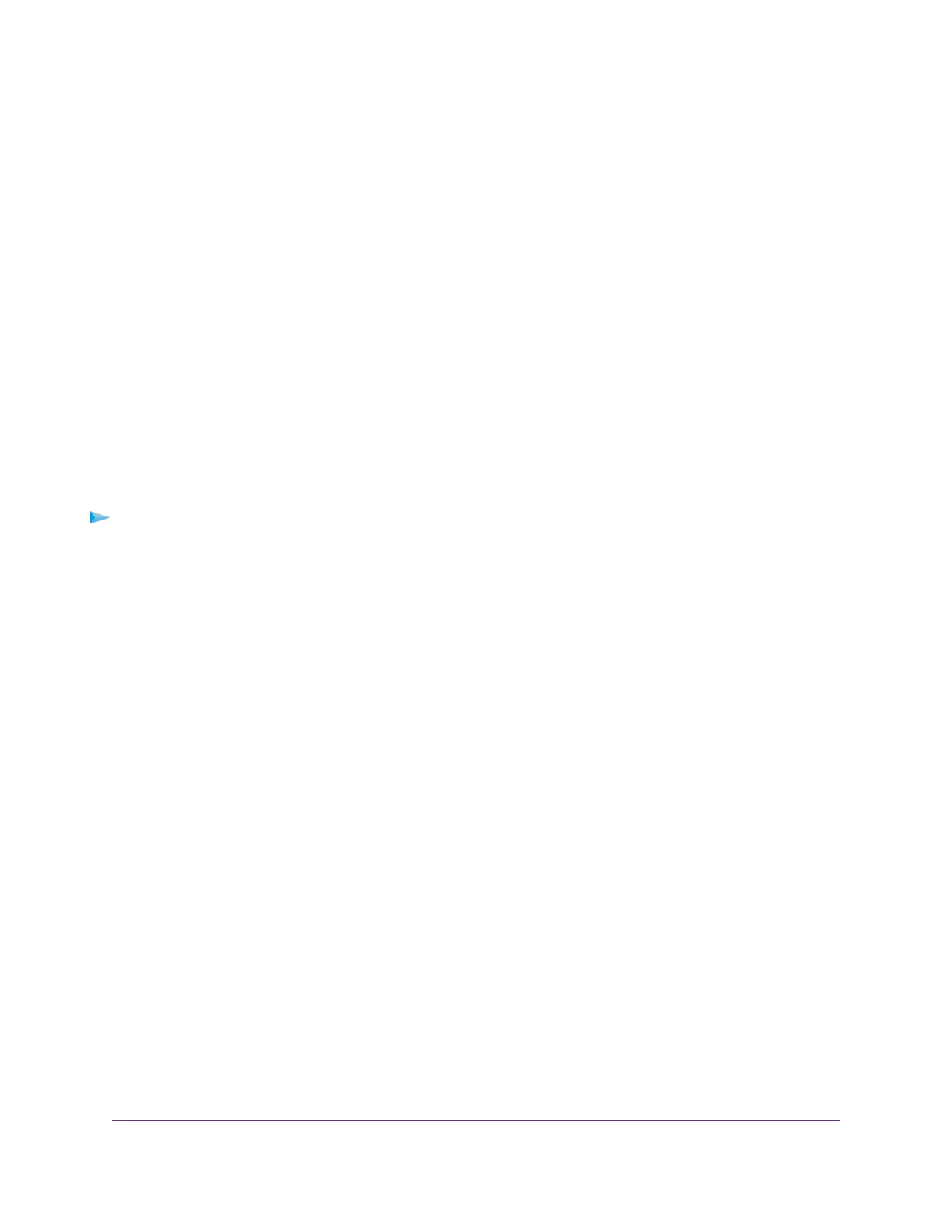3. Enter the router admin user name and password.
The user name is admin.The password is the one that you specified the first time that you logged in.
The user name and password are case-sensitive.
The Dashboard displays.
4. Select Settings > Advanced Settings > Advanced Wireless.
The Advanced Wireless Settings page displays.
5. Clear the Enable WMM (Wi-Fi multimedia) settings (2.4GHz b/g/n) check box.
6. Click the Apply button.
Your settings are saved.
Use the Router as a WiFi Access Point Only
By default, the router functions both as a router and a WiFi access point (AP).You can set up the router to
function in AP mode and let it operate on the same local network as another router.When the router functions
in AP mode, many of its router-related features are disabled.
To use the router in AP mode:
1. Use an Ethernet cable to connect the Internet port of this router to an Ethernet port on the other router.
2. Launch a web browser from a computer or mobile device that is connected to the network.
3. Enter http://www.routerlogin.net.
A login window opens.
4. Enter the router user name and password.
The user name is admin.The password is the one that you specified the first time that you logged in.
The user name and password are case-sensitive.
The Dashboard displays.
5. Select Settings > Setup > Router Mode.
The Router / AP Mode page displays. By default the Router Mode radio button is selected and the
router functions both as a router and a WiFi AP.
6. Select the AP Mode radio button.
The page adjusts.
7. Select an IP address setting:
• Get dynamically from existing router.The other router on the network assigns an IP address to
this router while this router is in AP mode.
• Use fixed IP Address (not recommended). Use this setting if you want to manually assign a specific
IP address to this router that the router uses while it functions in AP mode. Using this option effectively
requires advanced network experience.
Manage the Router’s WiFi Settings
100
XR500 Nighthawk Pro Gaming Router
