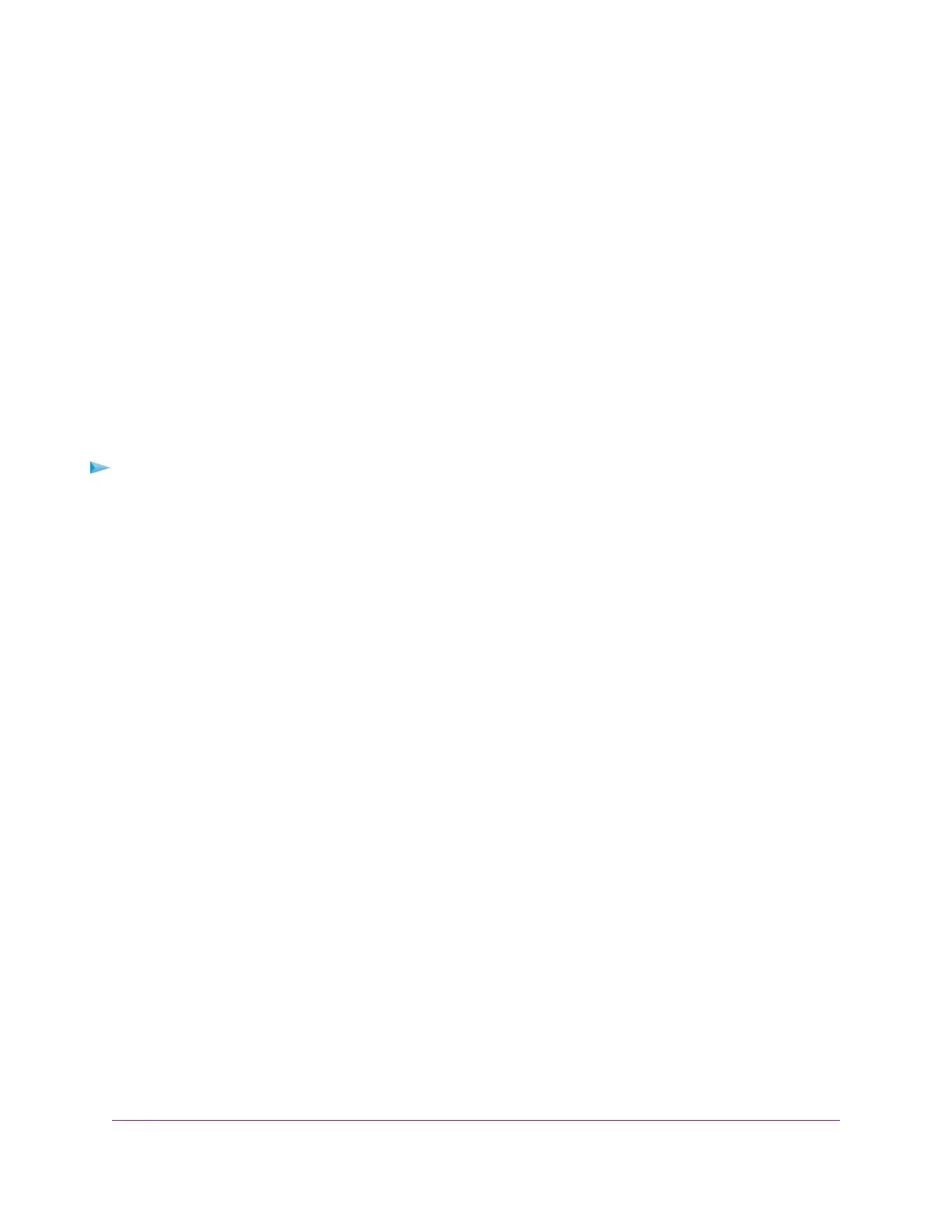Customize the Dashboard
By default, the Dashboard includes the following panes:
• Internet Status
• Wireless Status
• Guest Wireless Status
• Network Overview
• CPU Usage
• Installed R-Apps
For information about these panes, see View Router System Information on page 59.
You can customize the panes that display on the Dashboard by adding panes that are useful to you and
removing panes that are not useful to you.You also rearrange and resize the panes.
To customize the Dashboard:
1. Launch a web browser from a computer or mobile device that is connected to the router network.
2. Enter http://www.routerlogin.net.
A login window opens.
3. Enter the router admin user name and password.
The user name is admin.The password is the one that you specified the first time that you logged in.
The user name and password are case-sensitive.
The Dashboard displays.
4. To add panes to the Dashboard, do the following:
a. Select Geo-Filter, QoS, Device Manager, Network Monitor, or System Information.
The page displays panes.
b. For each pane that you want to add, click the pin icon that is associated with the pane.
The panes are added to the Dashboard.
5. To remove a pane from the Dashboard, on the Dashboard, click the pin icon that is associated with the
pane.
The pane is removed from the Dashboard but not from its home page.
6. To move a pane to another location on the Dashboard, do the following:
a. Point to a pane until the cursor displays as a cross with four arrows.
b. Click and hold the pane and move it to another location.
c. Release the pane.
7. To resize a pane, do the following:
Monitor Devices and the Network and View Router Information
61
XR500 Nighthawk Pro Gaming Router
