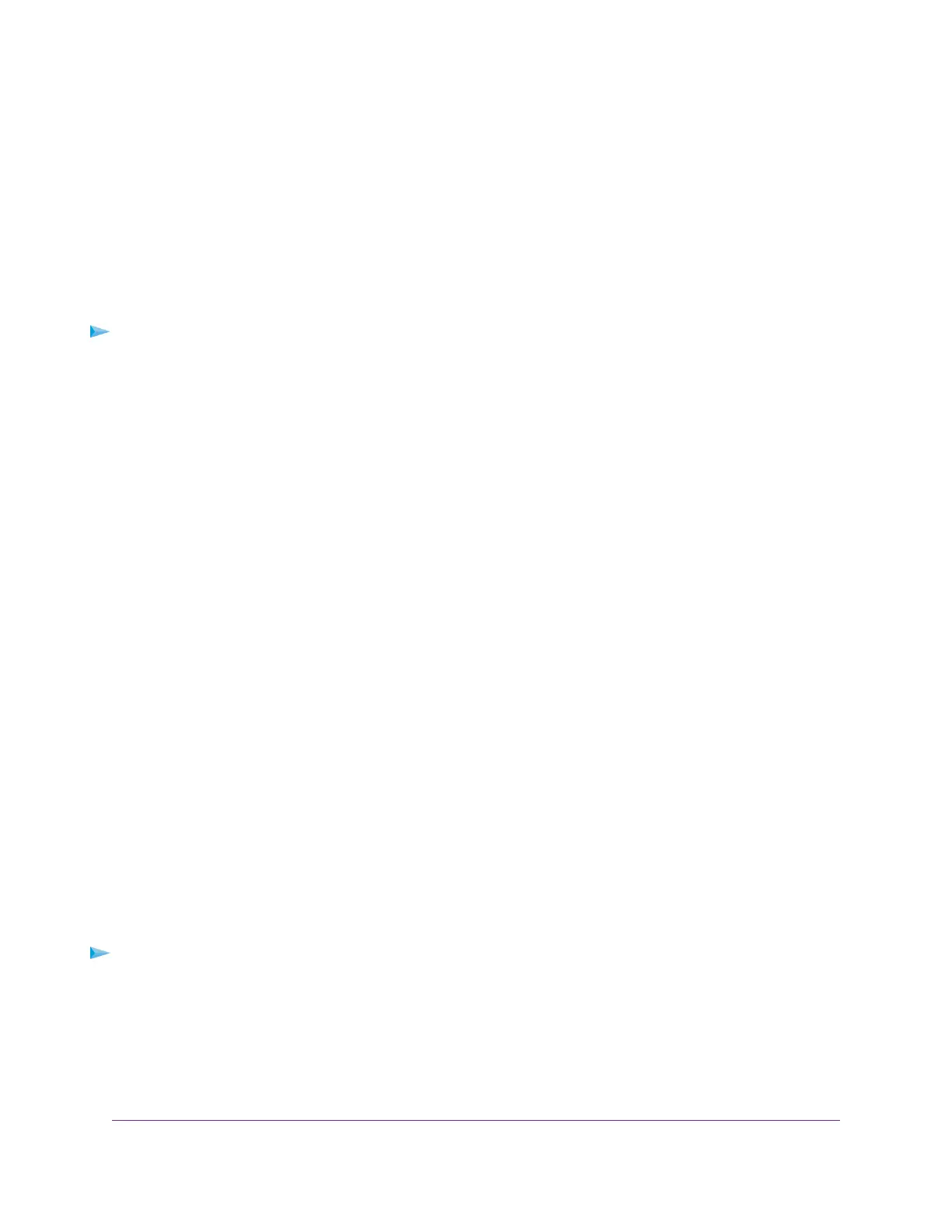Your settings are saved, the page closes, the Port Triggering page displays again, and the service or
application is added to the Port Triggering Portmap Table.
You must make sure that port triggering is enabled before the router can use port triggering. See Enable
Port Triggering and Specify the Time-Out Value on page 169.
Enable Port Triggering and Specify the Time-Out Value
After you add one or more port forwarding services or applications (see Add a Port Triggering Service or
Application on page 168), you can enable port triggering.
To enable port triggering: and specify the time-out value:
1. Launch a web browser from a computer or mobile device that is connected to the router network.
2. Enter http://www.routerlogin.net.
A login window opens.
3. Enter the router admin user name and password.
The user name is admin.The password is the one that you specified the first time that you logged in.
The user name and password are case-sensitive.
The Dashboard displays.
4. Select Settings > Advanced Settings > Port Triggering.
The Port Triggering page displays.
5. Make sure that the Disable Port Triggering check box is cleared.
By default, this check box is cleared. If this check box is selected, the router does not use port triggering
even if you specified port triggering settings.
6. To change the default time-out value of 20 minutes, in the Port Triggering Timeout field, enter a value
up to 9999 minutes.
The time-out value controls how long the inbound ports stay open when the router detects no activity.
This value is required because the router cannot detect when the service or application terminates.
7. Click the Apply button.
Your settings are saved.
Change a Port Triggering Service or Application
You can change an existing port triggering service or application.
To change a port triggering service or application:
1. Launch a web browser from a computer or mobile device that is connected to the router network.
2. Enter http://www.routerlogin.net.
A login window opens.
3. Enter the router admin user name and password.
Manage and Customize Internet Traffic Rules for Ports
169
XR500 Nighthawk Pro Gaming Router
