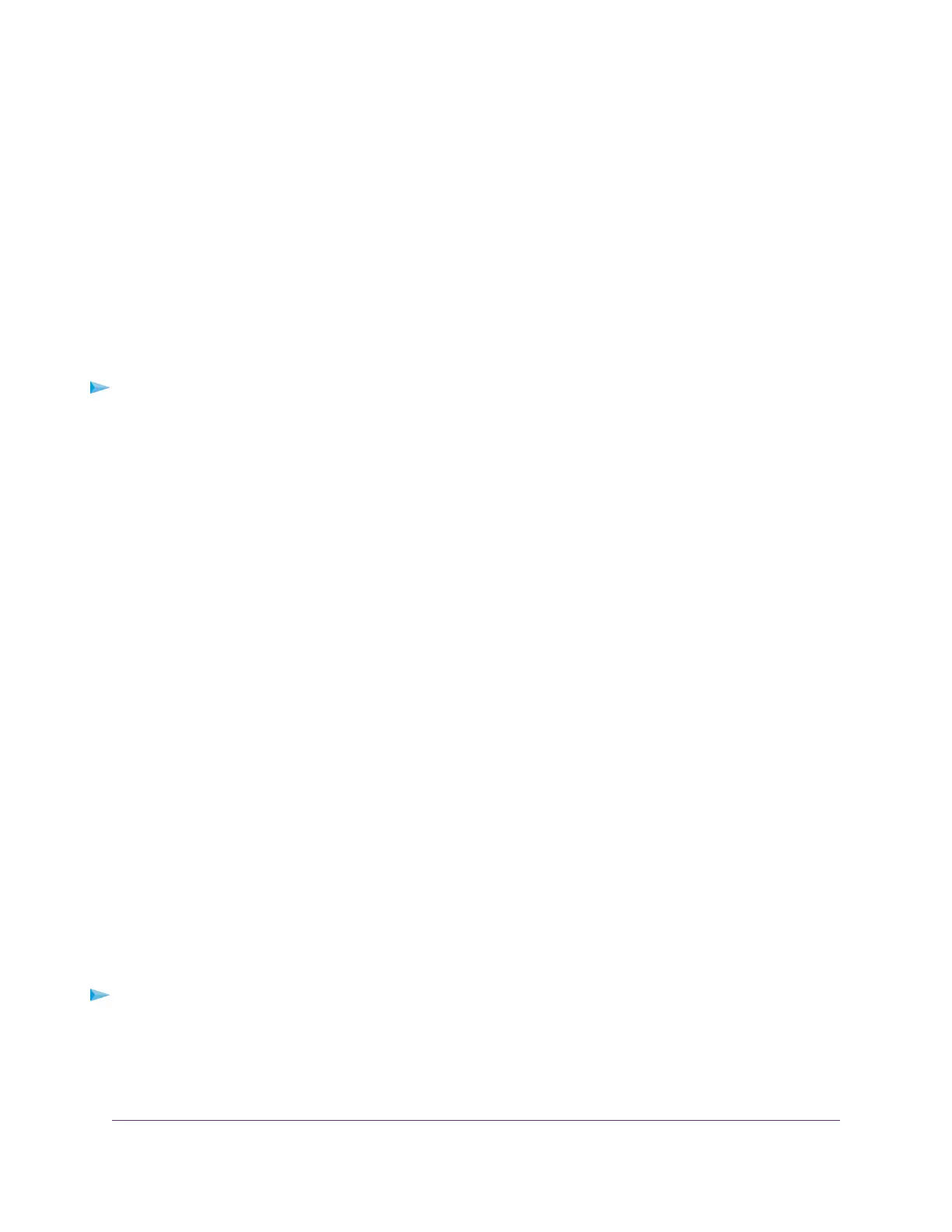7. Click the Add button.
The LAN Setup page displays again and the address is entered into the Address Reservation table on
that page.
8. Click the Apply button.
Your settings are saved.
The reserved address is not assigned until the next time the computer contacts the router’s DHCP
server.You can restart the computer, or access its IP configuration and force a DHCP release and
renew.
Change a Reserved IP Address
To change a reserved address entry:
1. Launch a web browser from a computer or mobile device that is connected to the router network.
2. Enter http://www.routerlogin.net.
A login window opens.
3. Enter the router admin user name and password.
The user name is admin.The password is the one that you specified the first time that you logged in.
The user name and password are case-sensitive.
The Dashboard displays.
4. Select Settings > Setup > LAN Setup.
The LAN Setup page displays.
5. Select the radio button next to the reserved address.
6. Click the Edit button.
The Address Reservation page displays.
7. Change the settings.
8. Click the Apply button.
The LAN Setup page displays again.The Address Reservation table on that page shows the changed
settings.
9. Click the Apply button.
Your settings are saved.
Delete a Reserved IP Address Entry
To delete a reserved address entry:
1. Launch a web browser from a computer or mobile device that is connected to the router network.
2. Enter http://www.routerlogin.net.
A login window opens.
Manage the Router’s Network Settings
78
XR500 Nighthawk Pro Gaming Router
