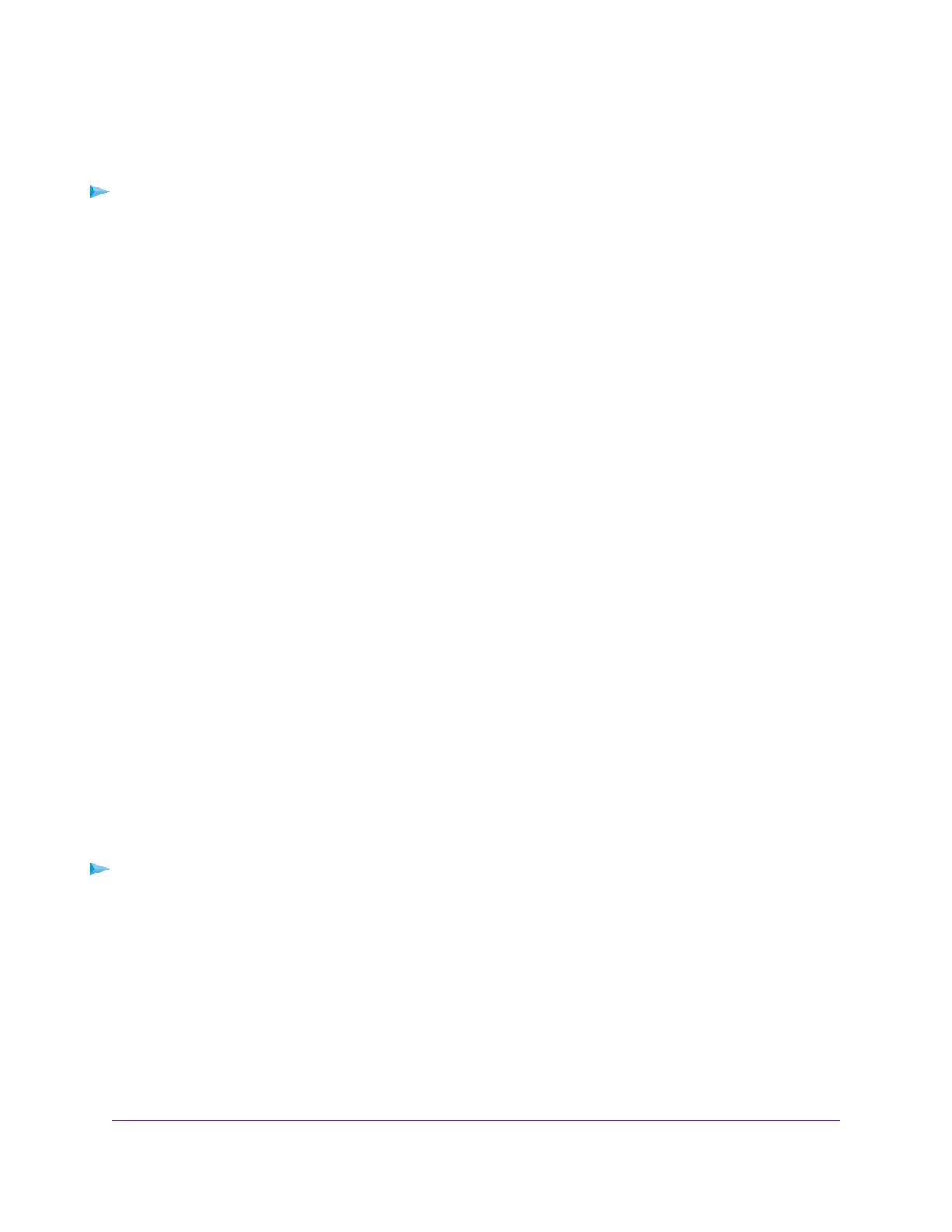Prepare to Back Up a Large Amount of Data
Before you back up a large amount of data with Time Machine, we recommend that you follow this procedure.
To prepare to back up a large amount of data:
1. Upgrade the operating system of the Mac computer.
2. Verify and repair the backup disk and the local disk.
3. Verify and repair the permissions on the local disk.
4. Set Energy Saver:
a. From the Apple menu, select System Preferences.
The System Preferences page displays.
b. Select Energy Saver.
The Energy Saver page displays.
c. Click the Power Adapter tab.
d. Select the Wake for Wi-Fi network access check box.
e. Click the back arrow to save the changes and exit the page.
5. Modify your security settings:
a. On the System Preferences page, select Security & Privacy.
The Security & Privacy page displays.
b. Click the Advanced button at the bottom of the page.
If the Advanced button is grayed out, click the lock icon so that you can change the settings.
c. Clear the Log out after minutes of inactivity check box.
d. Click the OK button.
Your settings are saved.
Use Time Machine to Back Up Onto a USB Hard Disk
You can use Time Machine to back up your Mac computers onto a USB hard disk drive (HDD) that is
connected to one of the router’s USB ports.
To back up your Mac onto a USB hard disk drive:
1. Prepare your USB device with a compatible format and partitions.
For more information, see Set Up a USB Hard Drive on a Mac on page 124.
2. If you plan to back up a large amount of data, see Prepare to Back Up a Large Amount of Data on page
125.
3. If your USB HDD uses a power supply, connect it.
You must use the power supply when you connect the USB HDD to the router.
When you connect the USB HDD to the router’s port, it might take up to two minutes before it is ready
for sharing. By default, the USB HDD is available to all computers on your local area network (LAN).
Share USB Storage Devices Attached to the Router
125
XR500 Nighthawk Pro Gaming Router
