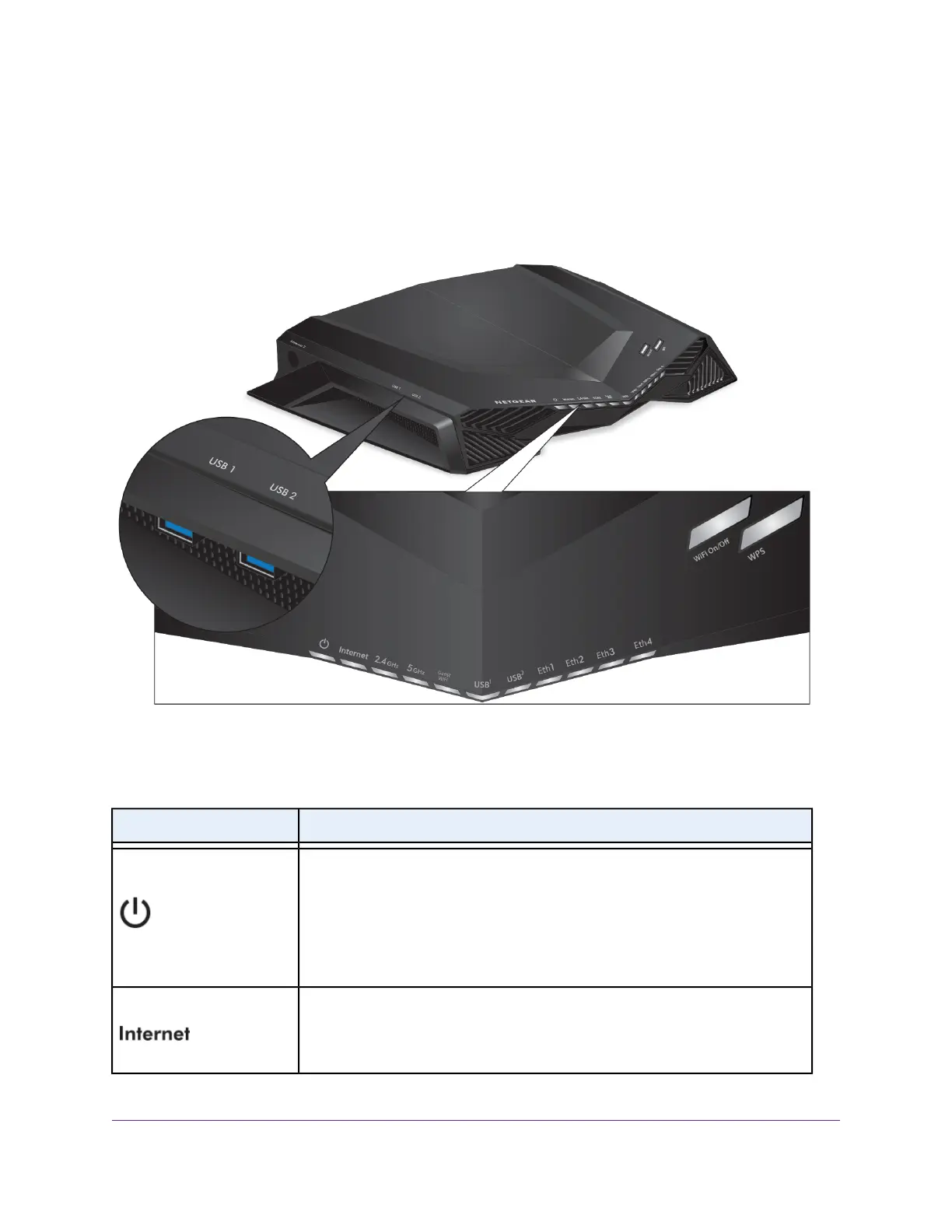LEDs, Buttons, and Ports on the Front Panel,Top Panel,
and Left Side Panel
The status LEDs are located on the front panel, two buttons with LEDs are located on the top panel, and
two USB 3.0 ports are located on the left side panel of the router.
Figure 2. Front view
Table 1. LED descriptions
DescriptionLED and Button
Solid amber.The router is starting.
Blinking amber.The firmware is upgrading, or the Reset button was pressed.
Solid white.The router is ready.
Solid amber.The firmware is corrupted.
Off. Power is not supplied to the router.
Power LED
Solid white.The Internet connection is ready.
Solid amber.The router detected an Ethernet cable connection to the modem.
Off. No Ethernet cable is connected between the router and the modem.
Internet LED
Hardware Setup
11
XR500 Nighthawk Pro Gaming Router
