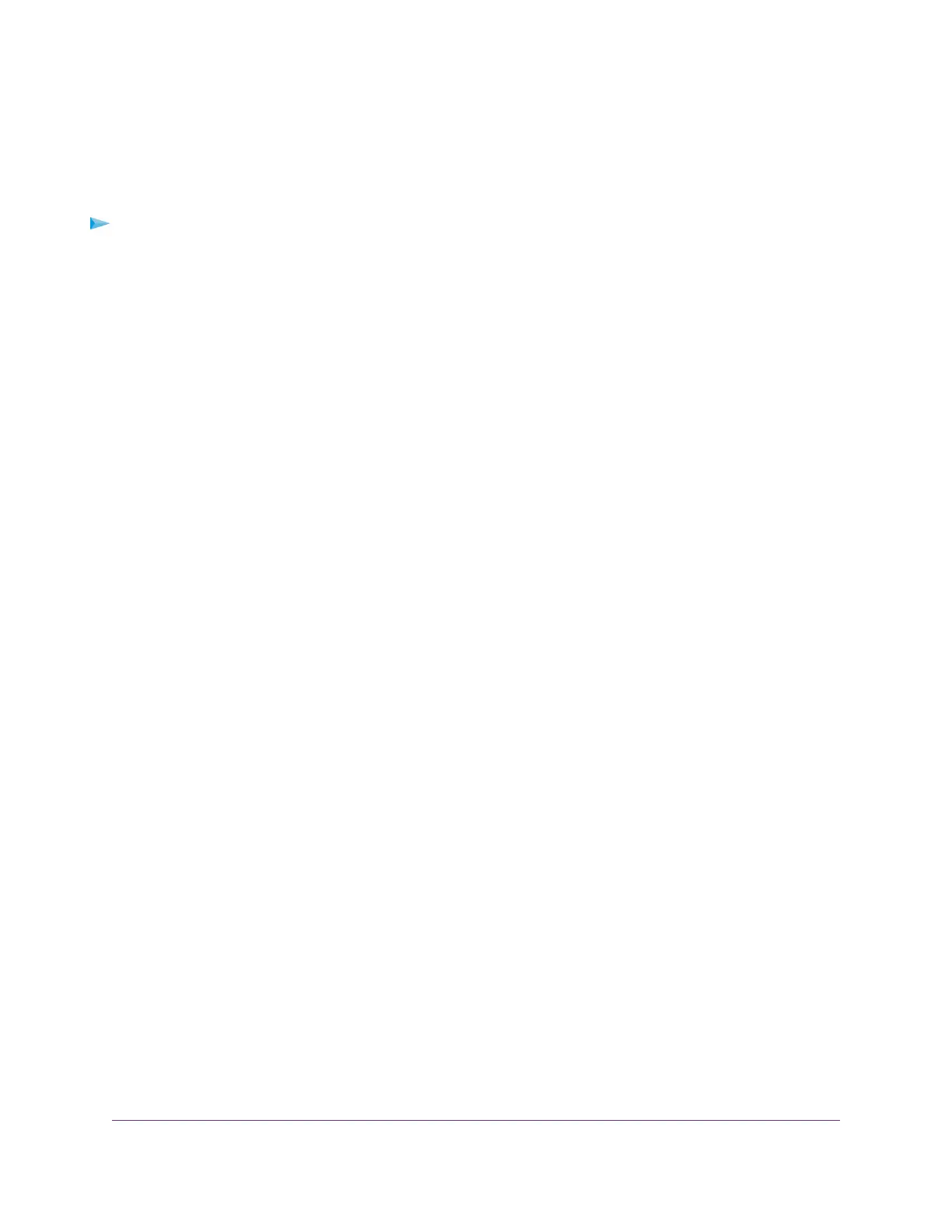Specify ReadyDLNA Media Server Settings
By default, the router functions as a ReadyDLNA media server, which lets you view movies and photos on
DLNA/UPnP AV–compliant media players, such as Xbox360, Playstation, and NETGEAR media players.
To specify media server settings:
1. Launch a web browser from a computer or mobile device that is connected to the router network.
2. Enter http://www.routerlogin.net.
A login window opens.
3. Enter the router admin user name and password.
The user name is admin.The password is the one that you specified the first time that you logged in.
The user name and password are case-sensitive.
The Dashboard displays.
4. Select Settings > USB Storage > Media Server.
The Media Server (Settings) page displays.
5. Specify the following settings:
• Enable DLNA Media Server. By default, this check box is selected to enable the router to function
as a media server.You can clear the check box to disable the media server functionality.
• Enable TiVo support. By default, this check box is selected so that you can play ReadyNAS media
on your TiVo device.You can clear the check box to disable TiVo support.
For more information, see Set Up the Router to Work With TiVo on page 142.
• Enable iTunes Server (Music Only). Select this check box to play music from a USB device that
is connected to your router with iTunes on your Windows-based or Mac computer using Home
Sharing.
For more information, see Play Music From a Storage Device With iTunes Server on page 139.
• Media Server Device Name.The default media server device name is ReadyDLNA:XR500.To
change the router device name, which affects the XR500 extension of the media server device
name, click the Edit button. Changing the router device name also affects the storage folder name.
6. Click the Apply button.
Your settings are saved.
The router automatically scans for media files when new files are added to your ReadySHARE USB
storage device.The router can scan only shared folders that do not require a password.
7. To scan for new media files immediately, click the Rescan media files button.
Play Music From a Storage Device With iTunes Server
iTunes server lets you play music from a USB storage device that is connected to a USB port on your router
with iTunes on your Windows-based or Mac computer or with the Apple Remote app on your iPhone or
Use the Router as a Media Server
139
XR500 Nighthawk Pro Gaming Router
