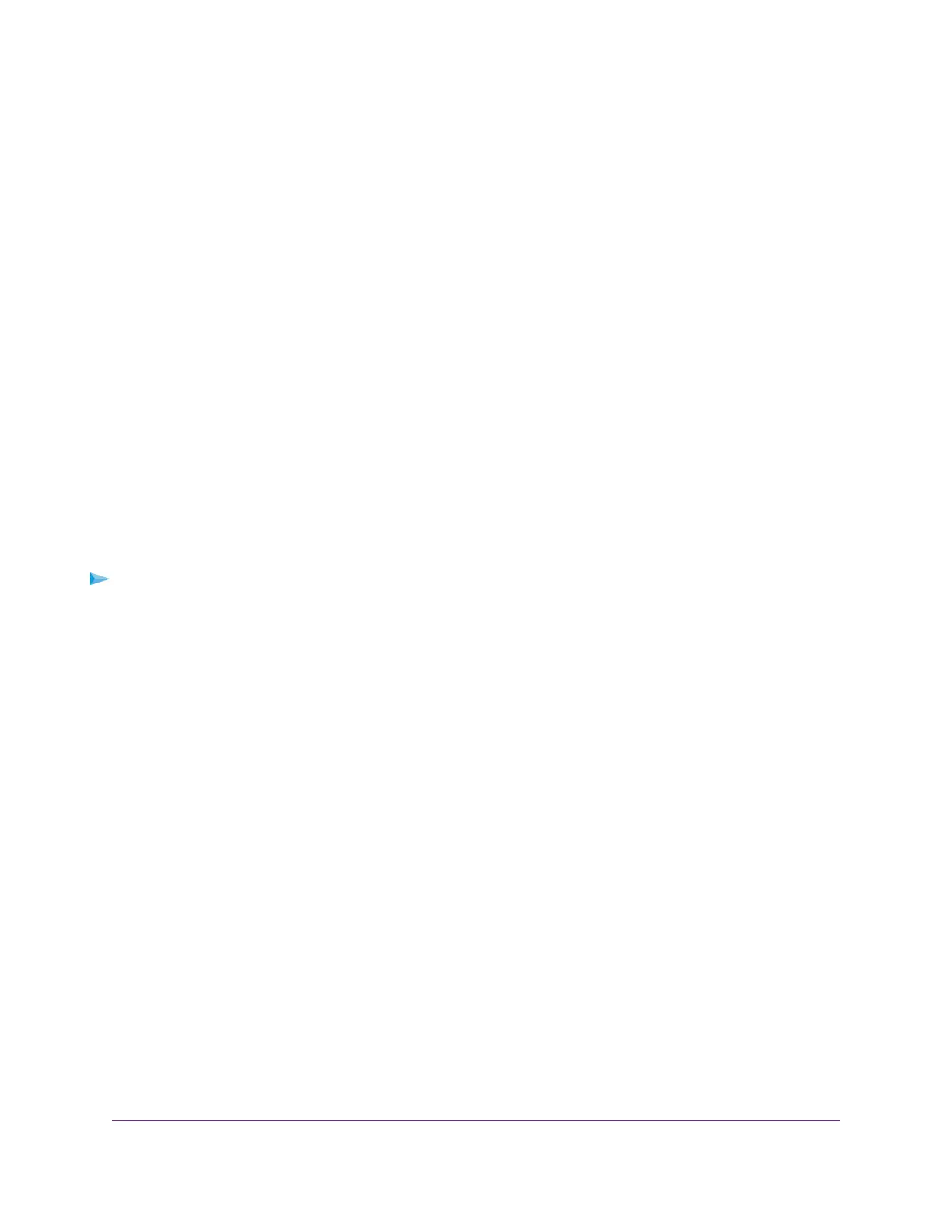The user name is admin.The password is the one that you specified the first time that you logged in.
The user name and password are case-sensitive.
The Dashboard displays.
4. Select Settings > Advanced Settings > Port Triggering.
The Port Triggering page displays.
5. In the Port Triggering Portmap Table, select the radio button next to the service or application name.
6. Click the Edit Service button.
The Port Triggering - Services page displays.
7. Change the settings.
For information about the settings, see Add a Port Triggering Service or Application on page 168.
8. Click the Apply button.
Your settings are saved, the page closes, the Port Triggering page displays again, and the changed
service or application displays in the Port Triggering Portmap Table.
Remove a Port Triggering Service or Application
You can remove a port triggering service or application that you no longer need.
To remove a port triggering service or application:
1. Launch a web browser from a computer or mobile device that is connected to the router network.
2. Enter http://www.routerlogin.net.
A login window opens.
3. Enter the router admin user name and password.
The user name is admin.The password is the one that you specified the first time that you logged in.
The user name and password are case-sensitive.
The Dashboard displays.
4. Select Settings > Advanced Settings > Port Triggering.
The Port Triggering page displays.
5. In the Port Triggering Portmap Table, select the radio button next to the service or application.
6. Click the Delete Service button.
The service or application is removed from the Port Triggering Portmap Table.
Manage and Customize Internet Traffic Rules for Ports
170
XR500 Nighthawk Pro Gaming Router
