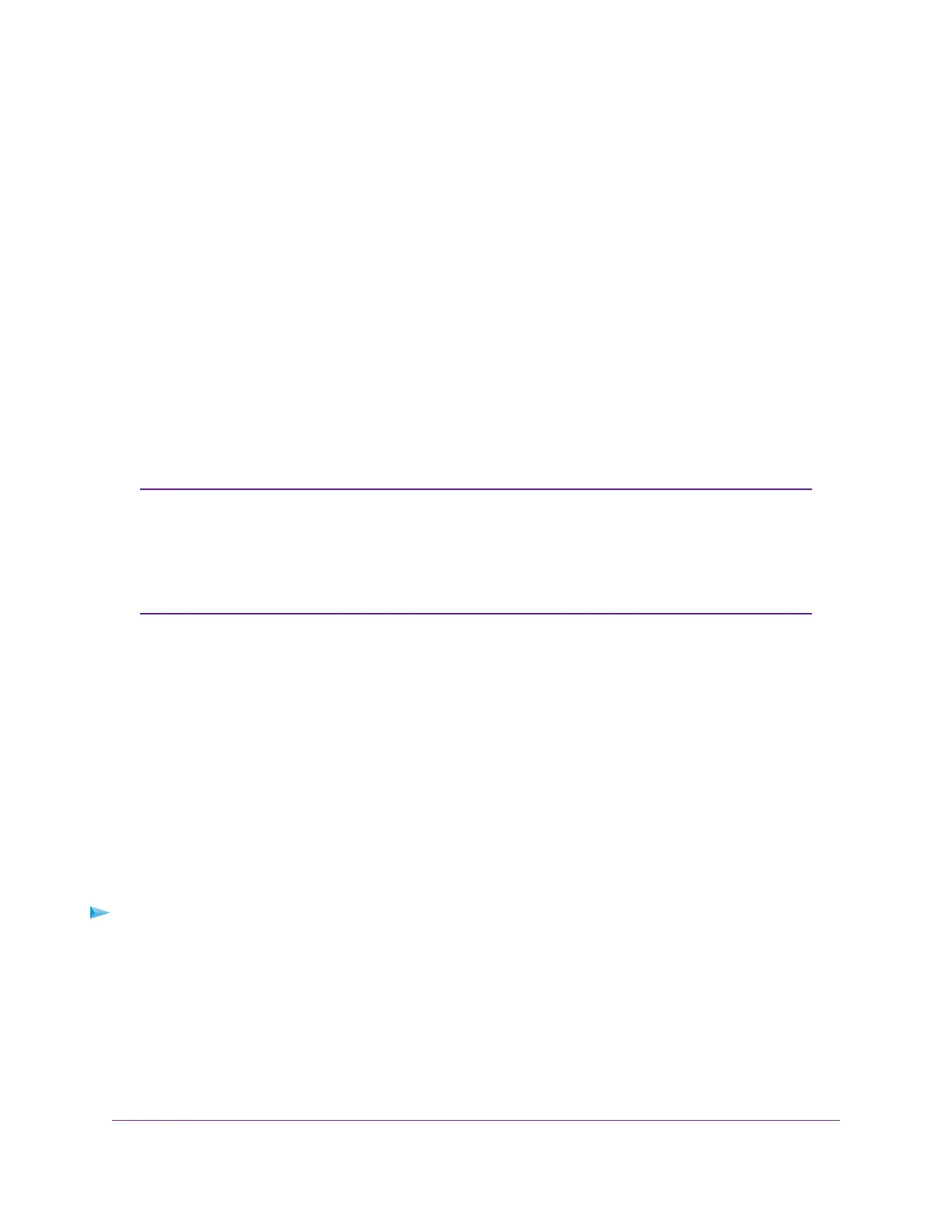Set Up a VPN Client Connection
In addition to using a virtual private network (VPN) to securely access your own network over the Internet
when you are not home (see Use VPN to Access Your Network on page 149), you can also set up the router
as a VPN client to let devices on the router s network securely access an external network, while protection
your own network identity and preventing a distributed denial-of-service (DDoS) attack. An external network
can be a gaming network, a business network behind a firewall, or an Internet service that might not be
accessible from your geographical location without using a VPN server in another country.
Similar to using the router as a VPN server, this type of VPN access is also called a client-to-gateway tunnel,
but in this situation the router functions as the client and an external gateway (that is not on the router s
network) functions as the VPN server.
A VPN creates a secure, encrypted tunnel over the Internet between your router and a VPN server.The
VPN client on the router redirects the Internet connection so that the router first connects to a VPN server
(which could be in another country) and then to the Internet. All devices that are connected to your router
are assigned new IP addresses from the VPN server, which hides the actual location of your router and the
devices that are connected to it. After the VPN connection is established, you use your web browser and
any apps as you would normally do.
The router comes with a commercial VPN service provider predefined called
HideMyAss.To use the VPN client feature in the router, you need a license from
either of those providers. However, if you want to use a free VPN service on a device
on your router s network, you can download the service s VPN client on your device
and establish a connection to the free VPN server. Such as a connection serves only
that individual device, not all devices on the router s network.
Note
To use the VPN client feature, you must log in to the router, enable the router s VPN client, and establish
a connection to an external VPN server (see Enable the VPN Client in the Router and Connect to a VPN
Server on page 160).
Enable the VPN Client in the Router and Connect to a VPN
Server
The router comes with a commercial VPN service provider (HideMyAss) predefined.To use the VPN client
feature in the router, you need a license from the HideMyAss server provider.
You must enable the VPN client in the router before you can select one of two predefined VPN services
and establish a connection to the VPN server.
To enable the VPN client in the router and connect to a VPN server:
1. Launch a web browser from a computer or mobile device that is connected to the router network.
2. Enter http://www.routerlogin.net.
A login window opens.
3. Enter the router admin user name and password.
The user name is admin.The password is the one that you specified the first time that you logged in.
The user name and password are case-sensitive.
The Dashboard displays.
Use VPN to Access An External Network
160
XR500 Nighthawk Pro Gaming Router
