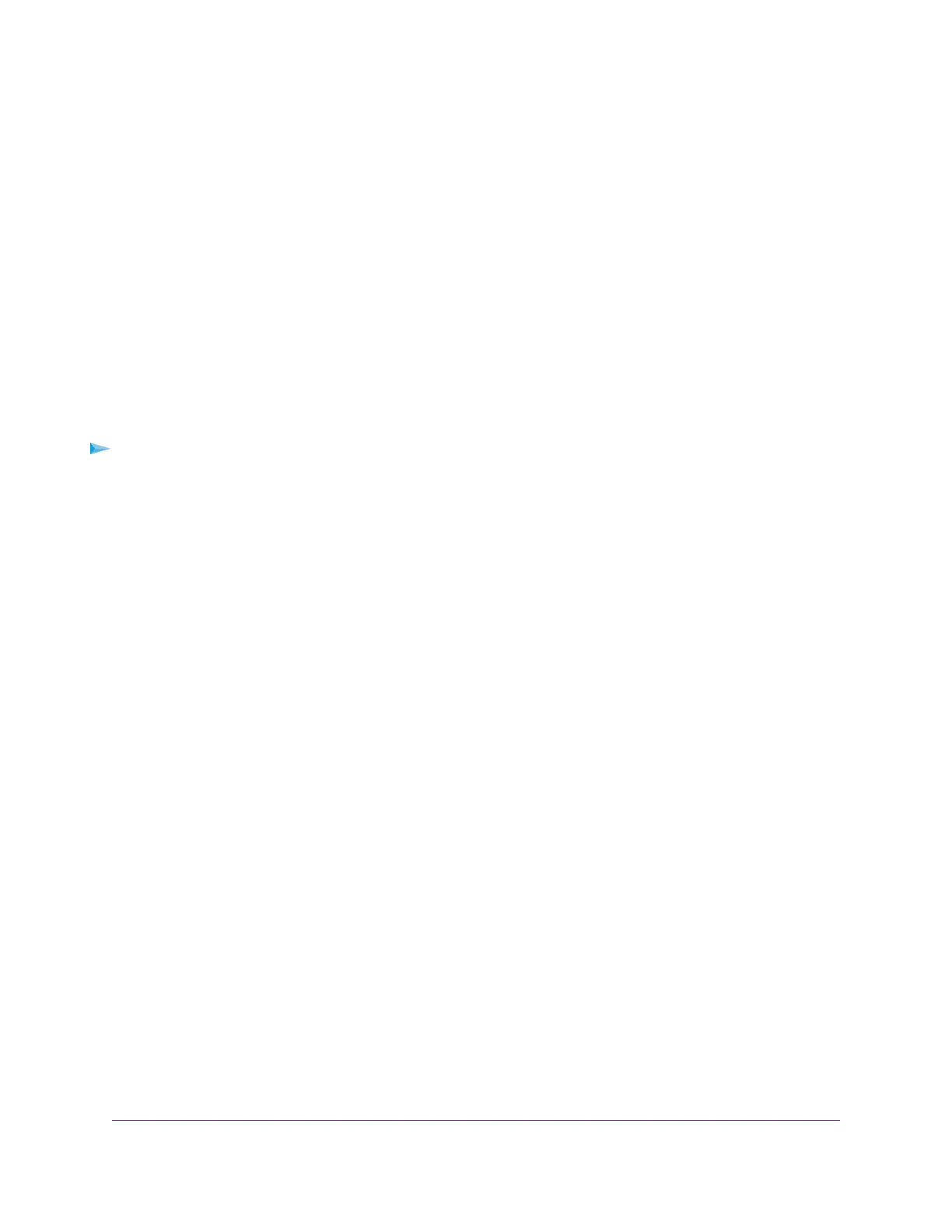Manage Port Forwarding to a Local Server for Services
and Applications
If your home network includes a server, you can allow certain types of incoming traffic to reach the server.
For example, you might want to make a local web server, FTP server, or game server visible and available
to the Internet.
The router can forward incoming traffic with specific protocols to computers on your local network.You can
specify the servers for services and applications and you can also specify a default DMZ server to which
the router forwards all other incoming protocols (see Set Up a Default DMZ Server on page 73).
Set Up Port Forwarding to a Local Server
The router comes with default port forwarding services and applications.You can forward traffic for a default
service or application to a computer on your network.
To forward incoming traffic for a default service or application:
1. Decide which type of service, application, or game you want to provide.
2. Find the local IP address of the computer on your network that will provide the service.
You can usually find this information by contacting the publisher of the application or user groups or
news groups.
The computer that functions as the server must always use the same IP address.
3. Assign the server computer a reserved IP address.
For more information, see Manage Reserved LAN IP Addresses on page 77.
4. Launch a web browser from a computer or mobile device that is connected to the router network.
5. Enter http://www.routerlogin.net.
A login window opens.
6. Enter the router user name and password.
The user name is admin.The password is the one that you specified the first time that you logged in.
The user name and password are case-sensitive.
The Dashboard displays.
7. Select Settings > Advanced Settings > Port Forwarding.
The Port Forwarding page displays.
8. From the Service Name menu, select the service name.
If the service that you want to add is not in the menu, create a custom service. See Add a Custom Port
Forwarding Service or Application on page 165.
9. In the Server IP Address field, enter the IP address of the computer that must provide the service.
10. Click the Add button.
Your settings are saved and the service or application is added to the table.
Manage and Customize Internet Traffic Rules for Ports
164
XR500 Nighthawk Pro Gaming Router
