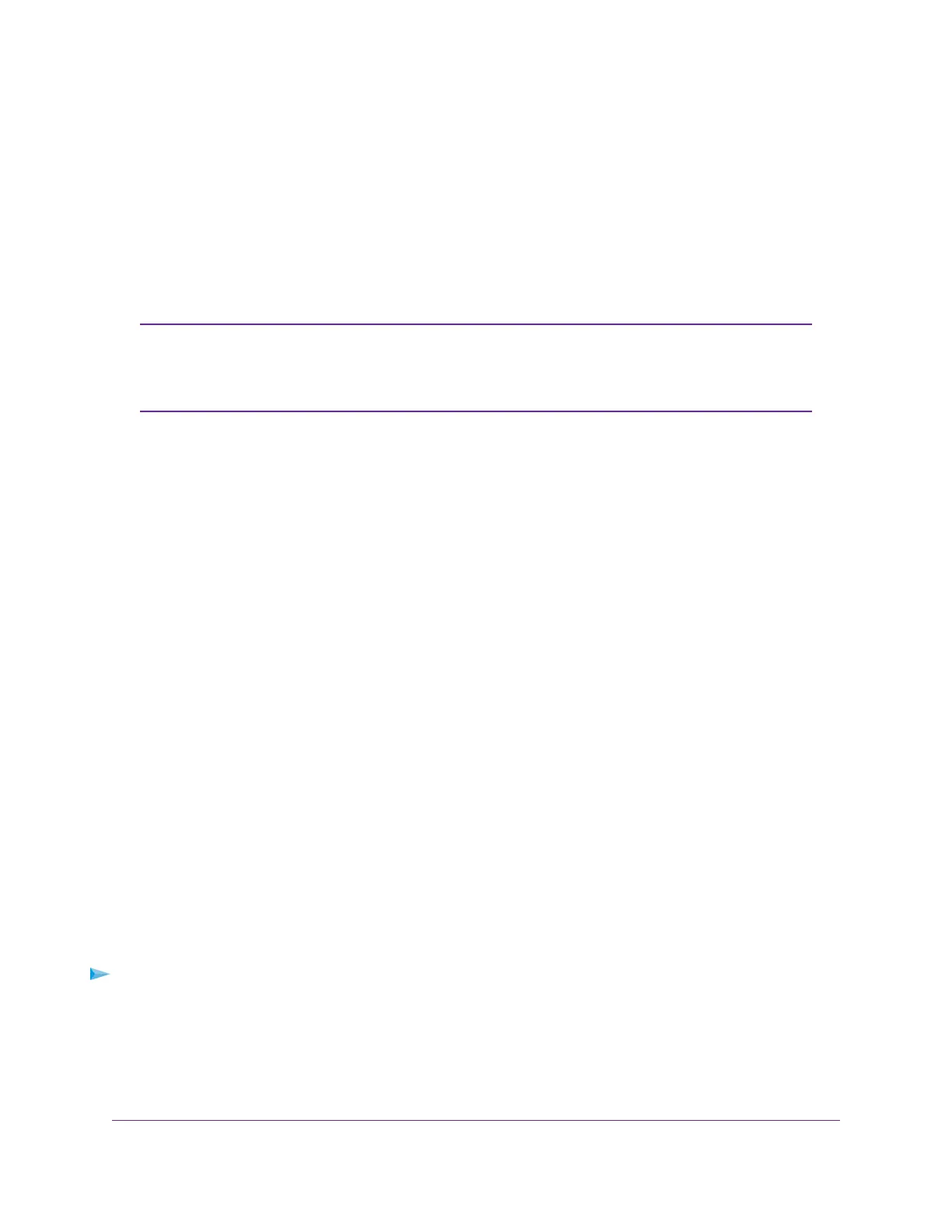3. Launch a web browser.
The page that displays depends on whether you accessed the router before:
• The first time you set up the Internet connection for your router, the browser goes to
http://www.routerlogin.net and the Configuring the Internet Connection page displays.
• If you already set up the Internet connection, enter http://www.routerlogin.net in the address field
for your browser to start the installation process.
4. Follow the instructions on the page.
The router connects to the Internet.
During the setup process, you are required to change the default router password.
The ideal secure password contains no dictionary words from any language and
contains uppercase and lowercase letters, numbers, and symbols.The password can
be up to 30 characters.
Note
5. If the browser does not display a router page, do the following:
• Make sure that the computer is connected to one of the LAN Ethernet ports or over WiFi to the router.
• Make sure that the router is receiving power and that its Power LED is lit.
• Close and reopen the browser or clear the browser cache.
• Browse to http://www.routerlogin.net.
• If the computer is set to a static or fixed IP address (this setting is uncommon), change it to obtain
an IP address automatically from the router.
6. If the router does not connect to the Internet, do the following:
a. Review your settings. Make sure that you selected the correct options and typed everything correctly.
b. Contact your ISP to verify that you are using the correct configuration information.
c. Read You Cannot Access the Internet on page 176. If problems persist, register your NETGEAR
product and contact NETGEAR Technical Support.
When the router connects to the Internet, you are prompted to download and install the free ReadySHARE
Vault
®
app.
Log In to the Router
After you automatically set up your router (see Automatic Internet Setup on page 21), the next time that you
connect to your router and launch a web browser, the browser automatically displays the router web interface.
If you want to view or change settings for the router later, you can use a browser to log in to the router web
interface.
To log in to the router:
1. Launch a web browser from a computer or mobile device that is connected to the router network.
2. Enter http://www.routerlogin.net.
Connect to the Network and Access the Router
22
XR500 Nighthawk Pro Gaming Router
