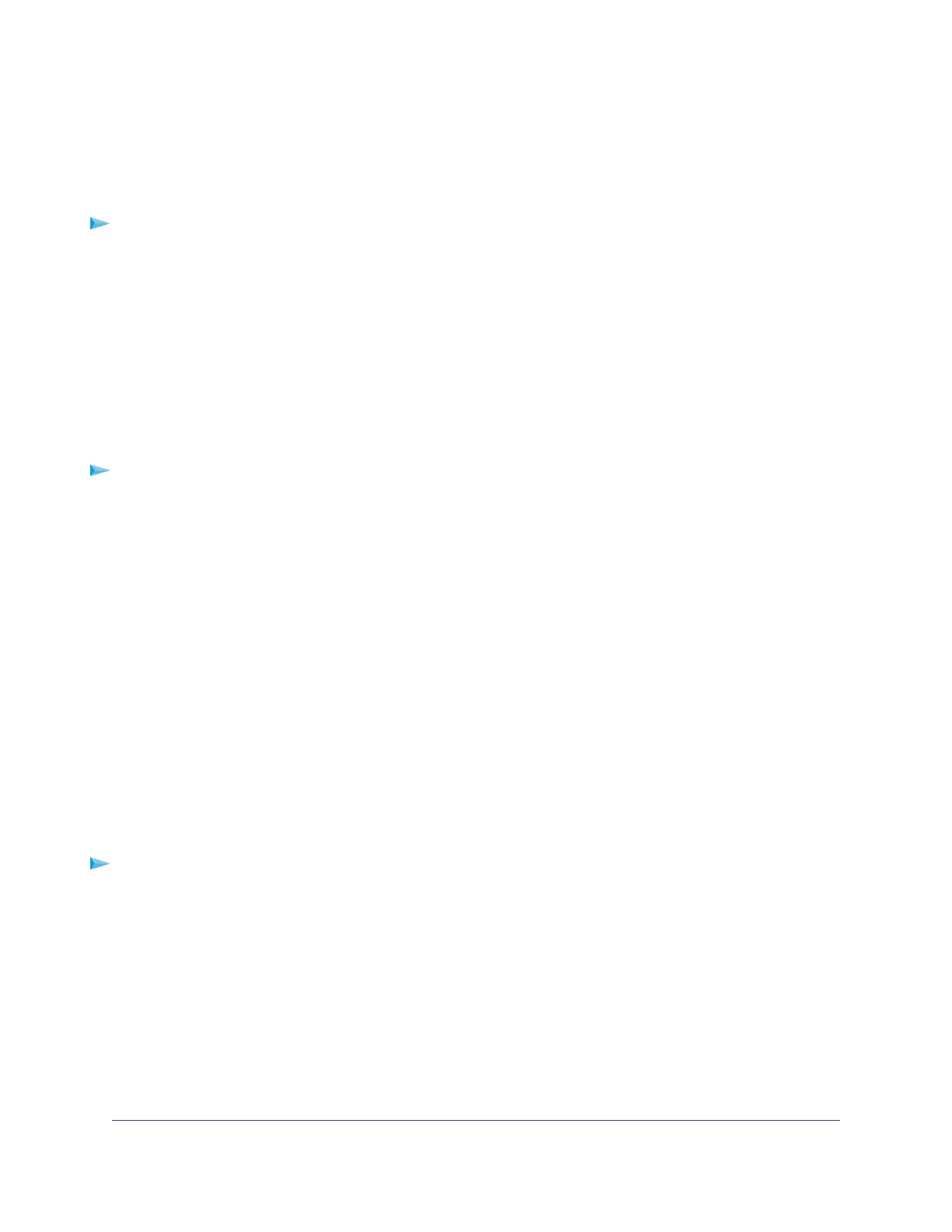Install the Printer Driver and Cable the Printer
Some USB printer manufacturers (for example, HP and Lexmark) request that you do not connect the USB
cable until the installation software prompts you to do so.
To install the driver and cable the printer:
1. On each computer on your network that shares the USB printer, install the driver software for the USB
printer.
If you cannot locate the printer driver, contact the printer manufacturer.
2. Use a USB printer cable to connect the USB printer to a router USB port.
Download the ReadySHARE Printer Utility
The utility works on Windows-based and Mac computers.
To download the utility:
1. Visit netgear.com/readyshare.
2. Click the PRINT - Learn how you can print wirelessly from many devices link.
3. Click one of the following links to download the ReadySHARE Printer utility setup file:
• Download PC installer and get started. This is the utility for Windows-based computers.
• Download the genie App and get started. This is the utility for smartphones and tablets.
4. Follow the instructions on the page to download the ReadySHARE Printer utility.
Install the ReadySHARE Printer Utility
You must install the ReadySHARE Printer utility on each computer that will share the printer. After you install
it, the utility displays as NETGEAR USB Control Center on your computer. For more information about how
to use the NETGEAR USB Control Center, visit
https://www.netgear.com/support/product/ReadySHARE_USB_Printer.aspx.
To install the utility:
1. If necessary, unzip the ReadySHARE Printer utility setup file.
2. Double-click the ReadySHARE Printer utility setup file that you downloaded.
The InstallShield Wizard opens.
3. Follow the prompts to install the NETGEAR USB Control Center.
After the InstallShield Wizard completes the installation, the NETGEAR USB Control Center prompts
you to select a language.
4. Select a language from the menu and click the OK button.
The NETGEAR USB Control Center opens.
Share a USB Printer
144
XR500 Nighthawk Pro Gaming Router
