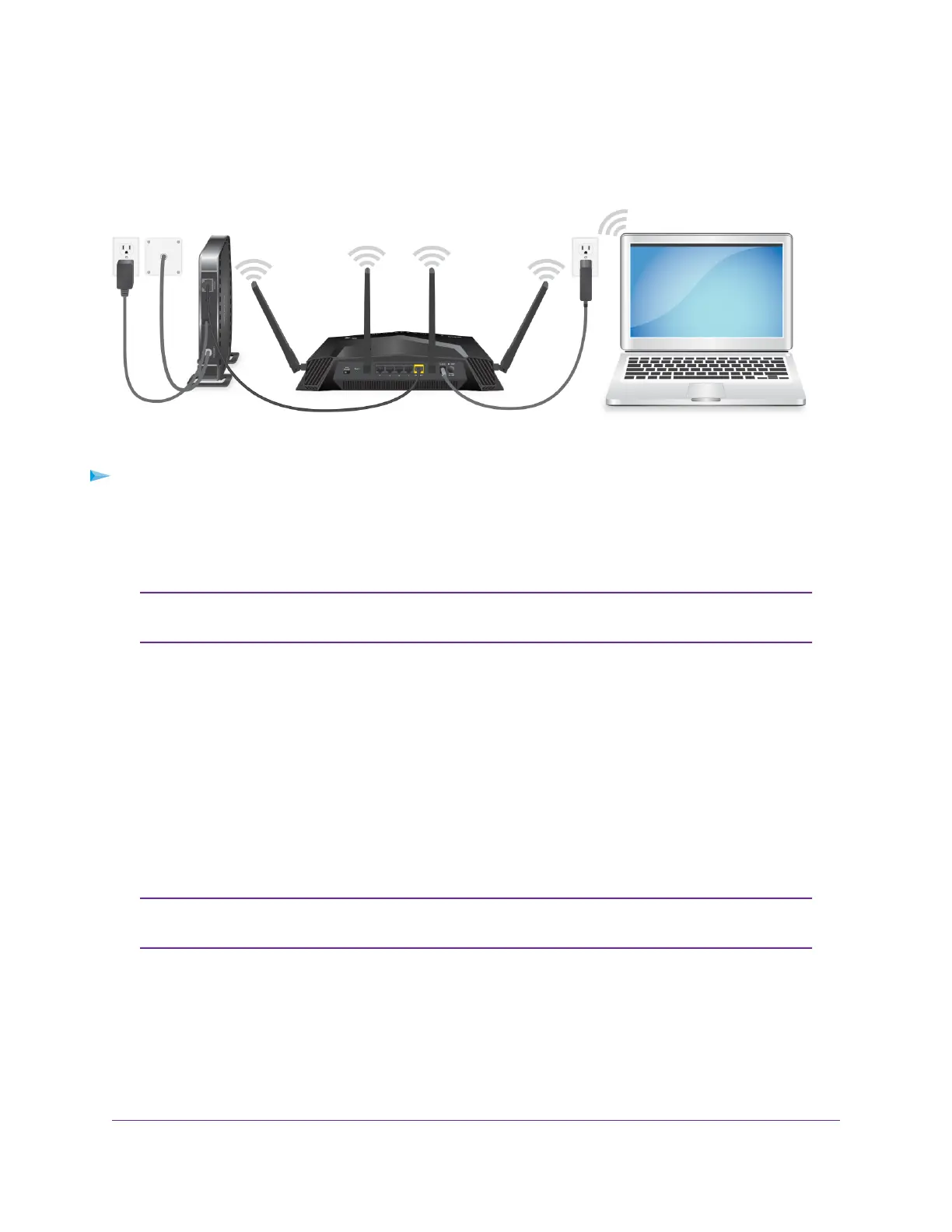Cable Your Router
Power on your router and connect it to a modem.
Figure 7. Cable your router
To cable your router:
1. Unplug your modem, remove and reinsert the backup battery if it uses one, and then plug the modem
back in.
2. Use the Ethernet cable to connect the modem to the yellow Internet port on the router.
If your Internet connection does not require a modem, connect your main Ethernet
cable to the yellow Internet port on the router.
Note
3. Connect the power adapter to your router and plug the power adapter into an outlet.
4. Press the Power On/Off button on the rear panel of the router.
The router’s Power LED lights solid white when the router is ready.
Turn the LEDs On or Off Using the LED On/Off Switch
You can turn off the router LEDs using the LED On/Off switch on the rear panel of the router. Note that the
Power LED stays lit even if the LED On/Off switch is in the Off position.
You can also log in to the router to disable or enable LED blinking or turn off the LEDs
(see Disable or Enable LED Blinking or Turn Off LEDs on page 118).
Note
Hardware Setup
17
XR500 Nighthawk Pro Gaming Router
