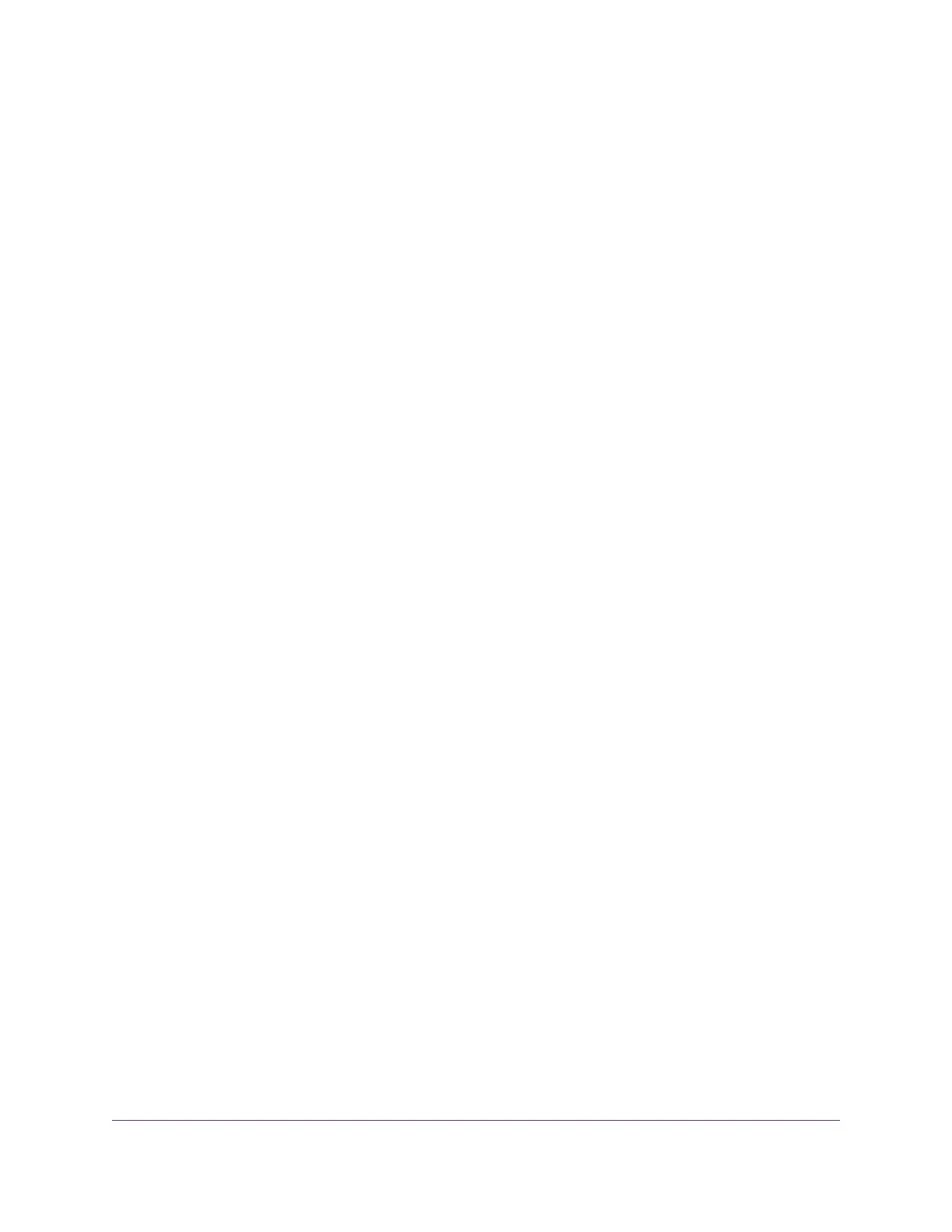In addition, position your router according to the following guidelines:
• Place your router near the center of the area where your computers and other devices operate, and
within line of sight to your WiFi devices.
• Make sure that the router is within reach of an AC power outlet and near Ethernet cables for wired
computers.
• Place the router in an elevated location, minimizing the number walls and ceilings between the router
and your other devices.
• Place the router away from electrical devices such as these:
- Ceiling fans
- Home security systems
- Microwaves
- Computers
- Base of a cordless phone
- 2.4 GHz cordless phone
- 5 GHz cordless phone
• Place the router away from large metal surfaces, large glass surfaces, insulated walls, and items such
as these:
- Solid metal door
- Aluminum studs
- Fish tanks
- Mirrors
- Brick
- Concrete
The following factors might limit the range of your WiFi:
• The thickness and number of walls the WiFi signal passes through.
• Other WiFi access points in and around your home might affect your router’s signal.
WiFi access points are routers, repeaters, WiFi range extenders, and any other device that emits a WiFi
signal for network access.
Hardware Setup
16
XR500 Nighthawk Pro Gaming Router
