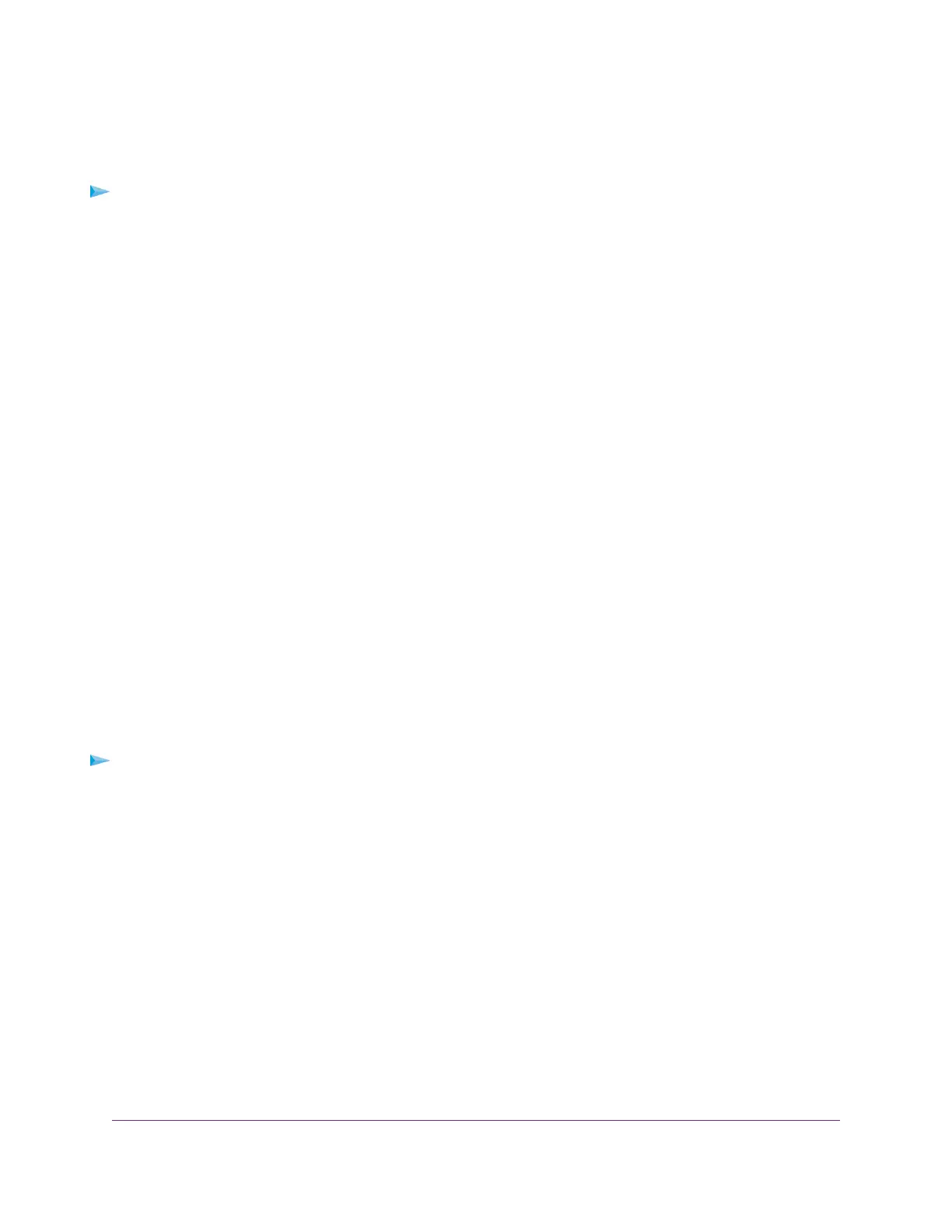Change a Network Folder on a USB Storage Device
You can change network folders on a USB storage device that is connected to a router USB port.
To change a network folder:
1. Launch a web browser from a computer or mobile device that is connected to the router network.
2. Enter http://www.routerlogin.net.
A login window opens.
3. Enter the router admin user name and password.
The user name is admin.The password is the one that you specified the first time that you logged in.
The user name and password are case-sensitive.
The Dashboard displays.
4. Select Settings > USB Storage > ReadySHARE Storage.
The USB Storage (Advanced Settings) page displays.
5. In the Available Network Folders section, select the USB storage device.
6. Click the Edit button.
The Edit Network Folder window opens.
7. Change the settings in the fields as needed.
8. Click the Apply button.
Your settings are saved and the Edit Network Folder window closes.
Approve USB Devices
For more security, you can set up the router to share only USB devices that you approve.
To approve USB devices to connect to the router and allow only those devices to connect
to the router:
1. Make sure that the USB device that you want to approve is attached to the router.
2. Launch a web browser from a computer or mobile device that is connected to the router network.
3. Enter http://www.routerlogin.net.
A login window opens.
4. Enter the router user name and password.
The user name is admin.The password is the one that you specified the first time that you logged in.
The user name and password are case-sensitive.
The Dashboard displays.
5. Select Settings > USB Storage > USB Settings.
The USB Settings page displays.
Share USB Storage Devices Attached to the Router
130
XR500 Nighthawk Pro Gaming Router
