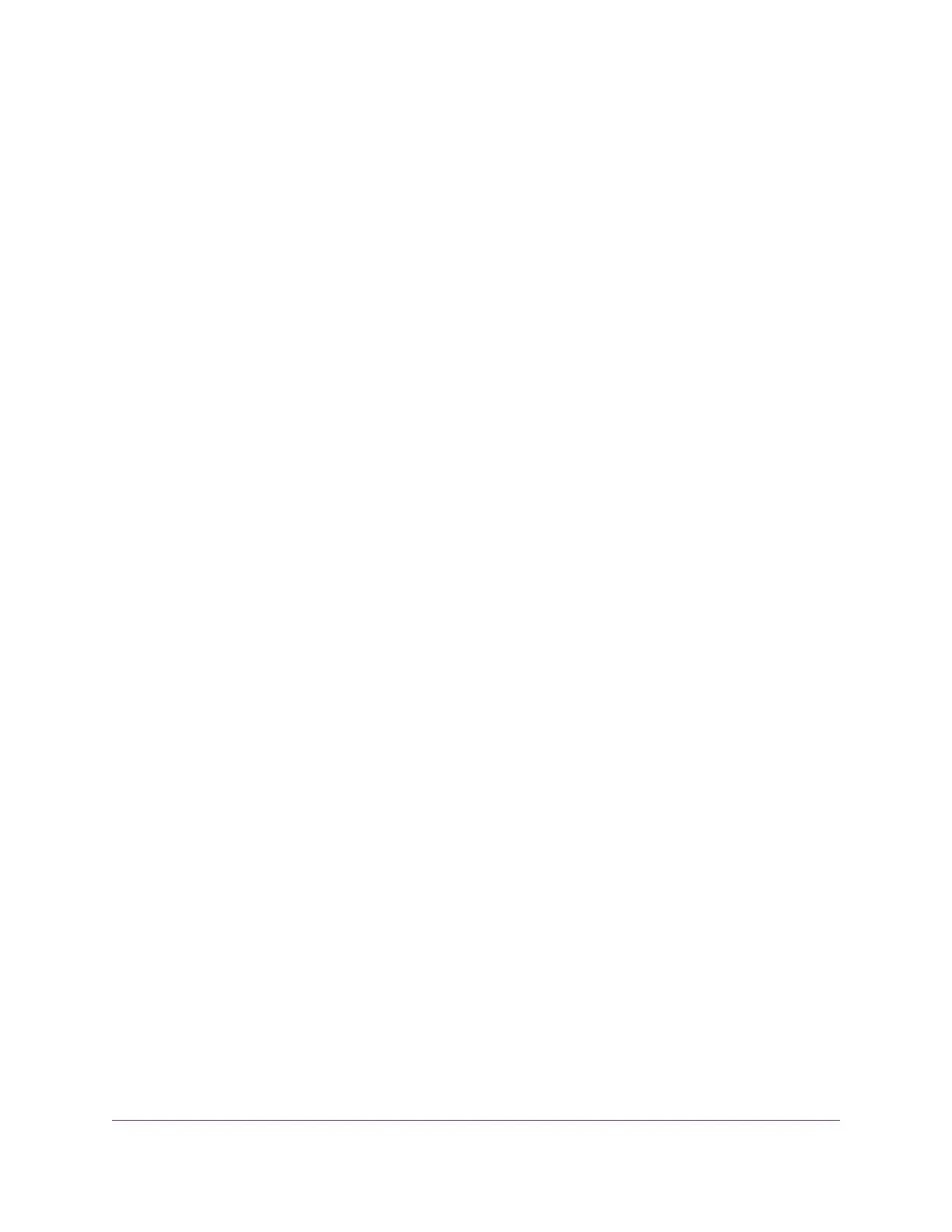A login window opens.
3. Enter the router admin user name and password.
The user name is admin.The password is the one that you specified the first time that you logged in.
The user name and password are case-sensitive.
The Dashboard displays.
4. Select Settings > Advanced Settings > LED Control Settings.
The LED Control Settings page displays.
5. Select an LED control setting:
• Enable blinking on Internet LED, LAN LED,Wireless LED and USB LED when data traffic is
detected. Allows standard LED behavior. This setting is enabled by default.
• Disable blinking on Internet LED, LAN LED,Wireless LED and USB LED when data traffic is
detected. Blinking is disabled when data traffic is detected.
• Turn off all LEDs except Power LED. All the LEDs, except the Power LED, are turned off.
6. Click the Apply button.
Your settings are saved.
Maintain the Router
119
XR500 Nighthawk Pro Gaming Router
