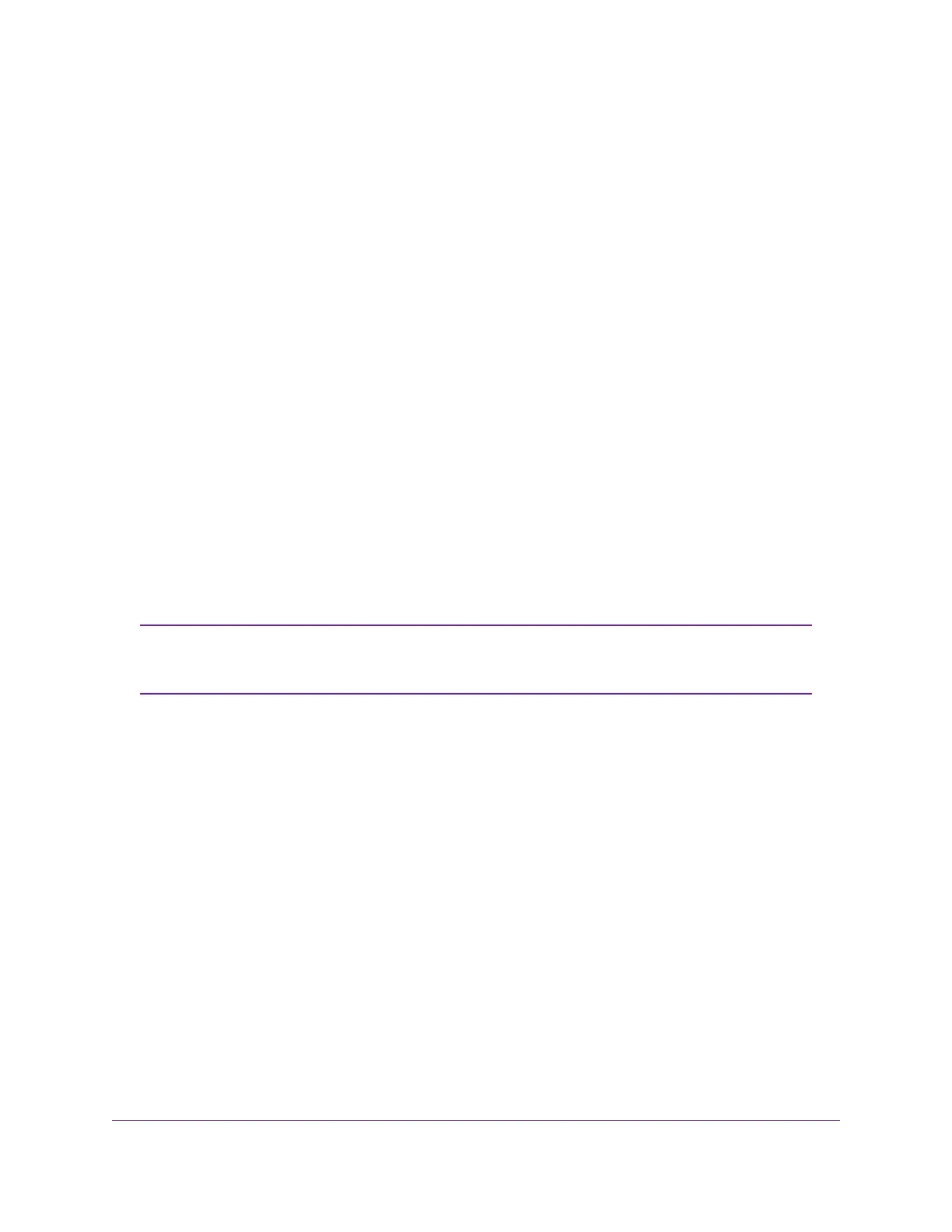To specify a separate SSID and security option for each WiFi band, clear the Enable Smart Connect
check box.
7. To control the SSID broadcast, select or clear the Enable SSID Broadcast check box.
When this check box is selected, the router broadcasts its SSID so that it displays when you scan for
local WiFi networks on your computer or mobile device.
8. To control 20/40 MHz coexistence, select or clear the Enable 20/40 MHz Coexistence check box.
By default, 20/40 MHz coexistence is enabled to prevent interference between WiFi networks in your
environment at the expense of the WiFi speed. If no other WiFi networks are present in your environment,
you can clear the Enable 20/40 MHz Coexistence check box to increase the WiFi speed to the maximum
supported speed.
9. To change the network name (SSID), type a new name in the Name (SSID) field.
The name can be up to 32 characters long and it is case-sensitive. The default SSID is randomly
generated and is on the router label . If you change the name, make sure to write down the new name
and keep it in a safe place.
10. To change the WiFi channel, select a number from the Channel menu.
In some regions, not all channels are available. Do not change the channel unless you experience
interference (shown by lost connections or slow data transfers). If this happens, experiment with different
channels to see which is the best.
When you use multiple access points, it is better if adjacent access points use different channels to
reduce interference.The recommended channel spacing between adjacent access points is four channels
(for example, use Channels 1 and 5, or 6 and 10).
For information about the options in the Mode menu, see Change the WiFi Mbps
Mode for Download and Upload Speeds on page 90. By default, the fastest modes
are selected.
Note
11. Click the Apply button.
Your settings are saved.
If you connected wirelessly to the network and you changed the SSID, you are disconnected from the
network.
12. Make sure that you can connect wirelessly to the network with its new settings.
If you cannot connect wirelessly, check the following:
• Is your computer or mobile device connected to another WiFi network in your area? Some mobile
devices automatically connect to the first open network without WiFi security that they discover.
• Is your computer or mobile device trying to connect to your network with its old settings (before you
changed the settings)? If so, update the WiFi network selection in your computer or mobile device
to match the current settings for your network.
Manage the Router’s WiFi Settings
88
XR500 Nighthawk Pro Gaming Router
