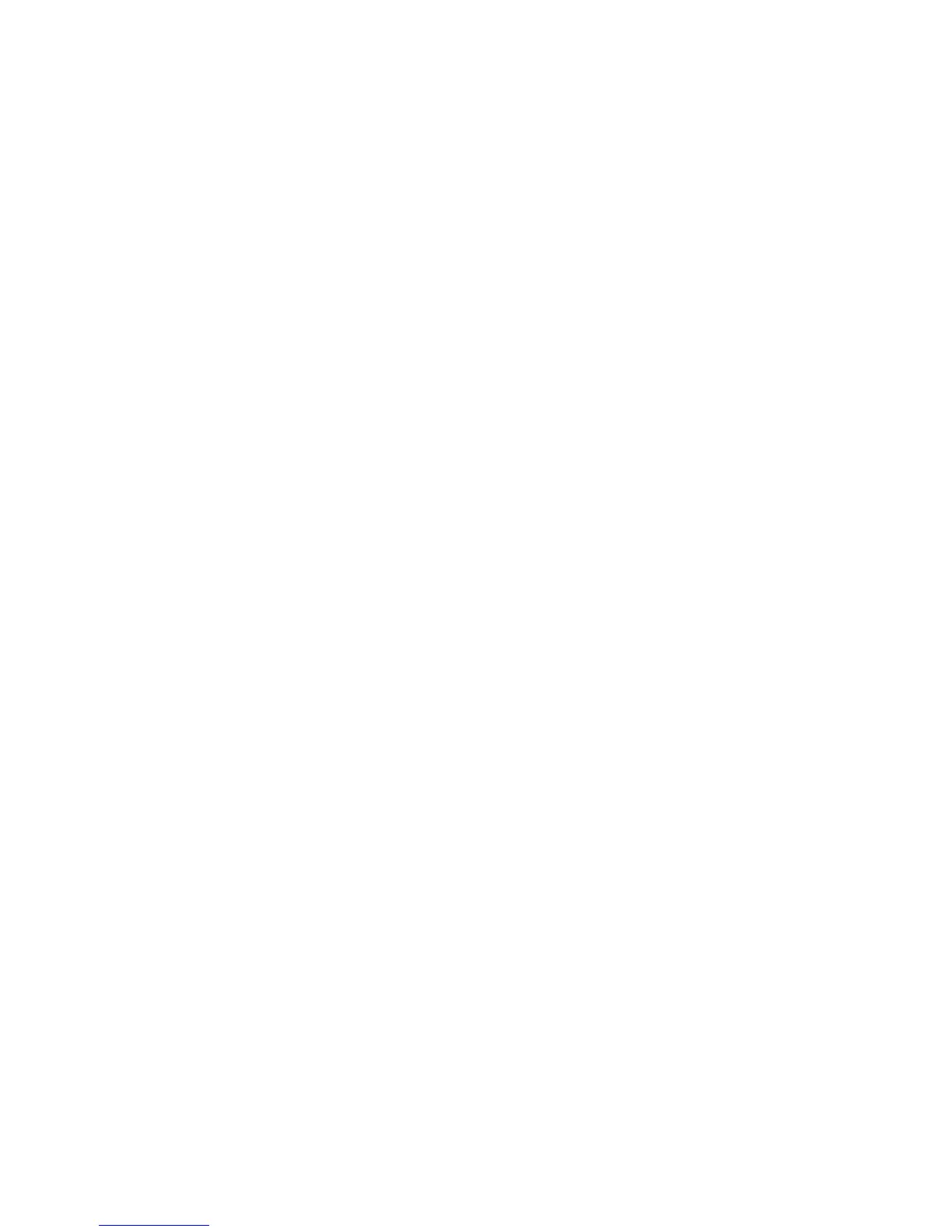Device Settings 95
● TCP/IP settings set to “Obtain an IP address automatically.”
● TCP/IP bound to the Ethernet connection with DHCP.
If DHCP is disabled, you must configure each device on the network with:
● Fixed (permanent/static) IP address.
● DNS server addresses (provided by your wireless provider).
Enabling DHCP
1. Log in to the home page. (See Logging In as an Administrator.)
2. Click Settings > Router > Basic.
3. Next to DHCP Server, select Enabled.
4. You can set the following DHCP settings:
DHCP IP Range — This is the starting and ending address of the range of IP
addresses available for your device to dynamically (that is, not permanently) assign
to computers connected to it.
The start address must be 192.168.1.10 or above.
The ending address must be 192.168.1.50 or below.
DHCP Lease Time — This is the amount of time, in minutes, a computer can use its
assigned IP address before it is required to renew the lease. After this time is up, the
computer is automatically assigned a new dynamic IP address.
Enter a number between 2 and 10080.
DNS Mode — This specifies how the DNS servers (that the DHCP clients are to
communicate with) are obtained. (See DNS Mode.)
5. Click Submit.
DNS Mode
The DNS Mode setting specifies how the DNS servers (that the DHCP clients are to
communicate with) are obtained.
1. Log in to the home page. (See Logging In as an Administrator.)
2. Click Settings > Router > Basic.
