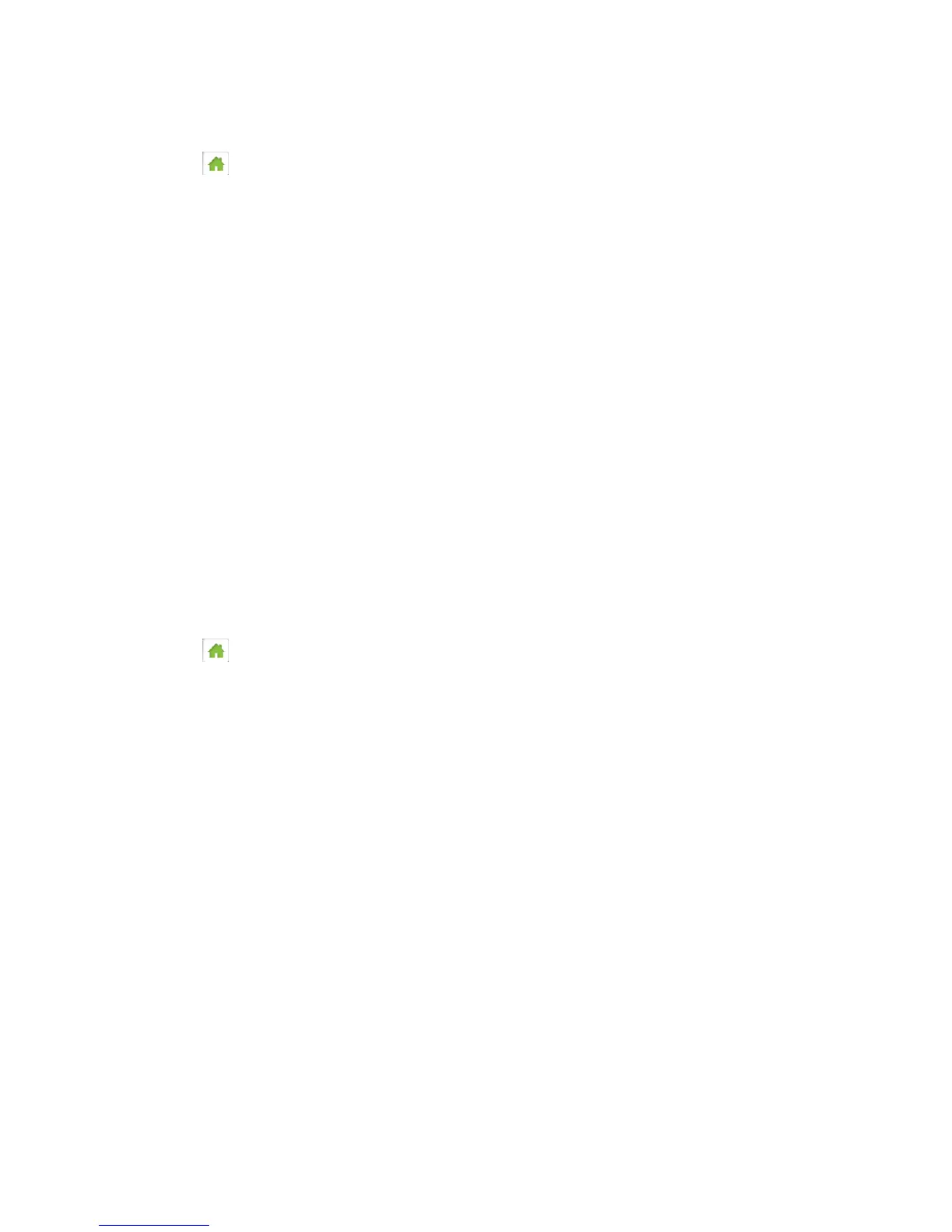Configuring Networks 103
On the Touchscreen
1. Tap > Settings > Network > Roaming.
2. Tap Roaming Mode.
3. Select the desired roaming mode.
In the Zing Manager (via the hotspot URL)
1. Log in to the home page. (See Logging In as an Administrator.)
2. Click Settings > Network > Preferences.
3. Beside Roaming Mode, select the desired value.
4. Click Submit.
Enabling / Disabling the Roaming Guard Warning Message
Use this feature to have your device display a warning when you enter a roaming area.
You can adjust this setting on your device’s Roaming screen, and on the Zing Manager’s
Settings > Network > Setup page.
On the Touchscreen
1. Tap > Settings > Network > Roaming.
2. Tap Domestic Roaming Guard.
Select On to display the warning, or Off to not display it.
3. Tap International Roaming Guard.
Select On to display the warning, or Off to not display it.
In the Zing Manager (via the hotspot URL)
1. Log in to the home page. (See Logging In as an Administrator.)
2. Click Settings > Network > Preferences.
3. Beside Roaming Guard, select the warnings you would like to display (Domestic and/or
International).
4. Click Submit.