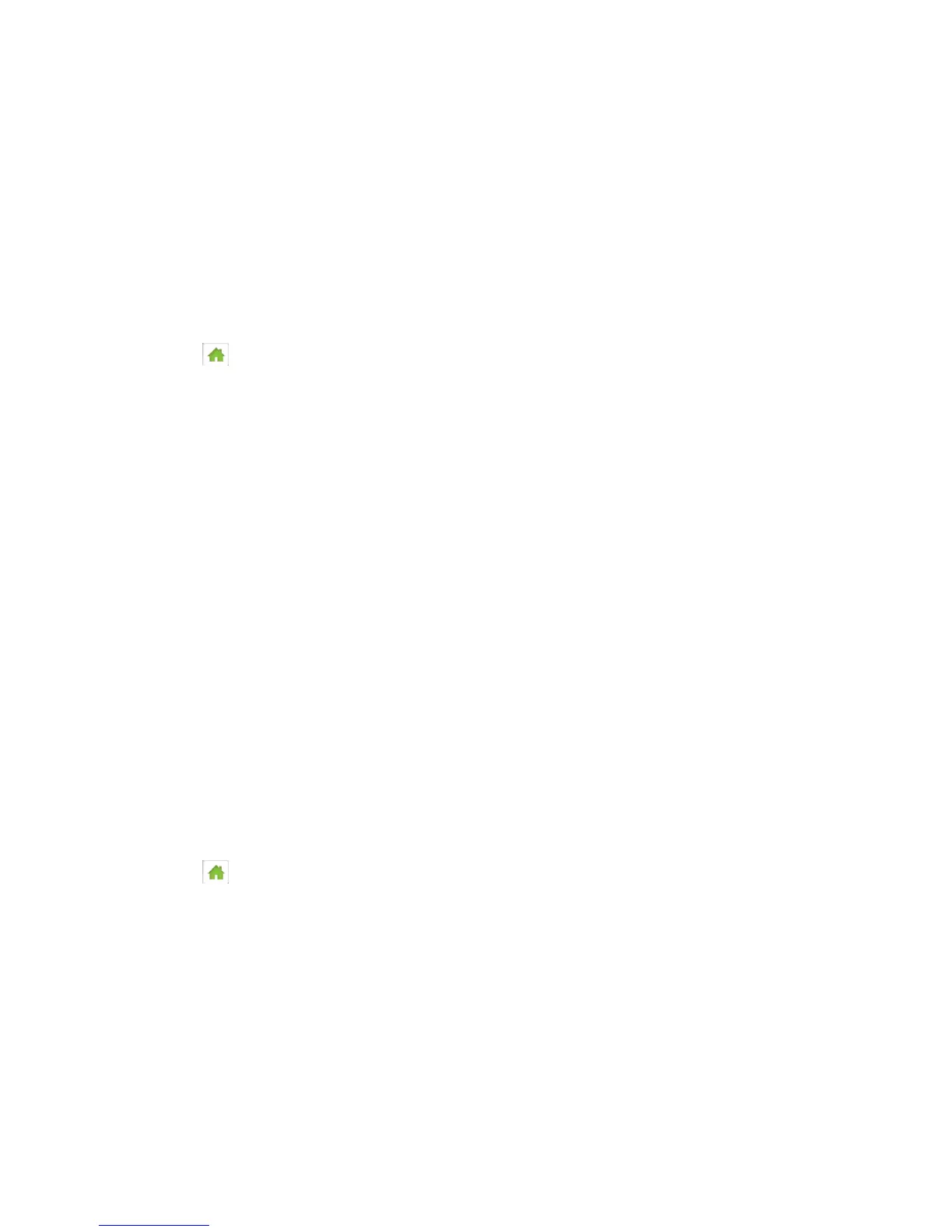Configuring the Wi-Fi Network 124
In this case:
● Only a computer that is tethered to your device can use it.
● You can prolong the battery life.
● The battery charges faster.
● WPS won’t be available. (See Connecting Through WPS.)
On the Touchscreen
1. Tap > Wi-Fi > Options.
2. Tap USB Tether.
3. Select Wi-Fi stays Off.
In the Zing Manager (via the hotspot URL)
1. Log in to the home page. (See Logging In as an Administrator.)
2. Click Wi-Fi > Options.
3. Beside USB Tether, click Wi-Fi stays Off.
4. Click Submit.
Setting the Sleep (Inactivity) Timer
Use this feature to prolong the battery life by making your device go to sleep (turn off the Wi-Fi
radio) if no devices are connected to Wi-Fi for a period of time.
You can adjust this setting on your device’s Sleep screen, and on the Zing Manager’s
Settings > General > Device page.
On the Touchscreen
1. Tap > Settings > Sleep.
2. Select the desired timeout period. (A smaller value helps prolong the battery life.)
In the Zing Manager (via the hotspot URL)
1. Log in to the home page. (See Logging In as an Administrator.)
2. Click Settings > General > Device.
3. Beside Wi-Fi Standby, select the desired timeout period. (A smaller value helps prolong
the battery life.)