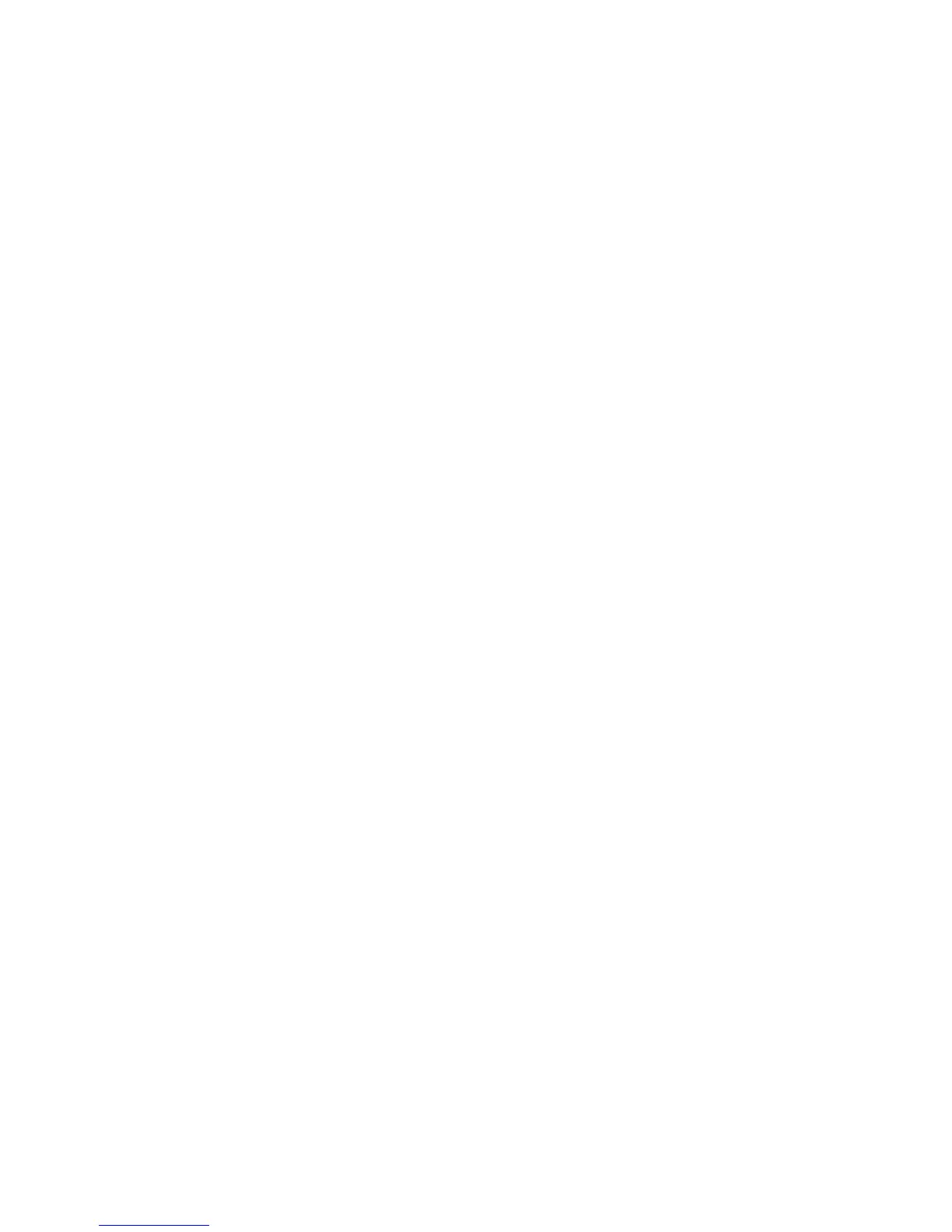Your Network Connection 26
5. Follow the onscreen instructions.
Mac
To install the device driver on Mac:
1. Make sure your device is turned on.
2. Connect your device to your computer through the micro-USB cable.
3. In the window that appears, double-click the .pkg file.
4. Follow the onscreen instructions.
5. When prompted for your password, enter your Mac password.
TRU-Install
TRU-Install is a feature that installs the necessary drivers the first time you connect your device
to your Windows or Mac computer through the micro-USB cable. (For details, see Making a
Tethered Connection.) An installation CD is not required.
TRU-Install is enabled by default.
To change the setting:
1. In the address bar of your Web browser, enter the hotspot URL provided by your
wireless provider or http://192.168.1.1.
2. In the Sign In field, enter the Zing Manager administrator password (1-31 letters,
numbers, and symbols). (The default password is “password”.)
3. Click Settings > General > Software and Reset.
4. Select (to enable TRU-Install) or clear (to disable TRU-Install) the checkbox labeled
“Install driver when connecting to Windows or MAC computers with a USB cable”.