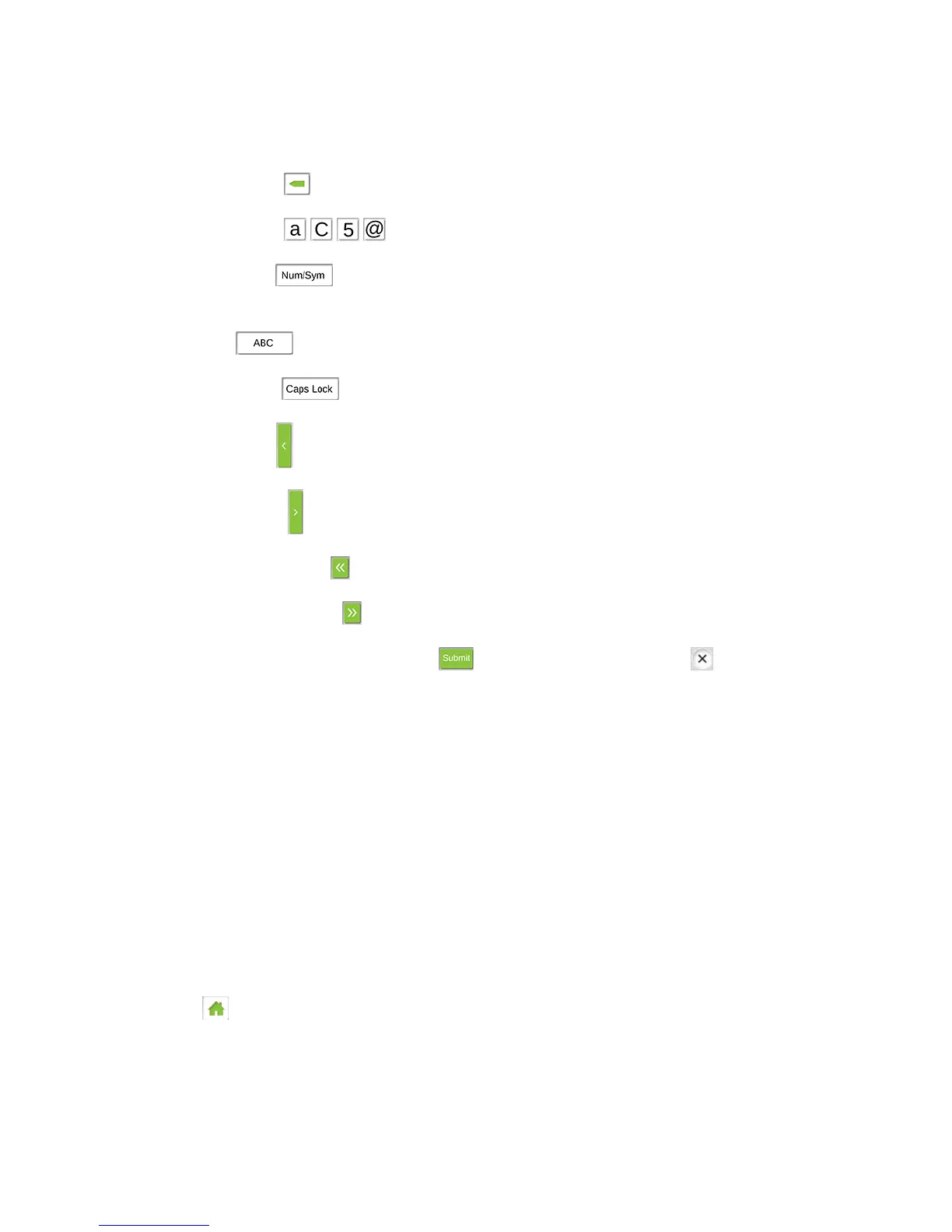Configuring the Wi-Fi Network 119
1. Use the following editing buttons to change the current value, which is shown at the top
of the screen:
Backspace – Erase the last character of the string.
Characters – Enter the selected character.
Num/Sym – Switch to the numbers (0 to 9) and symbols (‘!’, ‘@’, ‘#’, etc.)
character set.
ABC – Switch to the alphabet (a to z, A to Z) character set.
Caps Lock – Switch the character set to upper or lower case.
Left arrow – Show the previous page of characters.
Right arrow – Show the next page of characters.
DoubleLeft arrow – Show the first page of the current character set.
DoubleRight arrow – Show the last page of the current character set.
2. When you are finished, tap Submit to save your change, or tap to cancel it.
Displaying Wi-Fi Network Name and Password on LCD Home
Screen
You can choose whether to show the Wi-Fi network name and password on your device’s home
screen. You can do this from your device’s Wi-Fi Options screen, or the Zing Manager’s
Options tab.
If you choose to show the information:
● Main Wi-Fi network is shown, when Guest Wi-Fi is turned off.
● Guest Wi-Fi network is shown, when Guest Wi-Fi is turned on.
On the Touchscreen
1. Tap > Wi-Fi.
2. Tap Options.
3. Tap Wi-Fi Info on Home.
