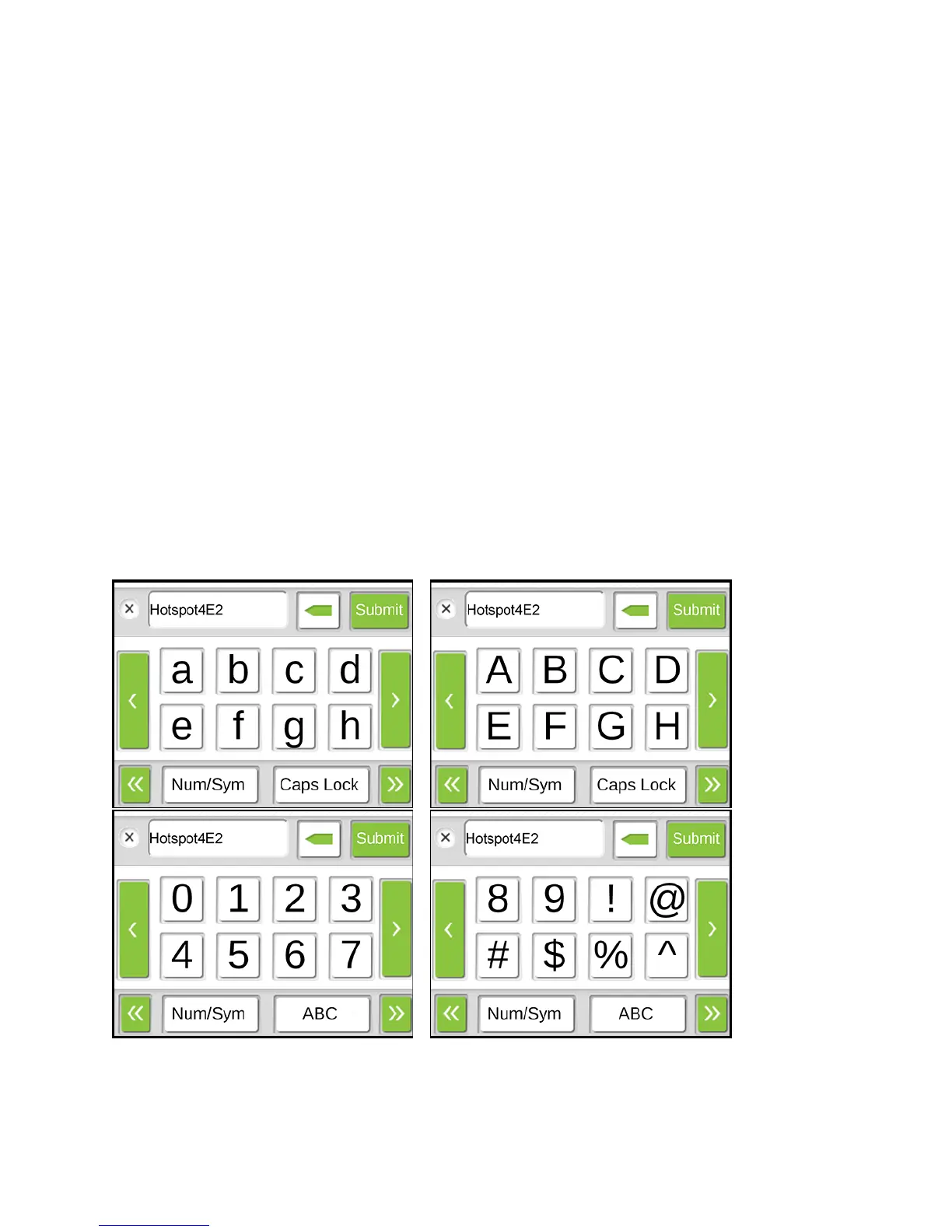Configuring the Wi-Fi Network 118
In the Zing Manager (via the hotspot URL)
1. Log in to the home page. (See Logging In as an Administrator.)
2. Click Wi-Fi > Options
3. In the Main Wi-Fi and Guest Wi-Fi sections, change the Network Name and Password
fields as desired. (The required lengths appear beneath the fields.)
4. If you want to have your device automatically change the Guest Wi-Fi password each
time Guest Wi-Fi is turned on, select Generate a new password each time I turn on
the Guest Wi-Fi.
5. Click Submit.
6. When prompted, click Submit again. (All devices that were connected will have to
reconnect with the new settings.)
Using the LCD Keyboard
The NETGEAR Zing Mobile Hotspot displays a virtual keyboard that you use to change fields
such as the Wi-Fi network name and Wi-Fi network password.
To use the keyboard when it appears: