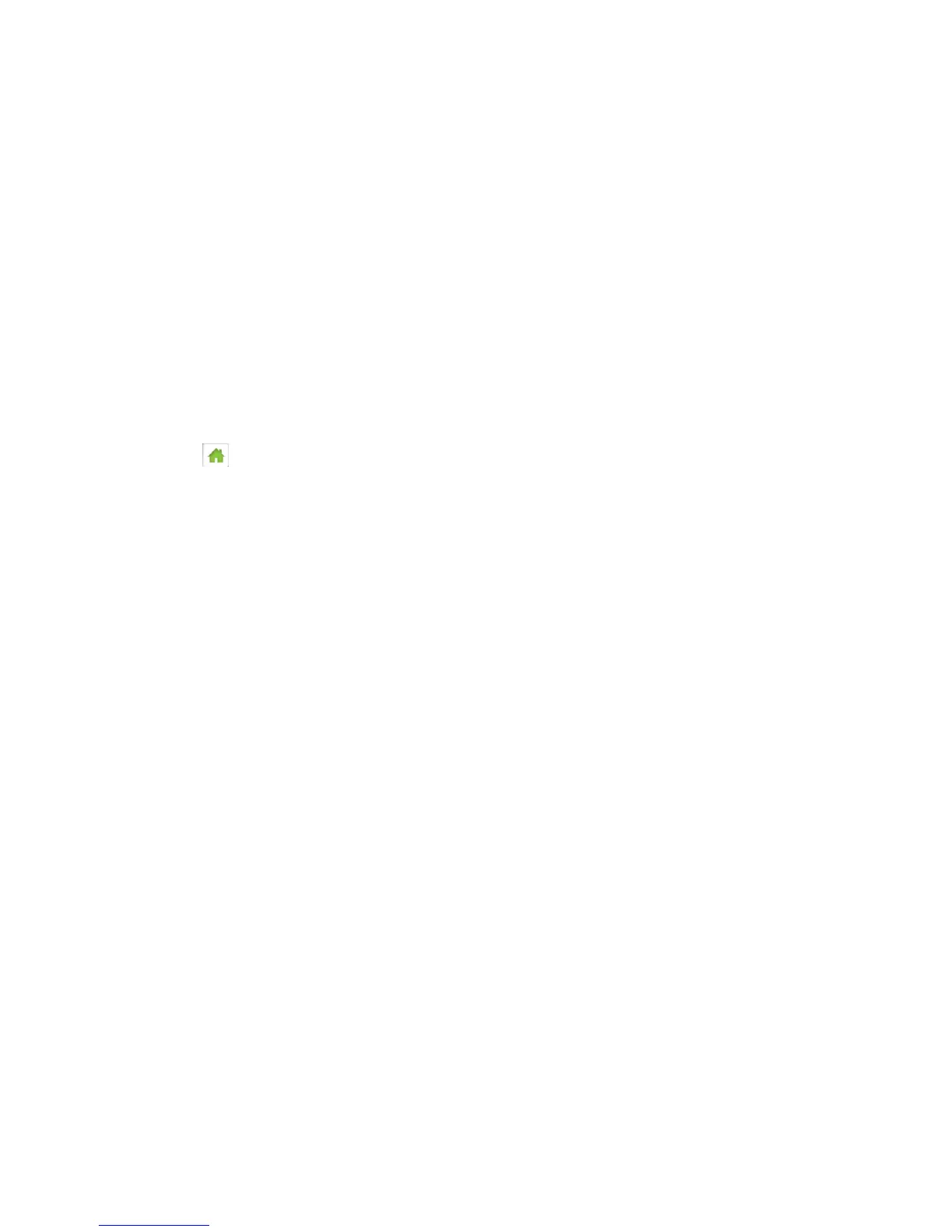Configuring Networks 104
Setting the Allowed Network Mode
Use this feature to select the types of networks that your device can connect to.
You can adjust this setting on your device’s Network screen, and on the Zing Manager’s
Settings > Network > Preferences page, to one of the following options:
● Automatic – The connection will be established on the fastest available network.
● LTE only – The connection can be established only on an LTE network. Your device
will not connect to CDMA or GSM networks.
● CDMA only – The connection can be established only on a CDMA (3G) network. Your
device will not connect to LTE or GSM networks.
On the Touchscreen
1. Tap > Settings > Network.
2. Tap Network Mode.
3. Select the network mode that your device can connect to:
In the Zing Manager (via the hotspot URL)
1. Log in to the home page. (See Logging In as an Administrator.)
2. Click Settings > Network > Preferences.
3. Beside Network Mode, select the desired network mode that your device can connect
to.
4. Click Submit.
Configuring Access Point Names
Your device comes preconfigured with the Access Point Name (APN) for your wireless provider.
To add an APN for another network:
1. Log in to the home page. (See Logging In as an Administrator.)
2. Click Settings > Network > APN.
3. In the blank line, enter the APN details:
Active – If the new APN is going to be used now, select this button.
Name – Enter a short description (for example, the carrier name).
APN – Enter the APN you obtained from the carrier.
