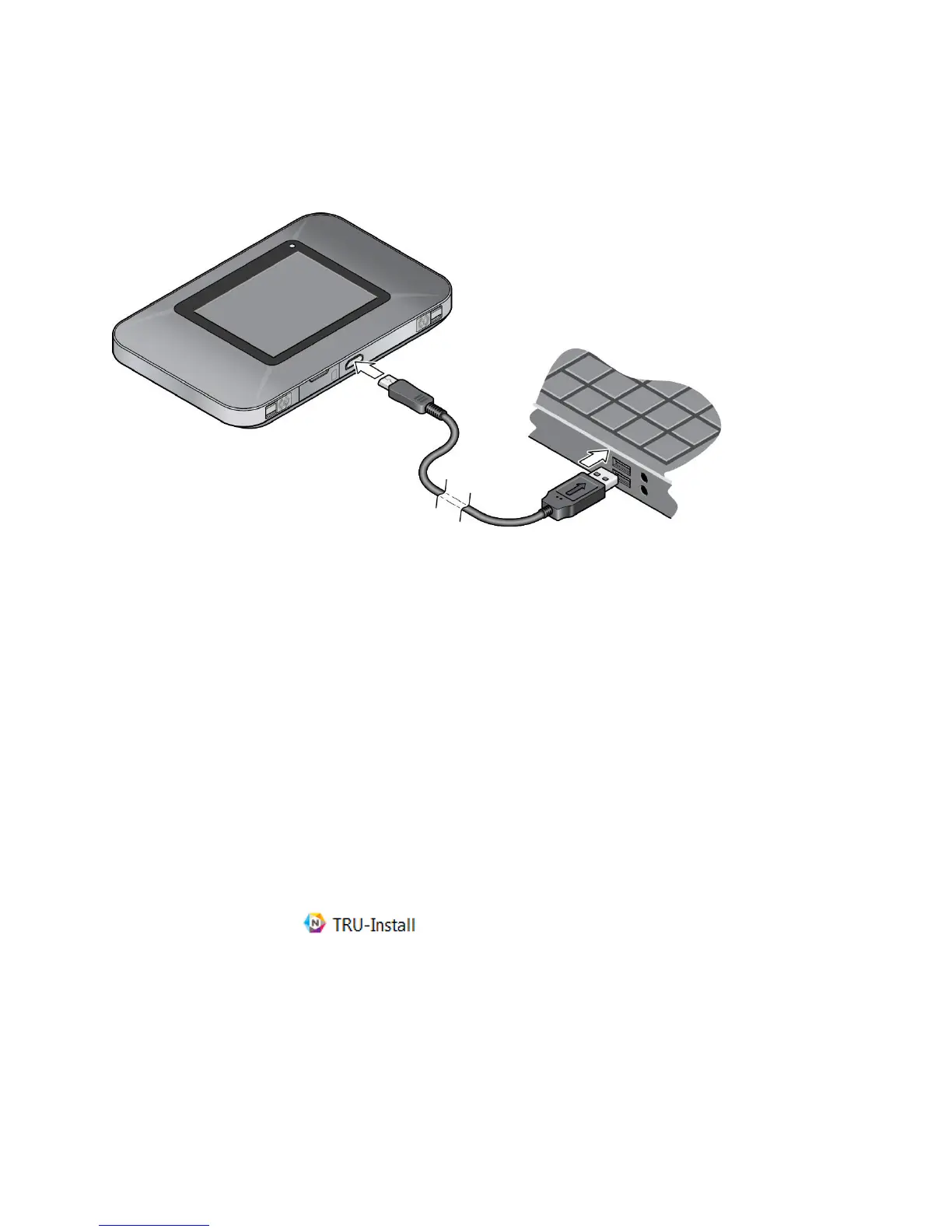Your Network Connection 25
Making a Tethered Connection
Your device supports a direct connection through a USB cable to a Windows or Mac computer.
(This is commonly referred to as a “tethered” connection.)
Note: If you’ll be using USB for data transfer (and not just for charging your device), you must
install the device driver. (See “Windows” or “Mac”, below.) No Installation CD is required
– your device supports the TRU-Install feature.
Note: If you’re using Mac OS X 10.4.x, after you connect your device you may see a warning
message that your computer is running on UPS backup battery and that you should
perform a computer shutdown. You can continue with your work. To prevent this
message from being displayed, install the device driver (see “Mac”, below).
Windows
To install the device driver on Windows:
1. Make sure your device is turned on.
2. Connect your device to your computer through the micro-USB cable.
3. If the TRU-Install window is not displayed, in Windows Explorer browse to the
TRU-Install entry (under My Computer), then browse to the Win folder
and run Setup.exe.
– or –
If you’re running Windows Vista and the AutoPlay window opens, click Run setup.exe.
4. In the TRU-Install window, click OK.