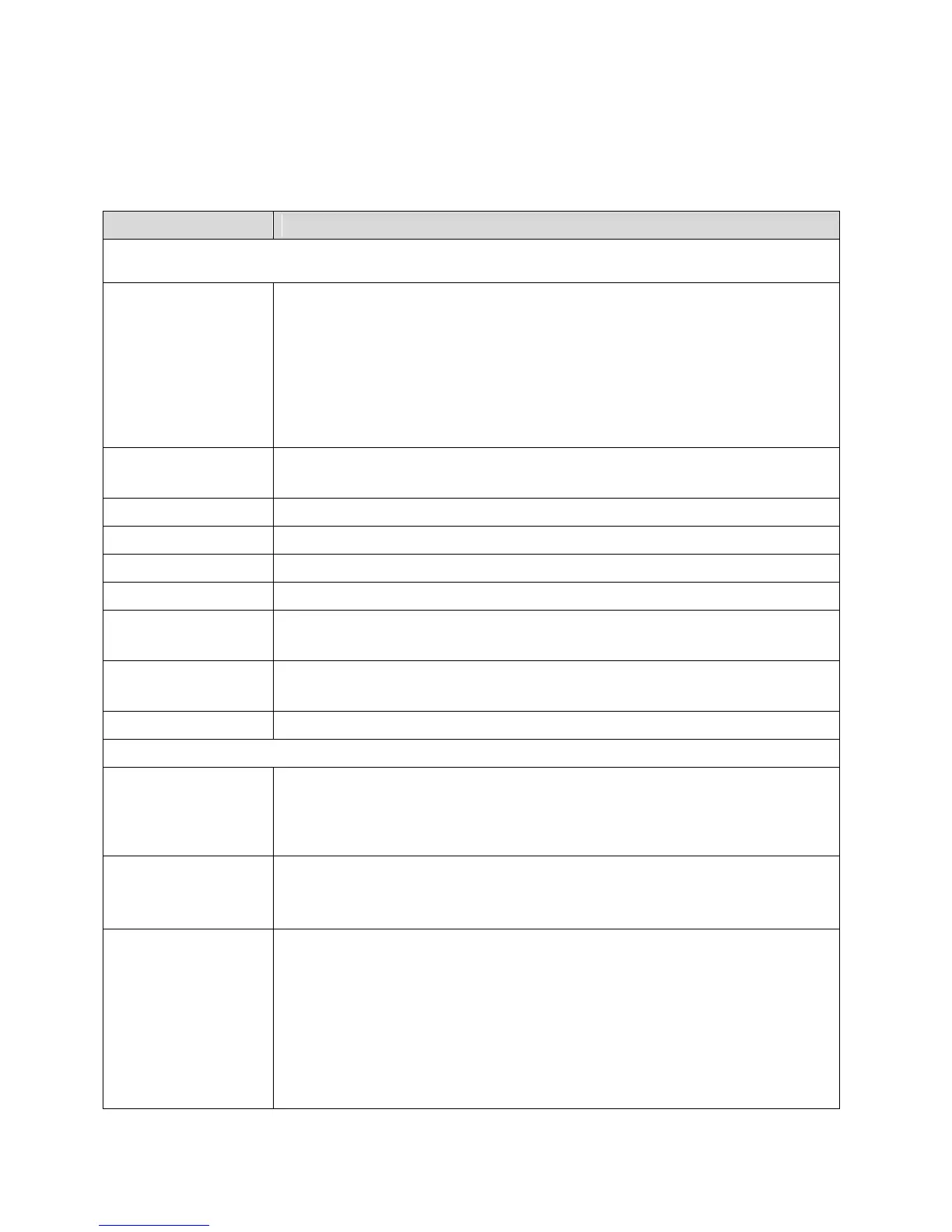Zing Manager (Browser) Interface 67
Note: For best results, minimize the number of obstructions between your device and the GPS
satellites.
The following information is displayed.
Update location /
Cancel
or
Start / Stop
If the GPS Mode is:
● One-time – Click Update location to get a location fix, or click
Cancel to stop waiting for the fix to complete.
● Continuous – Click Start to begin tracking and refreshing the
location fix information regularly, or click Stop to stop tracking.
Message indicating what the GPS system is doing (For example,
“Tracking a fix”, “Searching for satellites”, “Inactive”)
This is the date and time that the last fix was taken.
Latitude at time of last fix. (For example, “N32.51.73”)
Longitude at time of last fix. (For example, “W105.11.7”)
Elevation at time of last fix. (For example, “40 meters”)
Speed at which device was moving at time of last fix. (For example,
“3.1 mph”)
Direction in which device was moving at time of last fix. (For example,
“East”)
The number of satellites used to get the last fix.
Turns the GPS service on or off. See Enabling / Disabling GPS.
Note: For best results, minimize the number of obstructions between
your device and the GPS satellites.
This setting specifies whether to use metric units when displaying the
GPS results (for example, for altitude, speed, and HEPE). See Using
Metric Units.
This setting determines how often your device should obtain a fix. See
Setting the GPS Mode.
● One-time – A single fix is used. Use this option if you’ll be using
your device at the same location.
● Continuous – Fixes are obtained every few seconds (also
known as auto-tracking). This is useful for turn-by-turn (TBT)
navigation applications, such as driving directions, and for