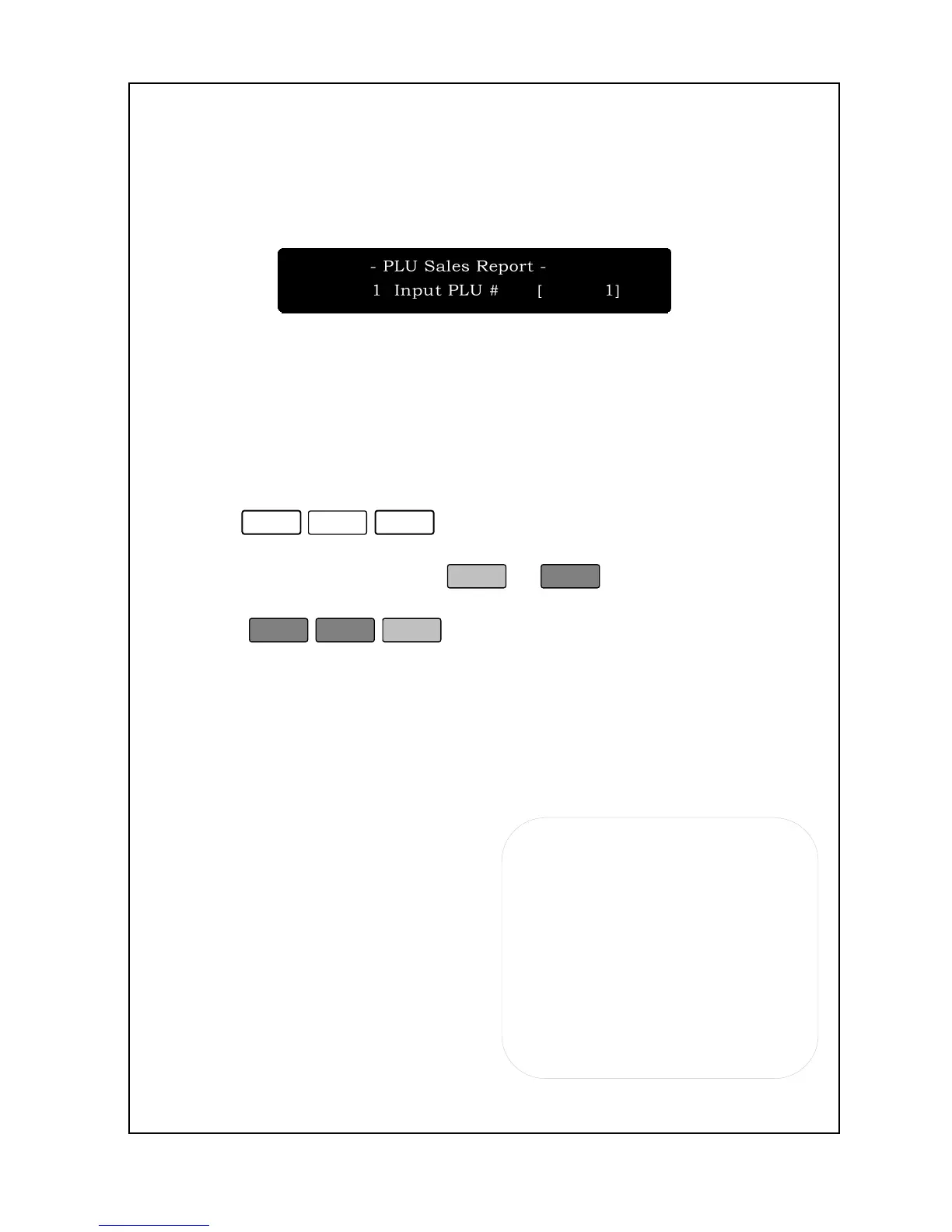52
The 8
th
line contains the total pieces sold for this Group (By Count).
The 9
th
line contains the dollar amount sold for this group.
2. X1 : PLU
When you perform a PLU Sales Report, the scale will print a report the
ones you specify. This report is an X# report because it does not clear
the sales data. Reports can print on any style labels; however, some
labels may require the use of more than 1 label per group reported.
To generate the PLU Sales Report:
1. Enter ‘Main menu’, and follow 3 steps below.
2. Press
to return to the Initial State or go to
step 3 if you want a report for another PLU.
Below is an example of a PLU Sales Report which is printed on a
blank label and on receipt:
PLU Reports explained (Label):
The 1
st
line contains the report name.
The 2
nd
line contains the PLU name.
The 3
rd
line contains today’s date
and the scale number of the scale
that generated this report. The 4
th
l i n e c o n t a i n s t h e n u m b e r o f
transactions for this PLU. The 5
th
line contains the total weight sold for
this PLU (By Weight). The 6
th
line
contains the total pieces sold (for By
Count.) The 7
th
line contains the
dollar amount sold for this PLU.
