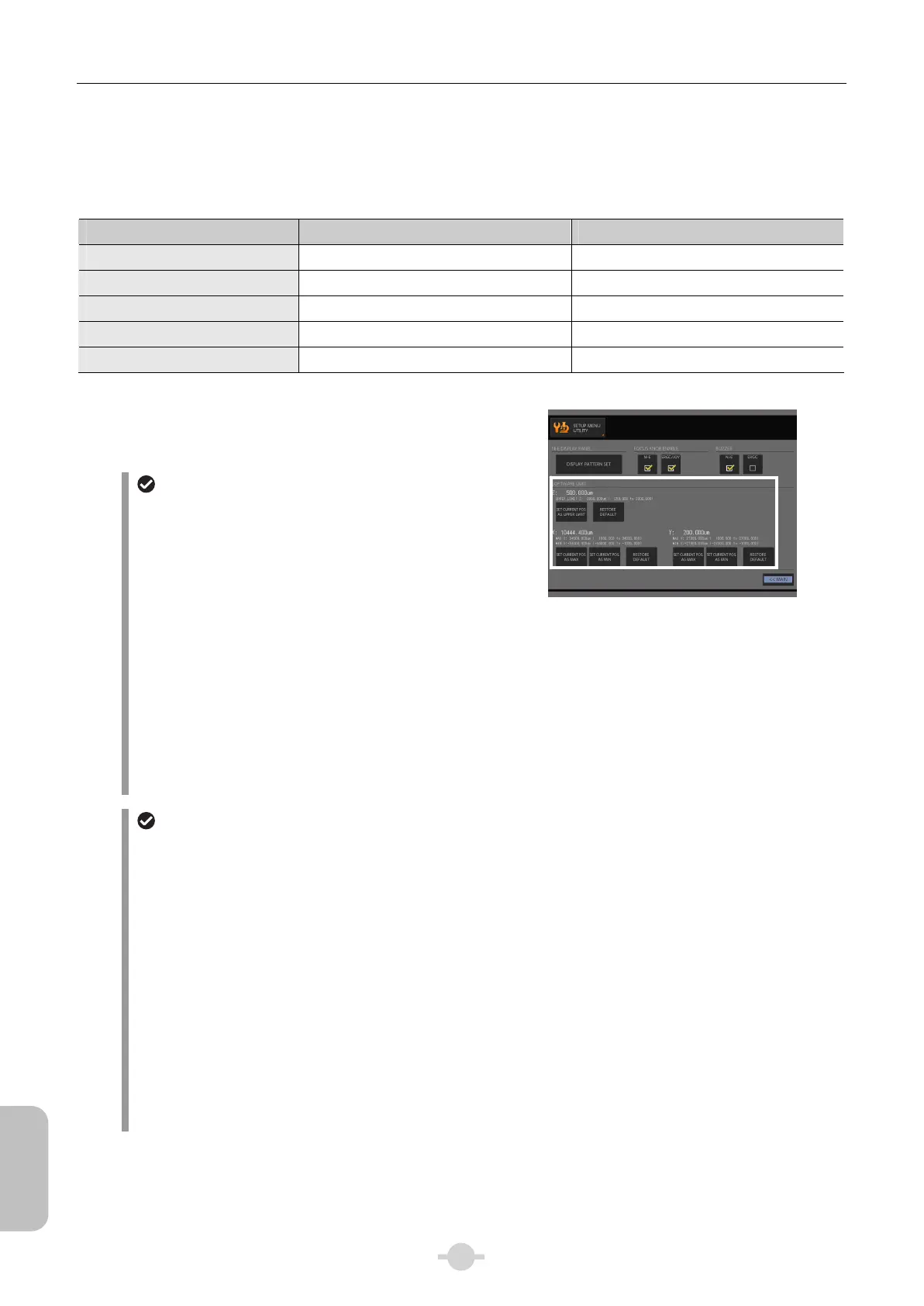Chapter 3 Individual Operations
164
Individual
Operations
(6-4) Software Limit
(See DS-L3 Chapter 6 “6.4 Setting the Software Limits”.)
Programmatically set the limit position of the microscope's elevating section and the motorized XY stage movement.
In order to set the limit in XY direction, the motorized XY stage must be connected.
Setting items Default setting Configurable range
Z-axis upper limit 2000.000 μm 250.000 μm to 2000.000 μm
X-axis maximum value 34000.000 μm 10000.000 μm to 34000.000 μm
X-axis minimum value -34000.000 μm -34000.000 μm to -1000.000 μm
Y-axis maximum value 27000.000 μm 1000.000 μm to 27000.000 μm
Y-axis minimum value -27000.000 μm -27000.000 μm to -1000.000 μm
Drive the unit to where you want it to be the limit and press an
appropriate button to set the limit position.
Restriction of elevating section
Stop position during actual operation
When operating the elevating section with the focus
knob, the actual stop position is up to 20 μm beyond
the set upper/lower limit.
Set upper/lower limit position
For focusing stage system, the upper limit is set 0.5μm
above the current position and for focusing nosepiece
system, the lower limit is set 0.5μm below the current
position.
If the elevating section is currently at the limit
position, it cannot be returned to default (factory
setting).
In this case, move the elevating section below the limit
position (above the limit position for focusing
nosepiece system) and then press the [RESTORE
DEFAULT] button once more.
Z, X, and Y value settings
XY movement restriction
Stop position during actual operation
When controlling the stage in the XY direction with the
ergo controller or joystick controller, the actual stop
position of the stage is up to 800μm beyond the set
limit.
Maximum/minimum value to be set
When setting the maximum or minimum value, a value
0.5 μm greater or less than the current position is set
(the front, back, left, and right limits are also the current
value added or deducted by 0.5 μm).
If the stage is currently at the limit position in the
XY direction, it cannot be returned to default
(factory setting).
In this case, move the stage within the limit position
and then press the [RESTORE DEFAULT] button once
more.