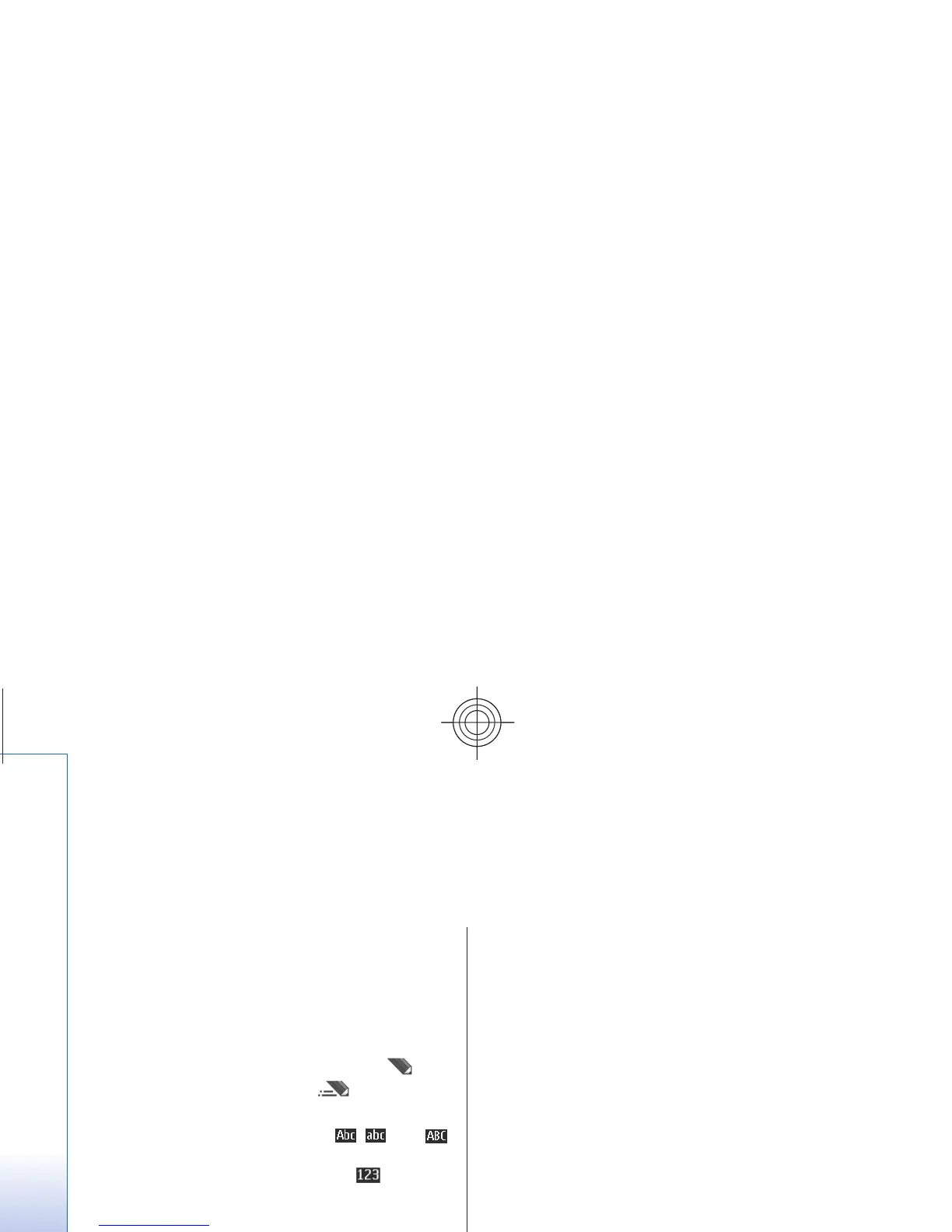Write text
Text modes
To enter text (for example, when writing messages) you
can use traditional or predictive text input.
When you write text, press and hold Options
to toggle
between traditional text input, indicated by
, and
predictive text input, indicated by
. Not all
languages are supported by
predictive text input.
The character cases are indicated by ,
, and
.
To change the character case, press
#. To change from
the letter to number mode, indicated by
, press and
hold #, and select Number mode
. To change from the
number to the letter mode, press and hold
#.
To set the writing language, select Options
> Writing
language
.
Traditional text input
Press a number key,
2
to 9, repeatedly until the desired
character appears. The avai
lable characters depend on
the selected writing language.
If the next letter you want
is located on the same key
as the present one, wait unt
il the cursor appears and
enter the letter.
To access the most common punctuation marks and
special characters, repeat
edly press the number key
1
or press * to select a special character.
Predictive text input
Predictive text input is based on a built-in dictionary to
which you can also add new words.
1. Start writing a word, using the keys
2
to 9. Press
each key only once for one letter.
2. When you finish writing the word and it is correct,
to confirm it by adding a space, press 0
.
If the word is not correct, press
* repeatedly, and
select the word from the list.
20
Write text
Cyan
file:/D:/temp/overmode/GUID-1AFD4F23-530A-4
232-B1A2-AD8C3D7641D3.en.2007032610120756111748
93494768/en/1/GUID-E9B10502-9BEE-452E
-A2EB-4A477D49C6EB.xml Page
20 Mar 26, 2007 10:19:10 AM
If the ? character is displayed after the word, the
word you intended to write is not in the dictionary.
To add the word to the dictionary, select
Spell
. Enter
the word using traditional text input, and select
Save. To write compound words, enter the first part
of the word, and press the navigation key right to
confirm it. Write the last part of the word, and
confirm theword.