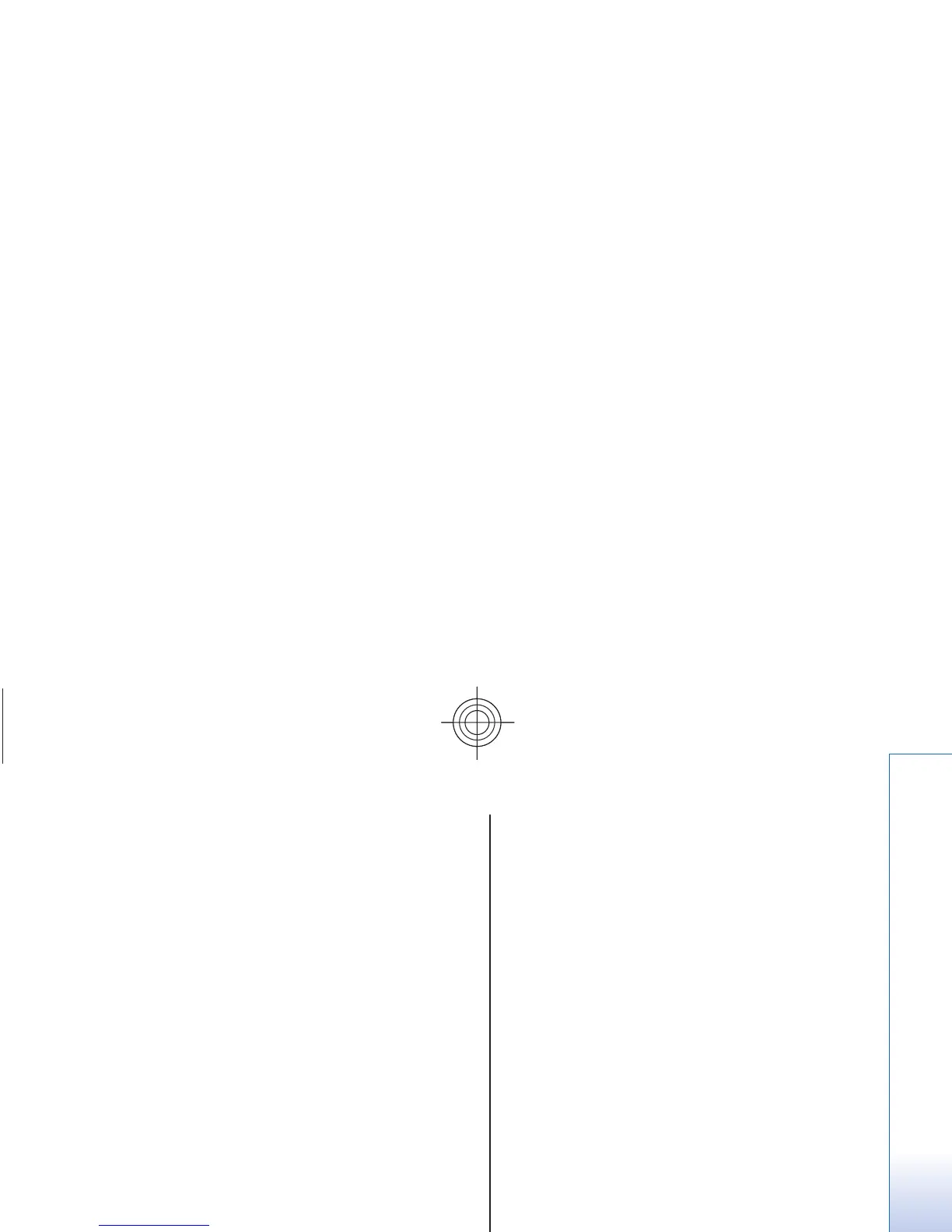camera mode, scroll up and down or press the volume
keys.
To take a picture, select
Capture
. The device saves the
pictures on the memory card, if available, or on the
phone memory.
Select Options
to set Night mode on
if the lighting is
dim, Self-timer on
to activate the self-timer, or
Img.
sequence on
to take pictures in a fast sequence. With
the highest picture size setti
ng, three pictures are taken
in a sequence; with other size
settings, five pictures are
taken.
Select
Options > Settings
> Image preview time
and
a preview time to display the taken pictures. During the
preview time, select
Back to take another picture or
Send
to send the picture as a multimedia message.
Your device supports a picture capture resolution up to
Record a video clip
To activate the video function, select
Menu
> Media >
Video
; or if the camera function is on, scroll left or right.
To start the video recording, select
Record
; to pause
the recording, select
Pause
; to resume the recording,
select Continue
; to stop the recording, select
Stop.
The device saves the video clips on the memory card, if
available, or in the device memory.
Camera and video options
To use a filter, select
Options > Effects
> False
colours
, Greyscale
, Sepia, Negative, or
Solarise.
To adapt the camera to the light conditions, select
Options
> White balance
> Auto, Daylight
,
Tungsten, or
Fluorescent
.
To change other camera and video settings and to
select the image and
video storage, select
Options
>
Settings
.
Media player
View, play, and download file
s, such as images, audio,
video, and animated images; or view compatible
streaming videos from a network server (network
service).
Select Menu > Media
>
Media player
> Open
Gallery, Bookmarks
, Go to address
, or Media
downloads
to select or download media.
Select
Menu > Media
> Media player
> FF/Rew
interval
to set the length of the interval for fast forward
or rewind.
Configuration for a streaming service
You may receive the configuration settings required
for
streaming as a configuration message from the serv
ice
provider. See "Configuration setting service," p. 9. You
can also enter the settings manually. See
"Configuration," p. 44.
To activate the settings, do the following:
49
Media
Cyan