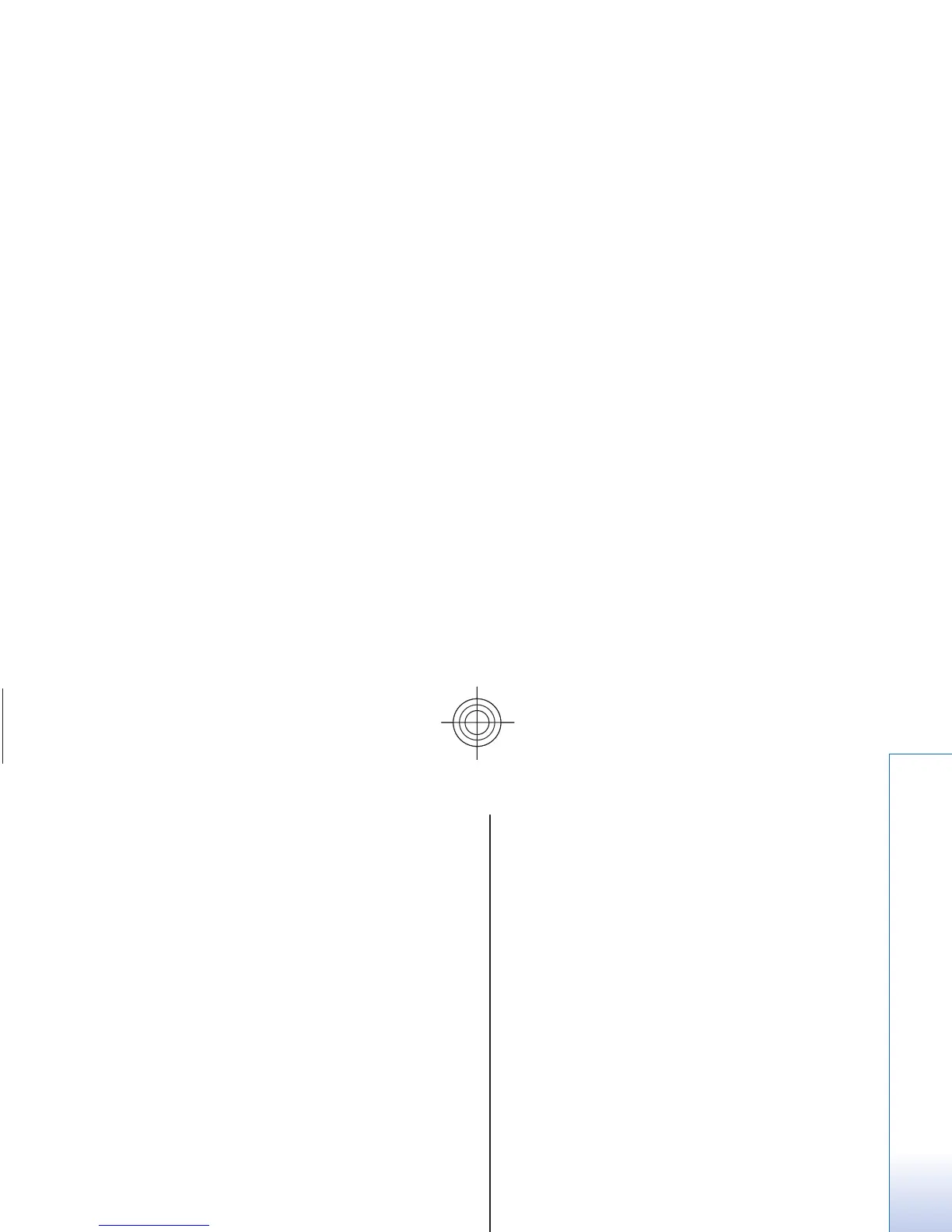Nokia Xpress audio
messaging
You can use the MMS to create and send an audio
message in a convenient way. MMS must be activated
before you can use audio messages.
Create a message
1. Select Menu > Messaging > Create message >
Audio message. The voice recorder opens. See
"Voice recorder," p. 52.
2. Speak your message.
3. Enter one or more phone numbers in the To: field,
or select Add to retrieve a number.
4. To send the message, select Send.
Listen to a message
To open a received audio message, select Play.
If more than one message is received, select Show >
Play.
To listen to the message later, select Exit.
Memory full
When you receive a message, and the memory for the
messages is full, Memory full. Unable to receive
msgs. is displayed.
To delete old messages, select OK > Yes and the folder.
Scroll to the desired message, and select Delete.
To delete more messages, select Mark. Mark all the
messages you want to delete, and select Options >
Delete marked.
Folders
The device saves received messages in the Inbox folder.
Messages that have not yet been sent are saved in the
Outbox folder.
To set the device to save the sent messages in the Sent
items folder, select Menu > Messaging > Message
settings > General settings > Save sent messages.
To edit and send messages that you have written and
saved in the drafts folder, select Menu > Messaging >
Drafts.
You can move messages to the Saved items folder. To
organize your Saved items subfolders, select Menu >
Messaging > Saved items.
To add a folder, select Options > Add folder.
To delete or rename a folder, scroll to the desired folder,
and select Options > Delete folder or Rename
folder.
To create a new template, save a message as a
template, or access the template list, and select Menu >
Messaging > Saved items > Templates.
25
Messaging
Cyan